This would be similar to the stop time. However, instead of running the model at the set run speed and stopping at the designated time. It would run the model at max speed (even better if the views did not update either) until the designated time and then stop. This would allow the user to get the the desired time faster and without having to change the run speed. I know that some may see this as trivial. However, when you are debugging a model (or trying to create a video) you often find yourself in a situation where you are constantly trying to get to a certain point in the model and then run from there. It gets quite tedious if you have to constantly adjust the run speed and even more so if you have to minimize views, dashboards, etc. so that the model runs faster to the stop time.
Idea
Create "Jump To" or "Debug" Time
This feature will be added in 21.1 as a Fast Forward button that runs the model at max speed to the next stop time.
Thanks for submitting this very good idea @Brandon Peterson.
A few months ago I also had submitted a similar idea by email to the dev team. I should have better posted here to get votes from the community ! Here is a copy of that email:

I totally agree, I have been asking for this for years now but hadn't worded it quite so eloquently. I think calling it a "Jump To" would be great! Would just add another option to the drop down list. This would be VERY helpful.
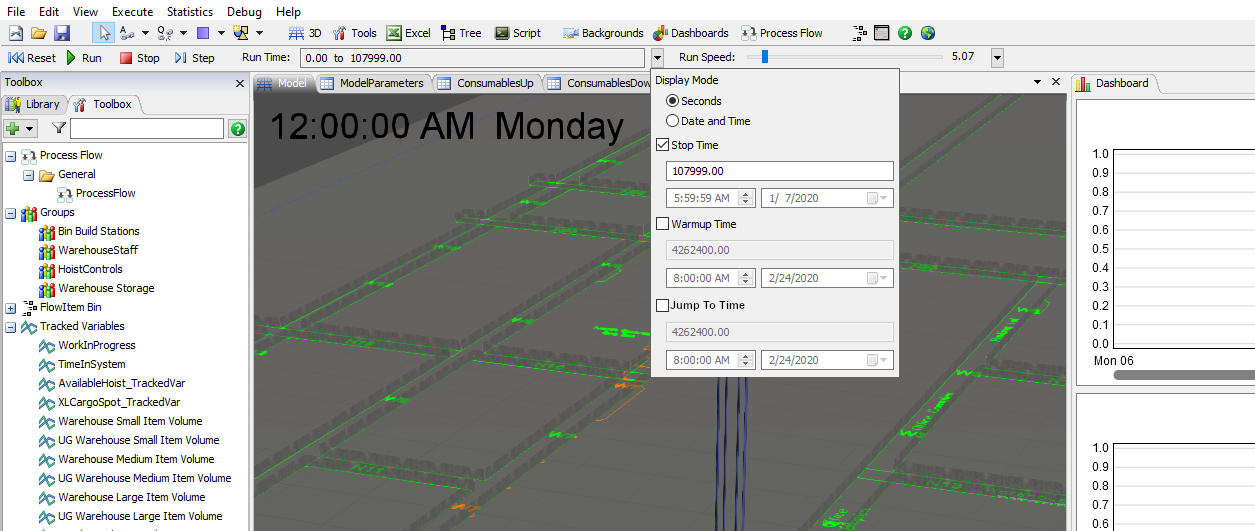
I think it would be better not to have this in the Run Time drop down. It could be something separate in the debug menu.
If it is placed in the debug menu then it would not be an obvious place to look for people who want the functionality but aren't debugging. Some areas of application that would fall into this category are:
-Creating Videos and needing to get to a certain spot in the model quickly
-During demonstrations of the model to end users or clients where you don't want to spend a lot of time changing run speeds and/or don't want to create distractions by having them view parts of the model at high speed.
-During model construction where you want to test a new aspect of the model. *I know this is very close to debugging but it is much more of a new user need where they may not be advanced enough to get into the debugging tools.
I think it would be very intuitive, to find the "Jump to" button at the same place, where you set up the time you want to jump to, aka Stop Time.
Very much in favor!
Ralf
Write a Comment

Your Opinion Counts
Share your great idea, or help out by voting for other people's ideas.
IDEA DETAILS
Related Ideas
Extra/Alternative Step Button Modes
Quick break point button in main toolbar
Breakpoint for Process Flow activities
Make Table reference error text more descriptive
"Where Used" option to help in debugging
Keyboard shortcuts in Tree view
F2 key begin editing name of selected object (especially in the Process Flow)
Feature Proposal: Keyboard navigation in 3d Model View Window
Feature Proposal: Exact centering of Process Flow window for "Size to Fit"
