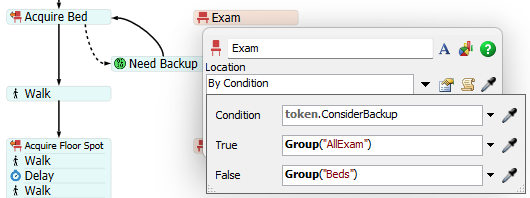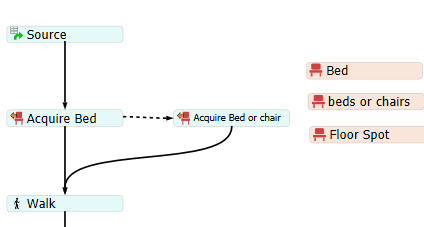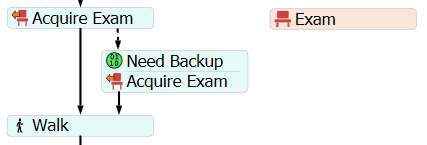I am looking for a more elegant and user-friendly way to do the following:
- Patient has a preferred exam room type. Try to acquire.
- After max wait timer expires, try to acquire a default exam room instead.
- (Keep exam location acquired) then acquire a diagnostic area [imaging, etc. (floor spot in this model)]
- After diagnostics, release that location
- Walk back to the exam room.
- Release the exam room and exit the simulation.
I am wondering how to do this in the way I have labeled "best" (or as close to it as possible)
Good (This is what I have working the way I need)
Acquire from two separate resources, acquire to a label patient.exam. Return the patient to patient.exam and release from that label.
Pro: simple
Con: more wires to manage, no visual connection to the acquired resource
Better (I think this doesn't work fundamentally, but would be OK if there is a way)
Acquire from two separate resources, acquire to patient.Locations. Later references reference a location resource that points to the patient.exam label.
Pro: good for the visual/UI aspect: less technical users can easily identify which location resource is attached to future activities.
Con: doesn't work, seems like having two separate resources at first is just using extra objects
Best (this is my ideal)
Acquire from one resource, using "List of Choices" option in the resource object. Ideally this would have a set amount of time to wait for item 1 before using item 2.
Pro: everything is wrapped up in one resource object, we can just acquire to patient.Locations (no need for a new label, but also could use one)
Con: I don't think it's possible to put a wait timer in there.
---
Preferred outcome is list of choices with wait timer . Is there some way to do that with some script in the list options? Or an easy way to do it with code?
Thanks as always!