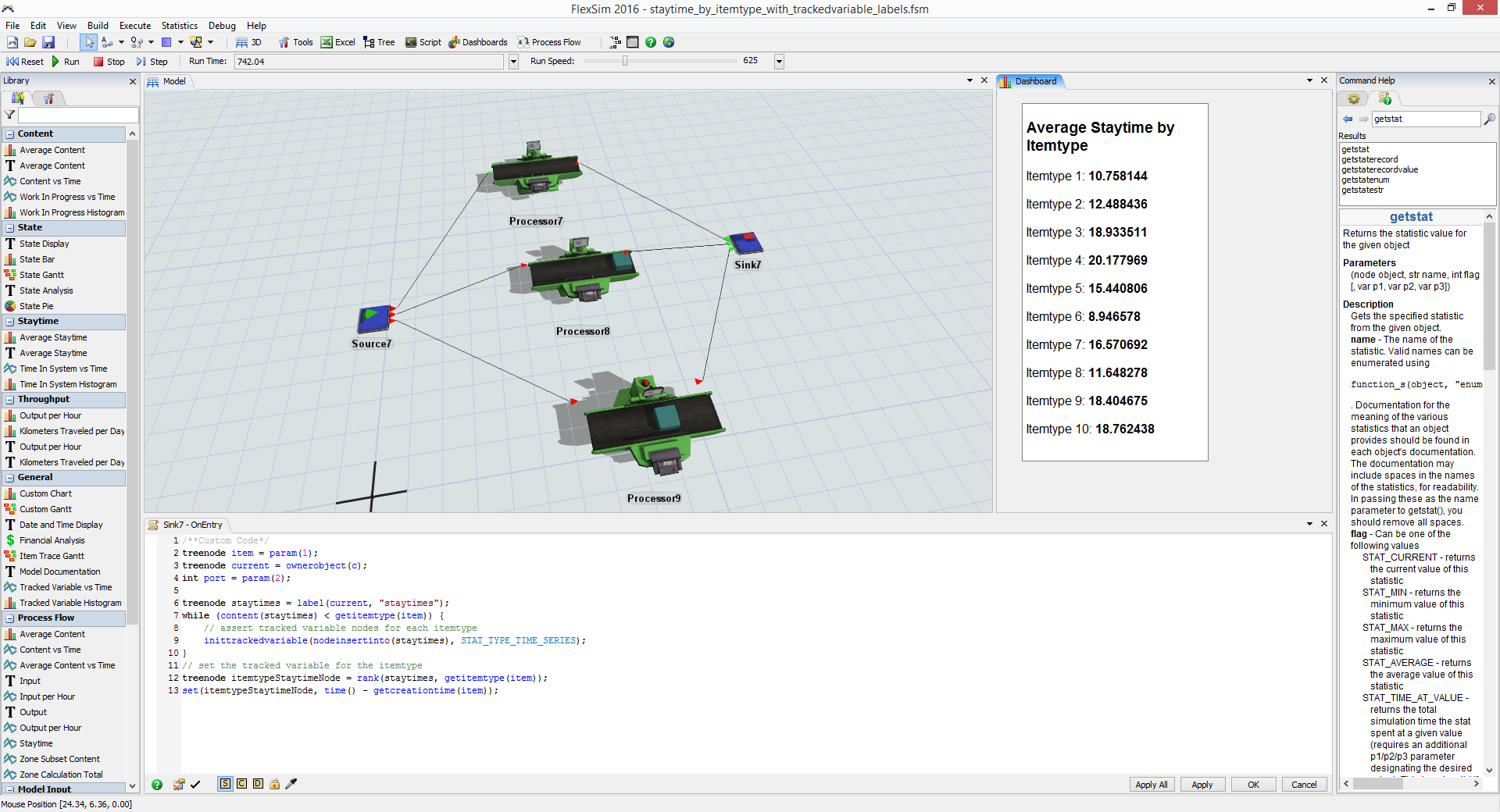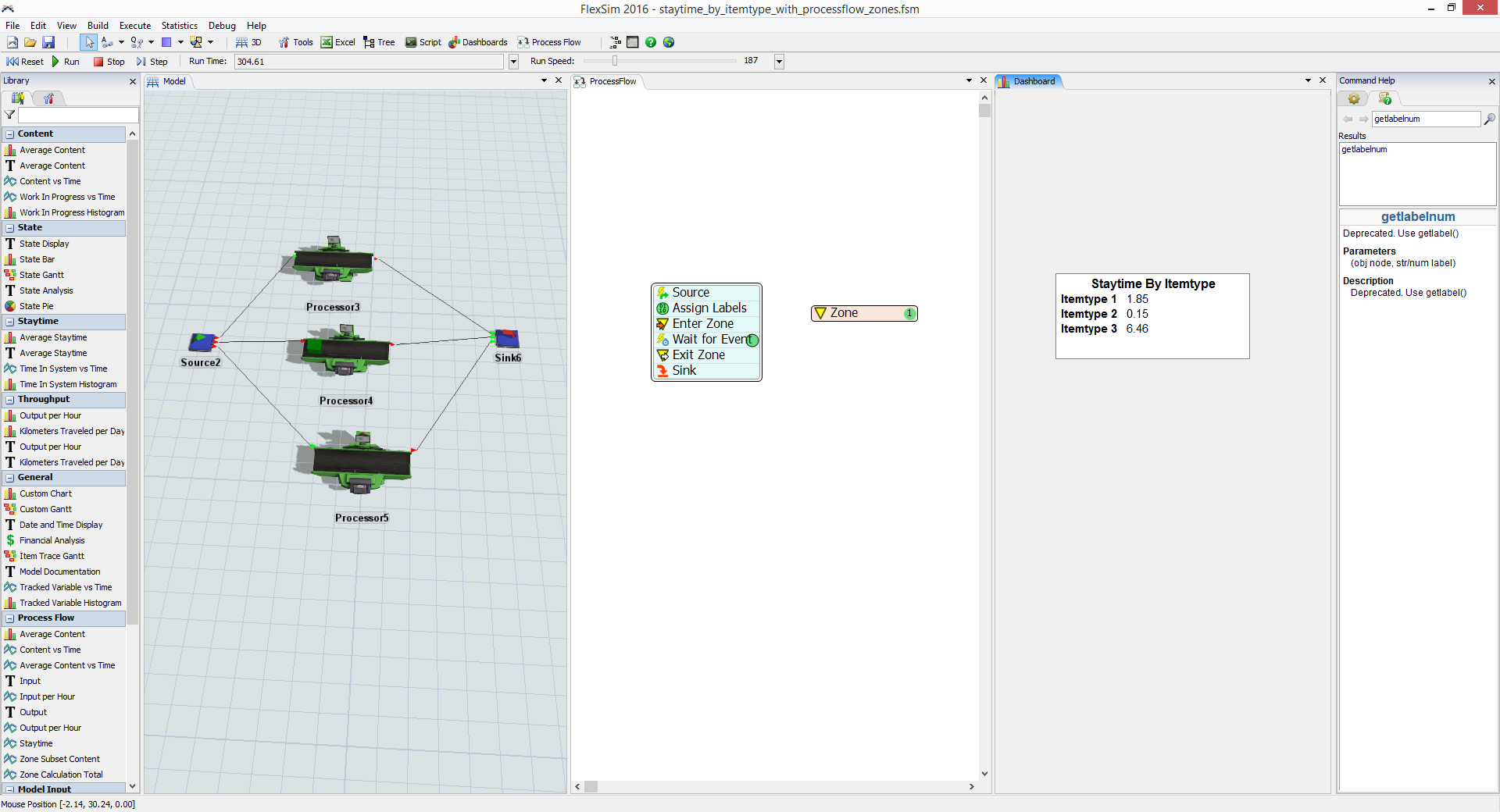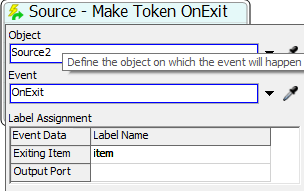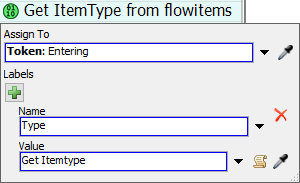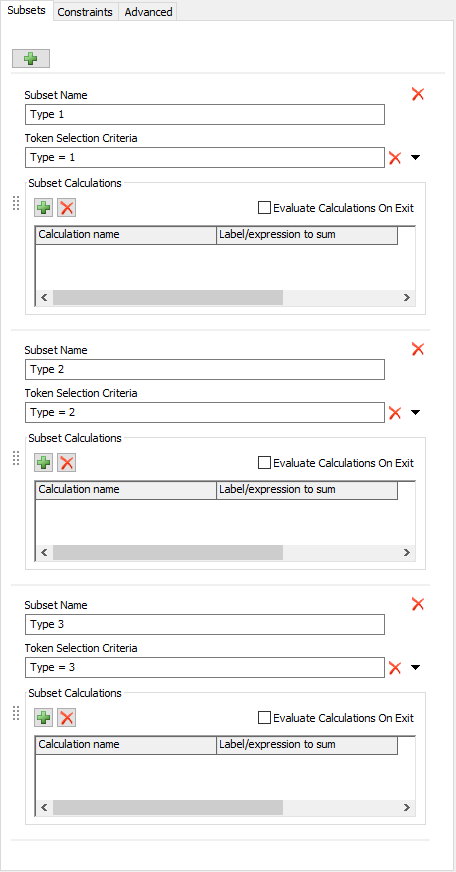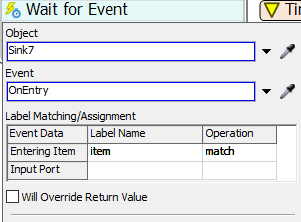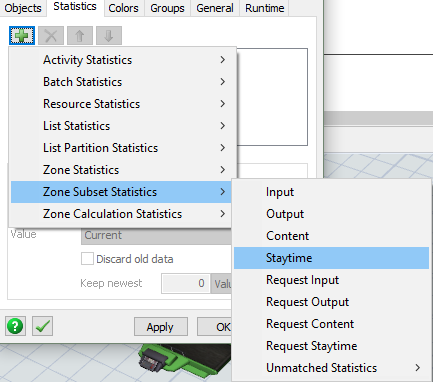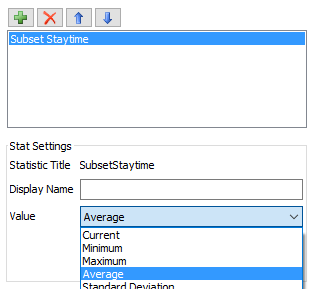I am having trouble displaying average time in system.
I am trying to use custom code in a model documentation window on a dashboard.
I want to show average time in system, but only for specific item types.
Can you please provide me with a code that will do this, preferably one that will work in the dashboard.
Thank you,