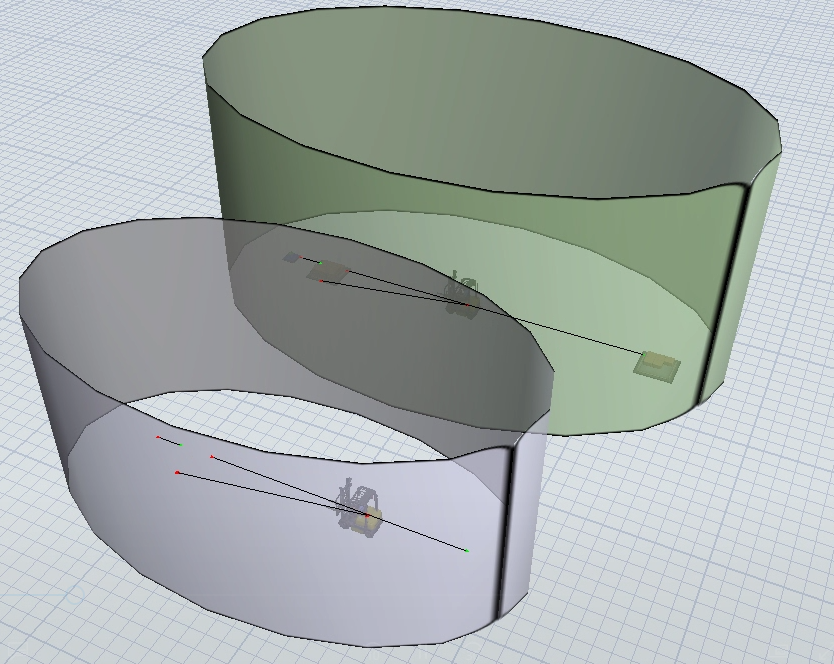Hi there, I am trying to figure out how to make a shape slightly transparent, so that I can see through it. I have created a building wall but would love to make it slightly transparent to make it easier for my simulation goal.
I would appfreciate anyones assistance :)
Thanks, regards Juan