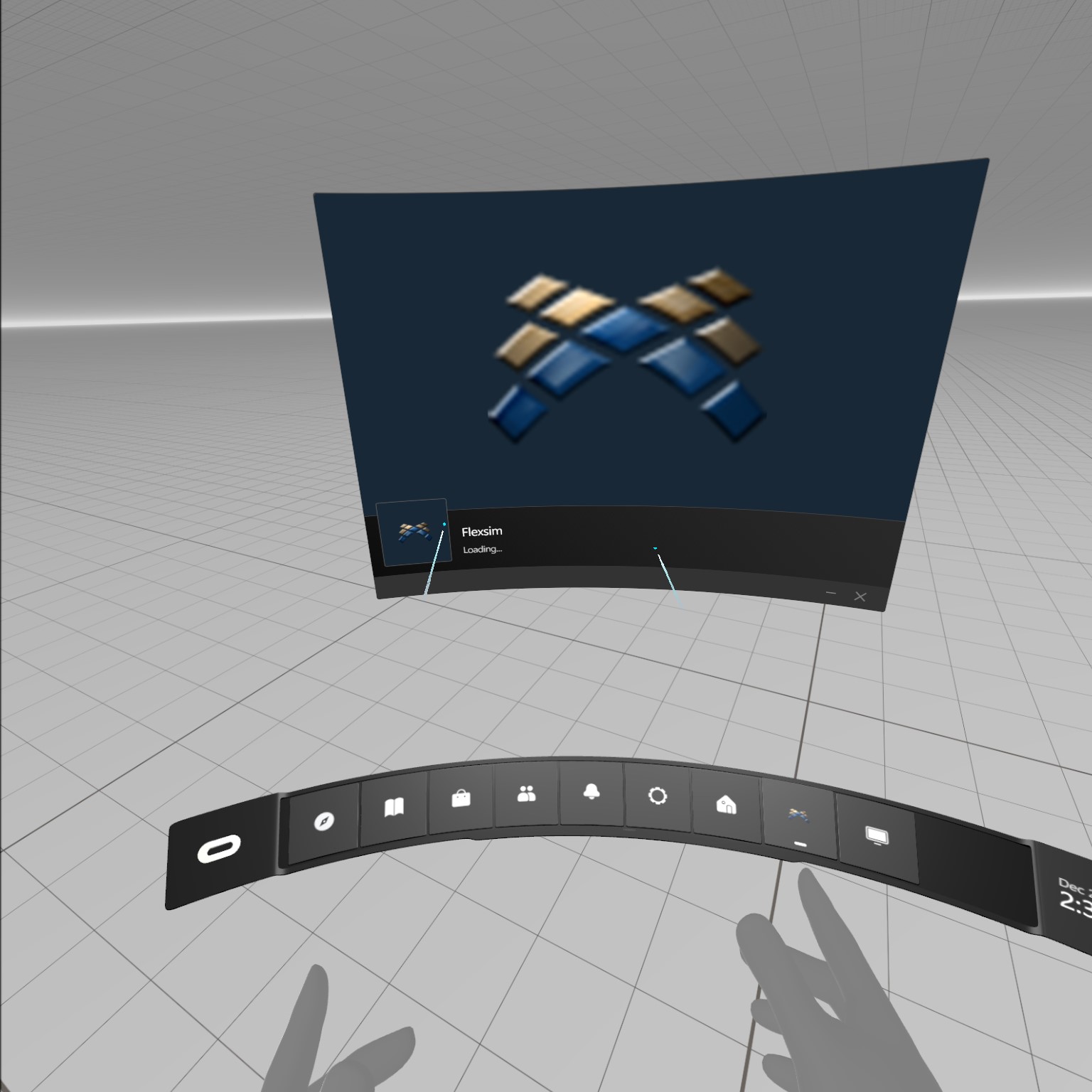
Hi all, I have difficulties loading up FlexSim with VR (Rift S) as it is stucked in the "loading screen" continuously. I have tested the VR separately and it works which it seems to be just FlexSim.
Does anyone has any clue regarding this?
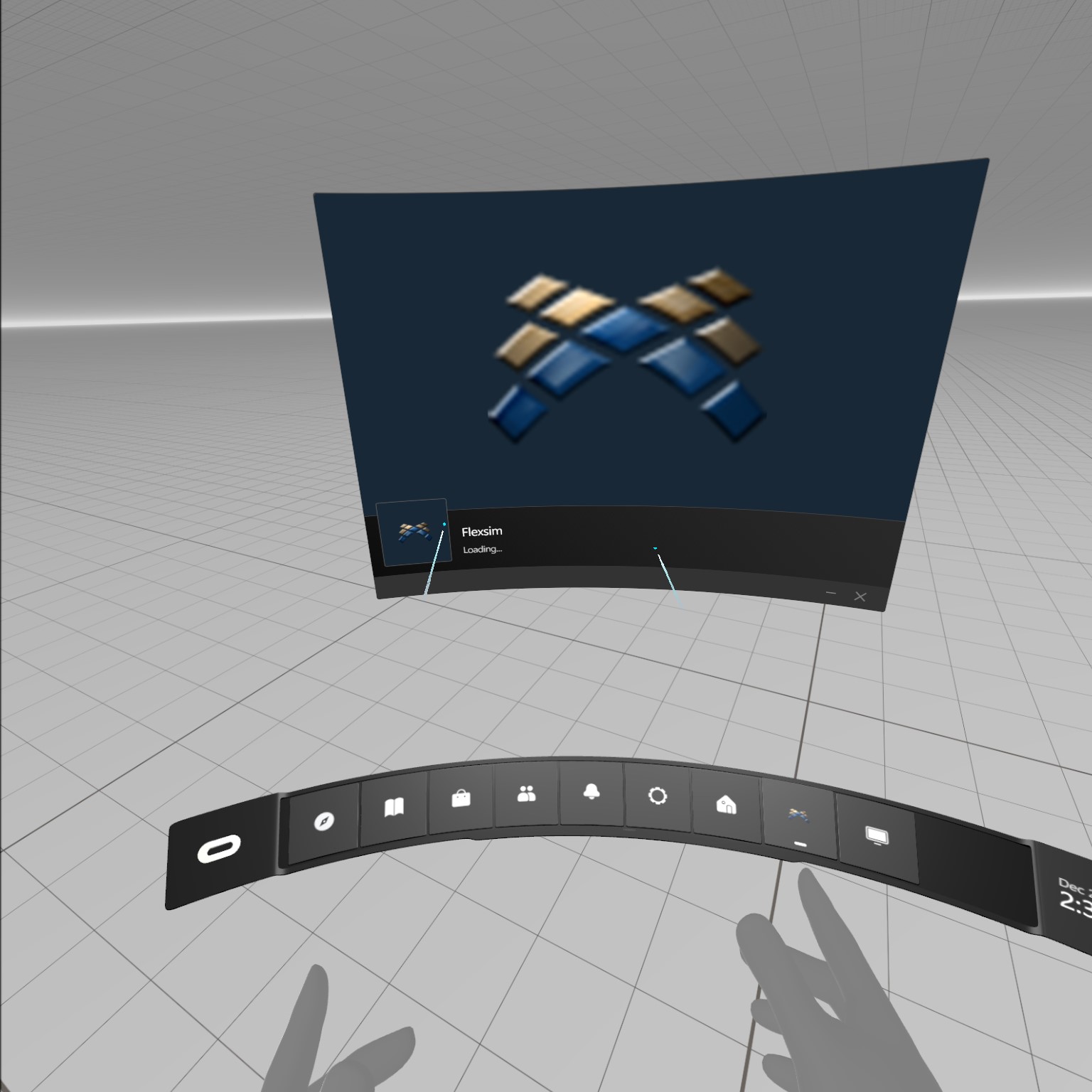
Hi all, I have difficulties loading up FlexSim with VR (Rift S) as it is stucked in the "loading screen" continuously. I have tested the VR separately and it works which it seems to be just FlexSim.
Does anyone has any clue regarding this?
We purchased a laptop with an Nvidia Quadro RTX 3000 in it to debug this issue.
When I first installed Oculus and FlexSim, I was able to duplicate the issue of not being able to enter VR Mode. Then I went to the nView Desktop Manager and clicked the NVIDIA Control Panel button. That showed a Terms and Conditions screen that I accepted. After doing that, the NVIDIA Control Panel became an option in the desktop right-click menu, and FlexSim worked correctly with Oculus.
After doing that, I tried to recreate the steps, so I used the Windows “Reset this PC” feature to restore the factory default settings. When I booted up the machine, it didn’t have nView installed anymore; just the Nvidia Control Panel. When I installed Oculus and FlexSim, they worked fine without any changes. So then I upgraded the Nvidia driver to 441.66 to see if that might be the issue, but it worked fine with that driver as well. So then I tried creating a new Oculus account instead of using my usual account, but that worked fine too.
I don’t know what is the matter with that machine, but everything seems to be working fine generally using an Oculus Rift S with FlexSim on a laptop with an Nvidia Quadro RTX 3000 graphics card.
Hi @Jeffrey T,
Instead of starting FlexSim through the Oculus interface, start FlexSim normally, then within regular desktop FlexSim, enable VR Mode.
From the user manual:
VR Mode
Checking this box will cause the view to be rendered on a connected virtual reality headset. FlexSim works with Oculus Rift and HTC Vive VR headsets. The view will also render and handle inputs from VR motion controllers (Oculus Touch or HTC Vive controllers) if this box is checked. If you are using an Oculus Rift, ensure that Unknown Sources is checked in your Oculus Settings.
Hi @Ben Wilson,
Thank you for the solution. However, I have been practicing that since day 1 and the result is still the same. It gets looped back into that loading screen and there is nothing I could do about it.
Yes, in the Oculus Settings, it is set as "Unknowing Sources" allowed.
In your Nvidia Control Panel, in the Manage 3D settings section, try adding a Program Setting for FlexSim and ensure that FlexSim is using the Quadro RTX high performance card and not an integrated card on your system.
If that still doesn't fix the issue, please post a screenshot of your FlexSim installation's About FlexSim popup (from FlexSim's main menu > Help > About FlexSim...), such as the image below. The information on that screen might help us narrow down what is wrong.
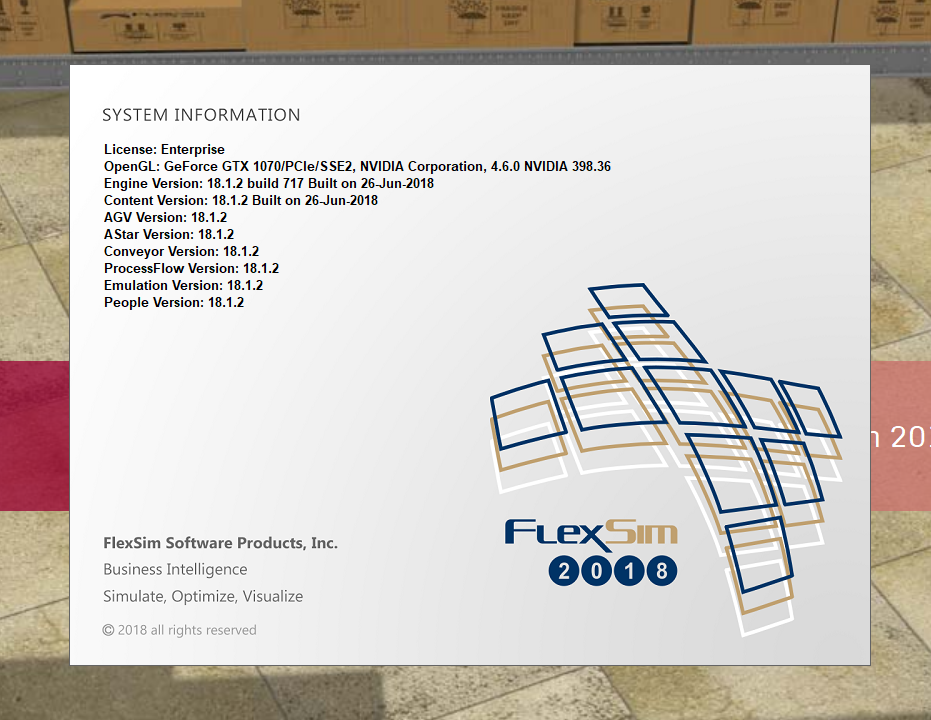
Based on your graphics card, I assume you are using a laptop. Laptops often try to maximize battery length by minimizing graphics card usage. You probably have to adjust your Nvidia Control Panel settings to tell your computer to always use the RTX graphics card.
Your machine has 3 different display adapters. The problem might be that FlexSim is trying to use a different display adapter than the VR headset is plugged into.
For example, if FlexSim was spawned on your main screen and it was being controlled by your computer's embedded graphics driver, but your VR headset is plugged into the graphics card (mini-display port with a dongle converting from mini-display port to display port perhaps?).
Based on your screenshot, the DameWare Mirror Driver might also be interfering with the display from FlexSim to the headset. You could try uninstalling that driver. That might be left over from some time when someone from IT remoted into your machine.
We have one laptop in our office similar to your setup. To get VR to work correctly with FlexSim on that laptop, we did the following:
1. In the Nvidia Control Panel, go to Manage 3D Settings.
2. On the Global Settings tab, select the High-performance NVIDIA processor as the preferred graphics processor.
3. On the Program Settings tab, add FlexSim to the list of programs to customize and select the High-performance NVIDIA processor as the setting to use for FlexSim.
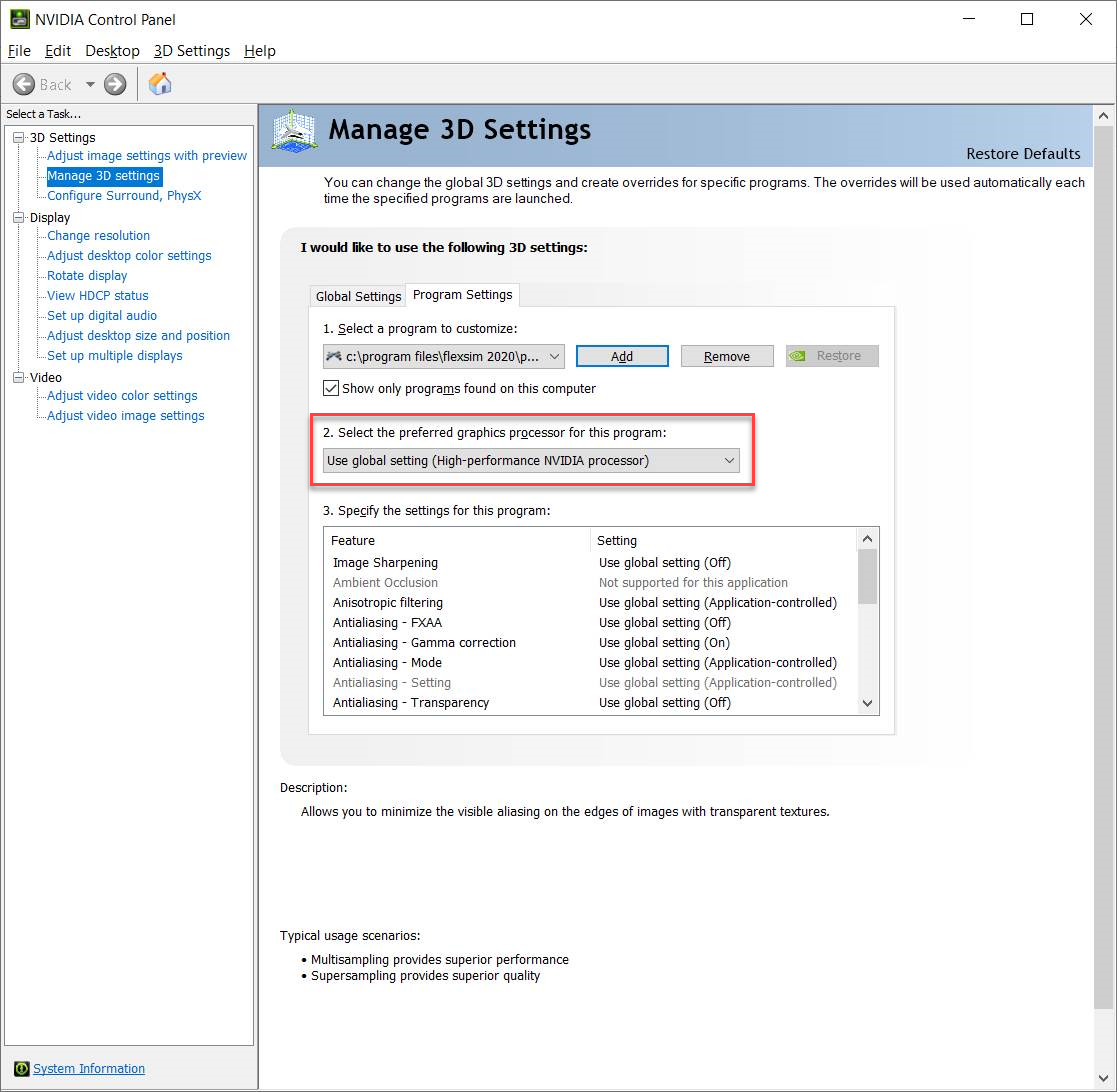
These settings in the Nvidia Control Panel may look slightly different depending on your graphics card and driver version.
For example, on Quadro cards, you often have profile preset selection options, such as these:
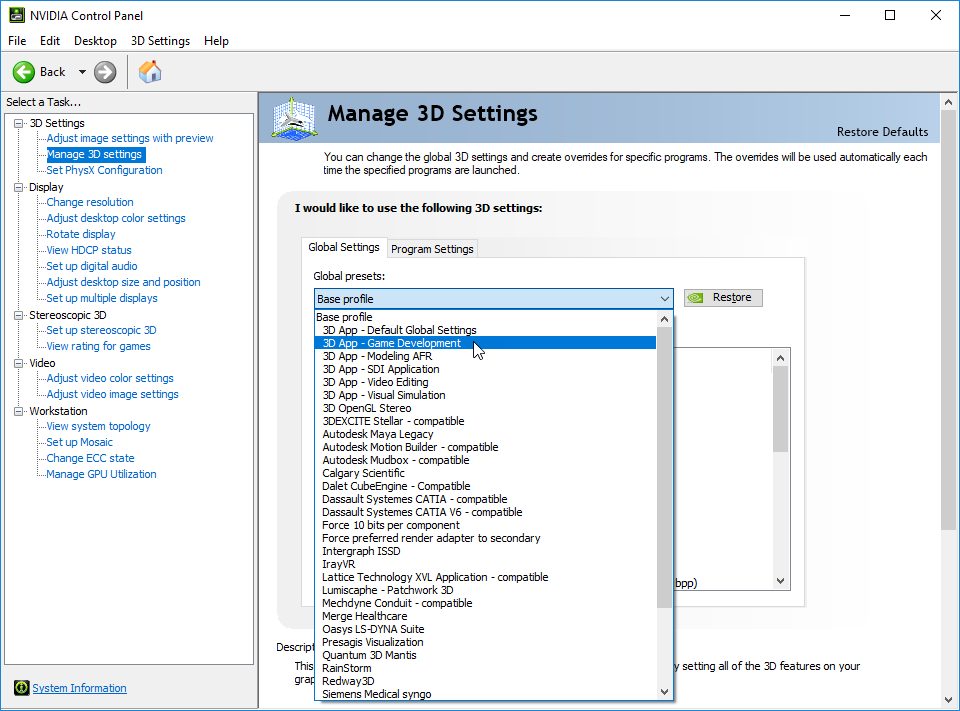
If you have those, try selecting 3D App - Game Development.
On my card, I have an option to select an "OpenGL rendering GPU". You might have a similar option. Try setting that to use the Nvidia graphics card:
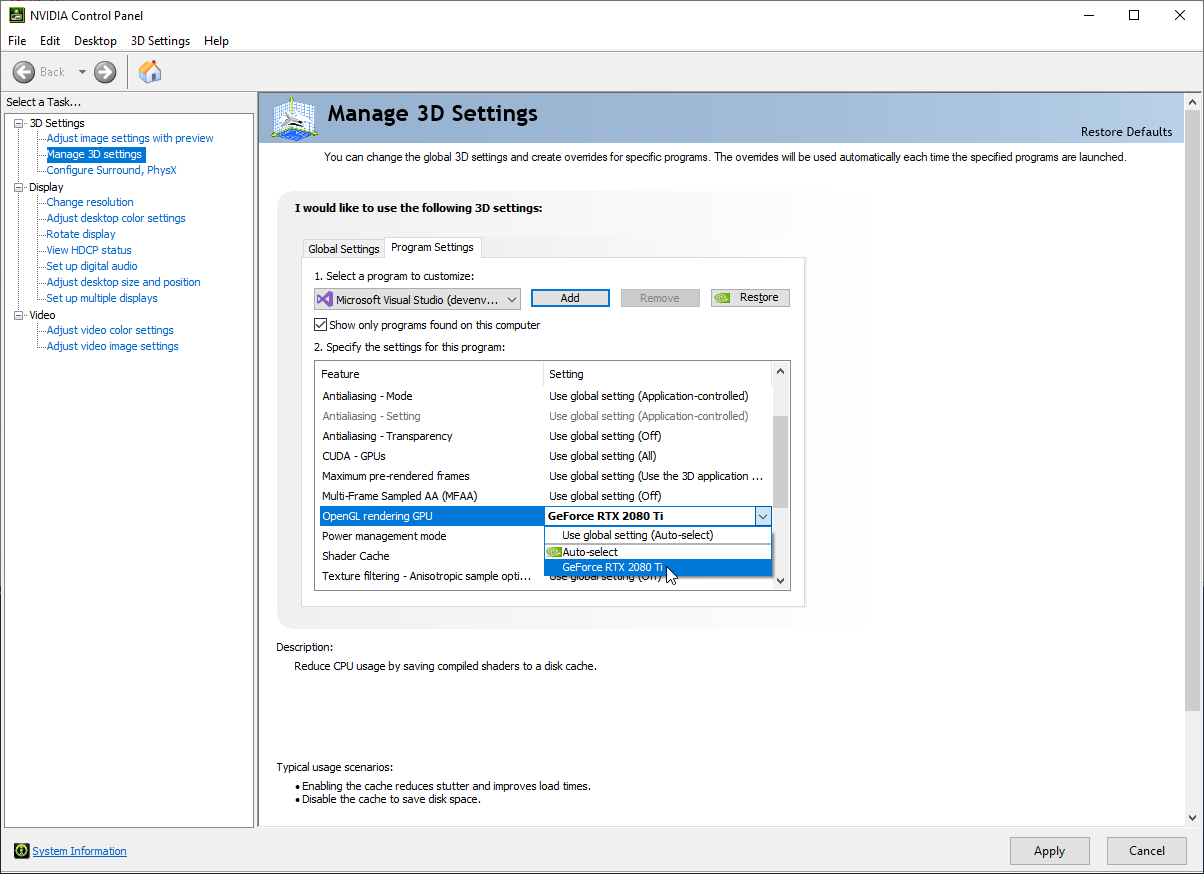
Let us know what your results are when adjusting these settings. If your options look different, please reply back with screenshots showing what your Nvidia Control panel settings look like.
Are you trying to use VR Mode and RTX Mode (Beta) at the same time?
VR Mode doesn't work if you are using RTX Mode. Make sure RTX Mode is unchecked before checking the VR Mode button.
I am not using RTX mode (beta).
I've tried the solution as above and the problem still persist. I am not too sure how I could go about this anymore. Even if I start a new model with the simplest model setup.

13 People are following this question.
FlexSim can help you understand and improve any system or process. Transform your existing data into accurate predictions.
FlexSim is a fully 3D simulation software environment. FlexSim can be used to simulate any process in any industry.
FlexSim®, FlexSim Healthcare™, Problem Solved.®, the FlexSim logo, the FlexSim X-mark, and the FlexSim Healthcare logo with stylized Caduceus mark are trademarks of FlexSim Software Products, Inc. All rights reserved.
Privacy | Do not sell or share my personal information | Cookie preferences | Report noncompliance | Terms of use | Legal | © Autodesk Inc. All rights reserved