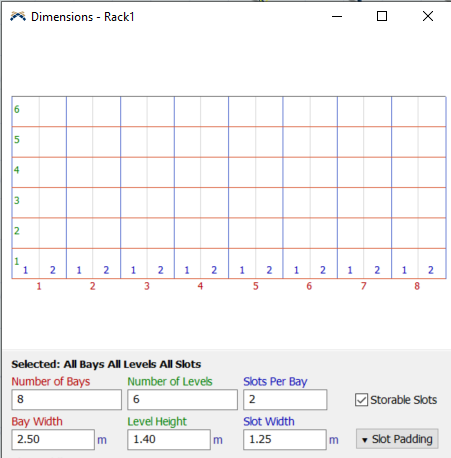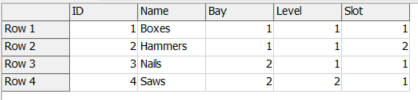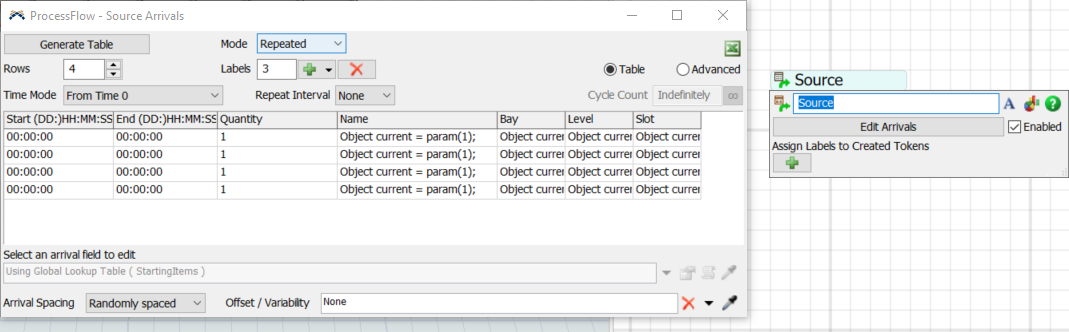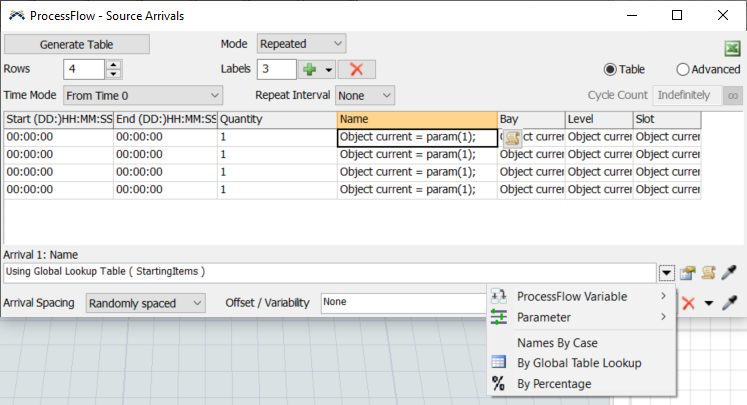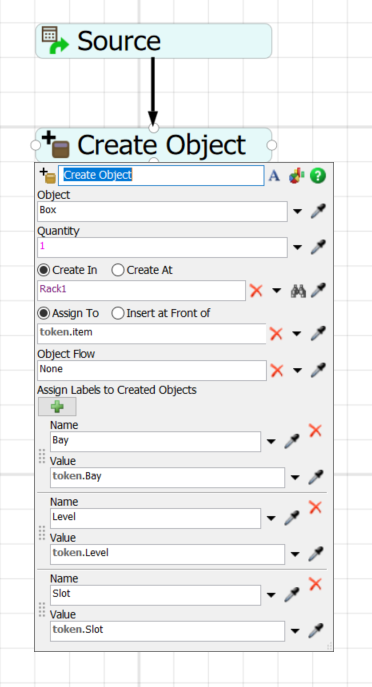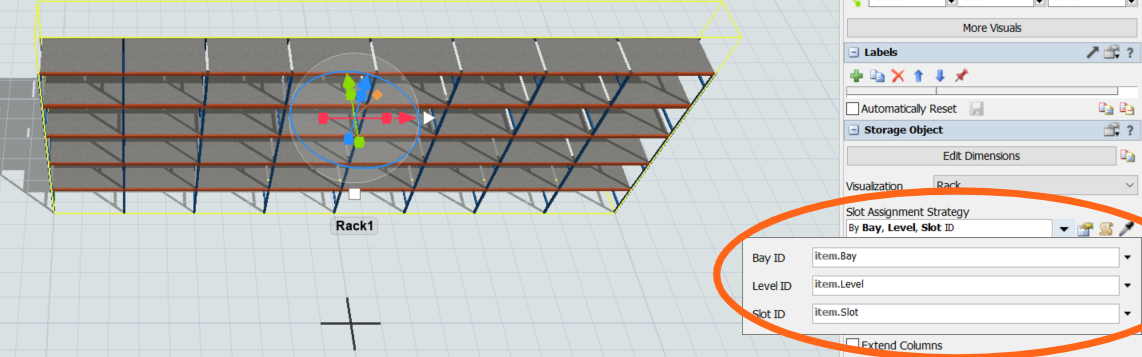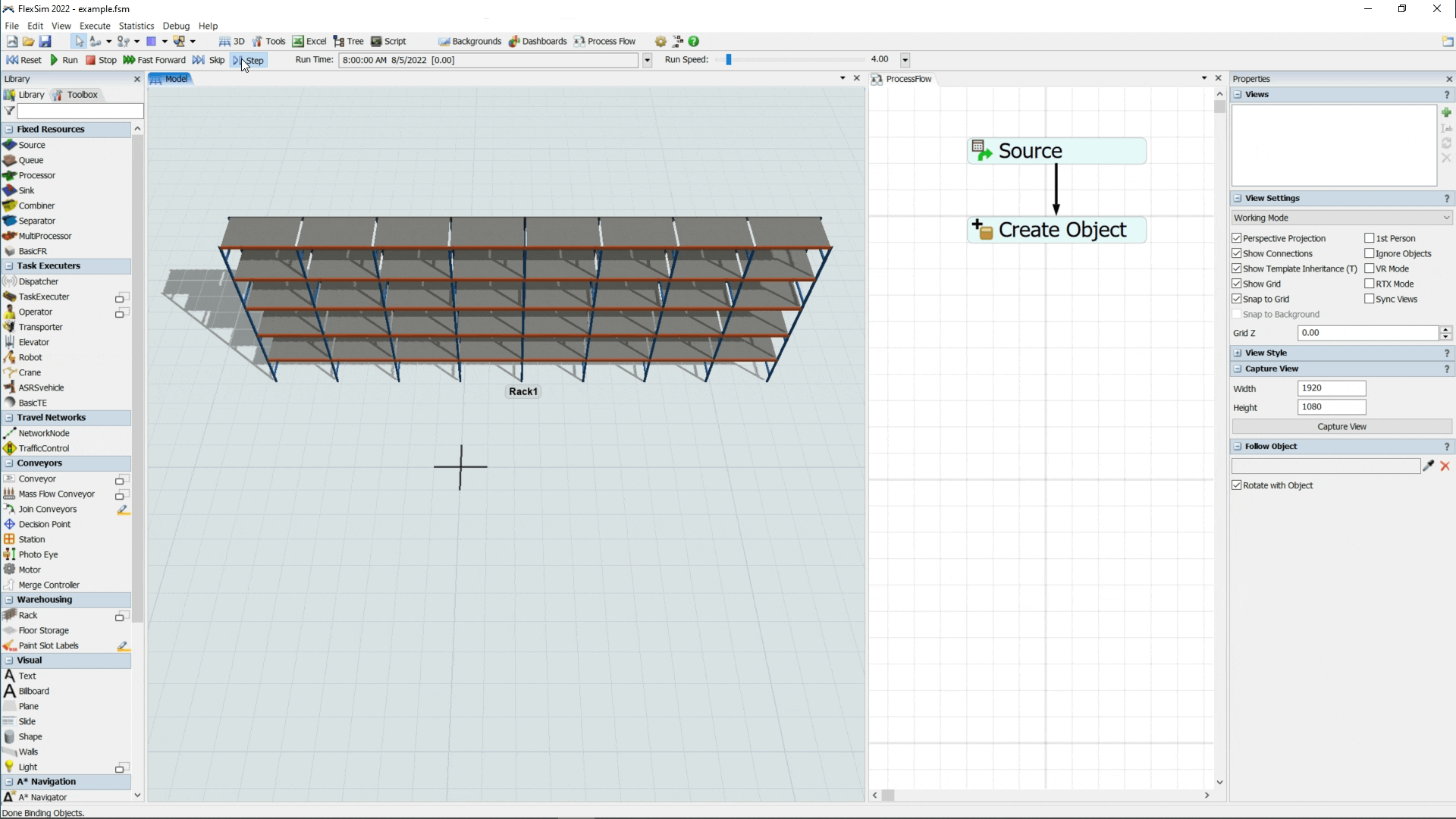Sou novo e ainda não tenho muito conhecimento com o FlexSim, estou fazendo uma tentativa de a partir de uma banco de dados que conectei ao flexsim fazer a criação de objetos e plota-los sobre um rack. Fiz um Process flow onde me conecto ao banco de dados e faço os imports de dados para a minha aplicação, o problema maior está sendo na parte da criação dos objetos a partir do banco. Caso vocês conheçam algum tutorial que ensine a como fazer este processo seria de grande valia.
Muito Obrigado.