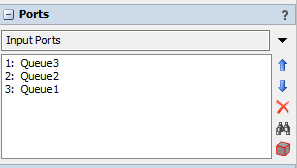Hi, I would like to prioritize a port vs another one. In my model (I attach it), I want prioritize "Queue6" vs "Queue3" as inputs in "Processor3".
Prueba 1.fsmI have tried to select Pull strategy -> Pull Item with Maximimum Time in System and it does not work. The perfect system would be looking if there is a item in "Queue6", "Queue6" will be the input port, if there is anyting in "Queue6", "Queue3" will be the input port. If the option "Pull Item with Maximum Time in System", it would be fine too!
Thank you!