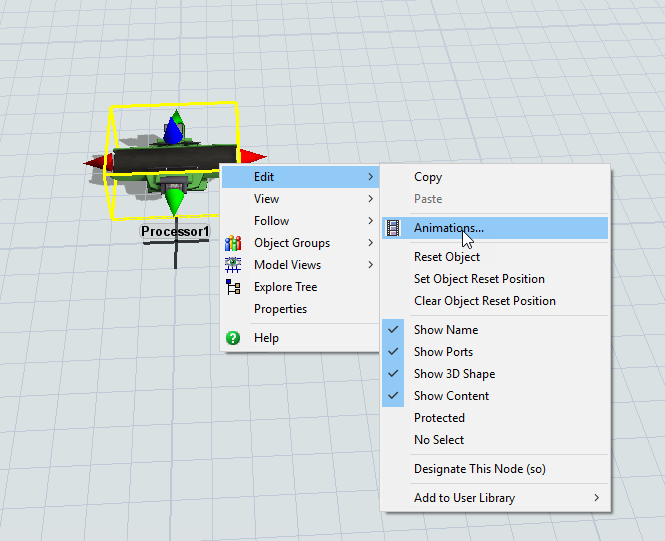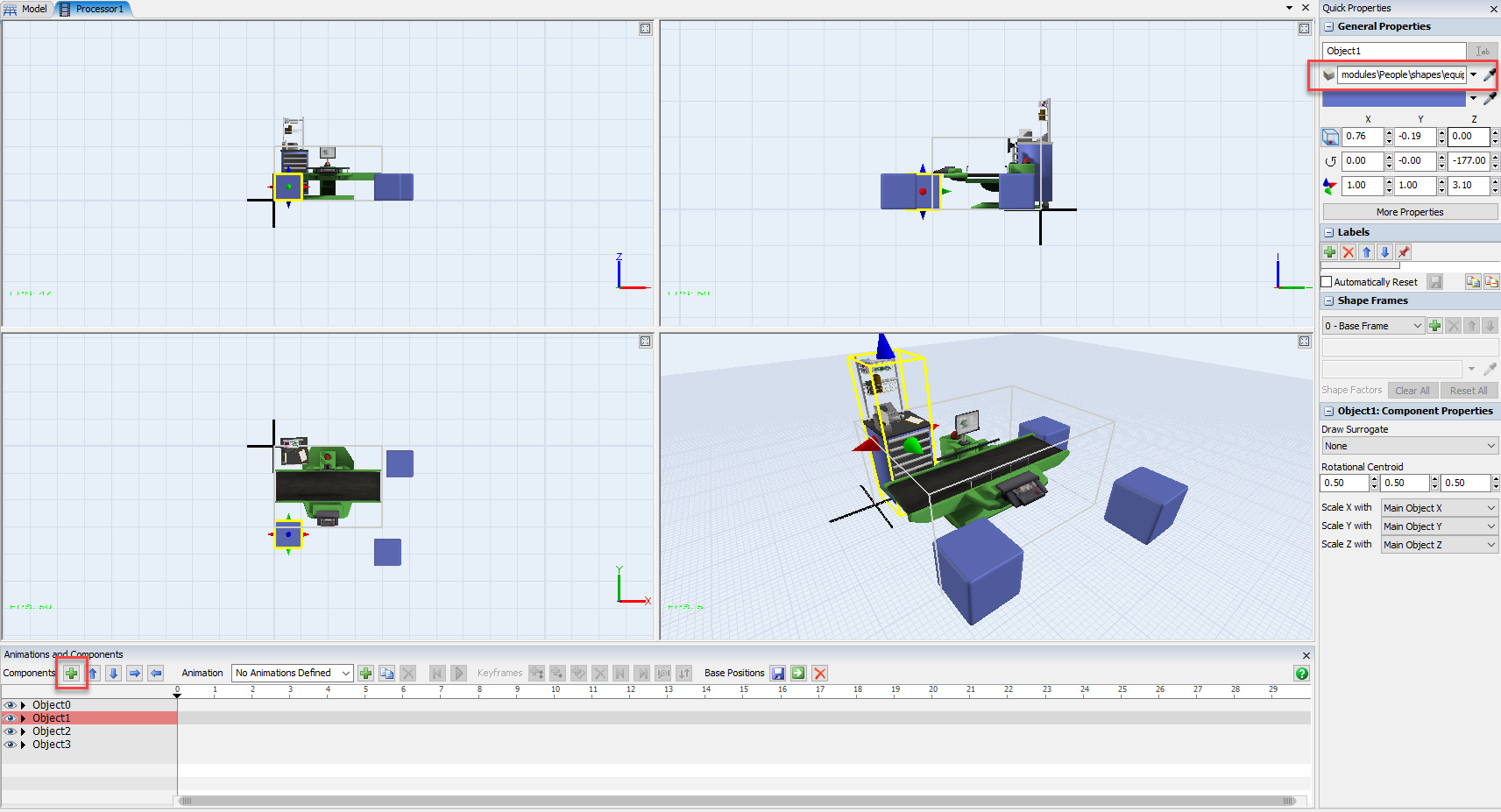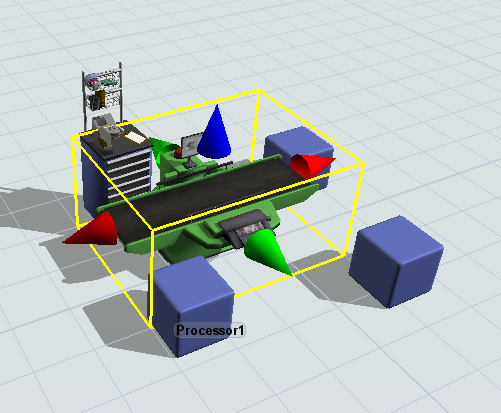I'm currently evaluating FlexSim 2018 Update 2 to see whether it's suitable for my work. We design special-purpose machines and industrial automation (production lines, etc) for general manufacturing industry.
I understand that FlexSim supports 3DS, STL, STP, etc. What's the recommended workflow for importing an assembly created in Autodesk Inventor 2017+ into FlexSim and animating them?
For the proof of concept/capability, I'm using one of our existing design, a single-axis lifting jack. I've simplified the machine into big chunks, grouping parts that move together and simplified them (in Inventor) into a solid body part. I end up with a fixed base and one single moving part that just move up and down.
I've experimented with using 3DS Max and Blender, though haven't had much success. In one case, the model's scale is out by 1000, that happened when I imported an ASCII STL exported from Inventor. Could someone suggest how to go about getting these two Inventor parts into FlexSim and making a Fixed Resource out of it? I'll eventually need to have 16 of these thing make up a single Fixed Resource as they work as a set. Any suggestion on how to do that?