So you were trying to record a video and the Video Recorder crashed. Here is a step by step guide on how to debug the video recorder:
Step 1: Is there a stop time in your model?
In some older versions of FlexSim (2022 and older), if there is a stop time in your model that occurs during the model recording time, the video recorder will stop indefinitely at that time. Try removing any stop times that occur during the recording.
Step 2: Are your graphics drivers up to date? (!!!!!!!!)
This is the most common problem we see as to why the video recorder is not working. To start debugging this issue, check what graphics card FlexSim is using. If you open a model then go to Help->About FlexSim from the top toolbar, you will open this screen:
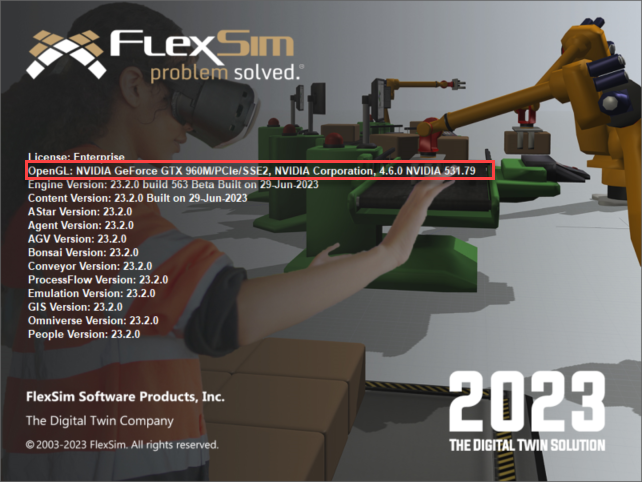
The highlighted text that starts with OpenGL tell you what graphics card FlexSim is using. Now you might need to do a little research to find what graphic driver that card is using and then update it, but we've found in most cases updating the graphics card driver fixes video recorder issues. There's an article here the explains more on how to update your graphics driver (it's a very helpful read that also deals with some special cases on certain graphics cards). Make sure you're downloading either directly from the makers website or for your specific computer type, your computer will not be able to tell you if they're out of date.
Step 3: Can you record a simpler video?
If you make a very simple model (Source -> Queue -> Processor -> Sink), can you record it without issue? If you can then at least you know your video recorder can work, it is just having a issue with running a bigger model. If this is the case you might be running out of VRAM or the bigger model is taking so long to run that an outside manager is forcing it to close. If that is the case, here are some things to try:
- Update your graphics drivers (this is always the biggest issue).
- Revert your graphics card settings back to their defaults (for example, in the Nvidia Control Panel).
For the next two suggestions go to the toolbar and click File -> Global Preferences -> Graphics - Turn off Shadows and/or record a smaller resolution video to see if that helps. If it does, then the issue is likely that FlexSim is trying to use more VRAM than your graphics card supports.
- Make sure you are using the Recommended OpenGL Context and not the Generic (No GPU acceleration) or Core Profile contexts
Step 4: Did your model crash previously while recording a video?
There may be some corrupted data stuck in your recorder. It's an easy fix, you just need to delete your video recorder from toolbox and then re-add it:

Step 5: Are you using a much older version of FlexSim?
In a few of the older versions (2019.1 and older), temporary nodes from previous recordings caused the Video Recorder object to crash. To fix it all you need to do is clear the nodes
Open your model, execute the following script, and then re-save your model:
Model.find("Tools/VideoRecorder>variables/active").subnodes.clear();
Step 6: None of the previous steps worked, what now?
If none of the above steps worked you can create and check debug log files, check the filepath, check various computer settings, and see the VRAM allocations to start solving the problem.
- Check the filepath FlexSim is putting the video from the video recorder into, if it is trying to put it in a strange place that can cause issues.
- FlexSim uses ffmeg to encode the captured frames into a video file, which leaves an ffmpeg_log.txt file in the directory where the video was created. That file might have something in it that might explain what is happening.
- You can create fslogfile.txt and exfslogfile.txt files in your FlexSim 20XX Projects directory that FlexSim can write debugging information into. Sometimes you might be able to get exception information in those files in certain cases:

- Check your settings in Windows or Group Policy or other IT software. It's possible something on your machine separate from FlexSim is noticing that the FlexSim process is taking a long time to respond and then killing its process because it thinks it is hanging.
- Try clicking the Record button and then not clicking any more anywhere on your machine until the recording is done. Or try recording a shorter timeframe to see if that helps.
- In Windows' Task Manager, you can add the Dedicated GPU memory column on the Details tab to see how much VRAM FlexSim is using. If FlexSim tries to use more memory than your graphics card supports (or if the total usage of FlexSim and all the other programs currently running exceed your hardware's limit), then FlexSim will likely crash the next time it tries to allocate and use any graphics objects stored in GPU VRAM (such as output buffers used by the Video Recorder, textures, 3D meshes, etc.).

You can use Window's "dxdiag" tool to see how much VRAM your graphics card has:

If you tried all of these suggestions and nothing worked, feel free to ask a question on the Q&A board and we can work to see if we can find a different solution for you!
