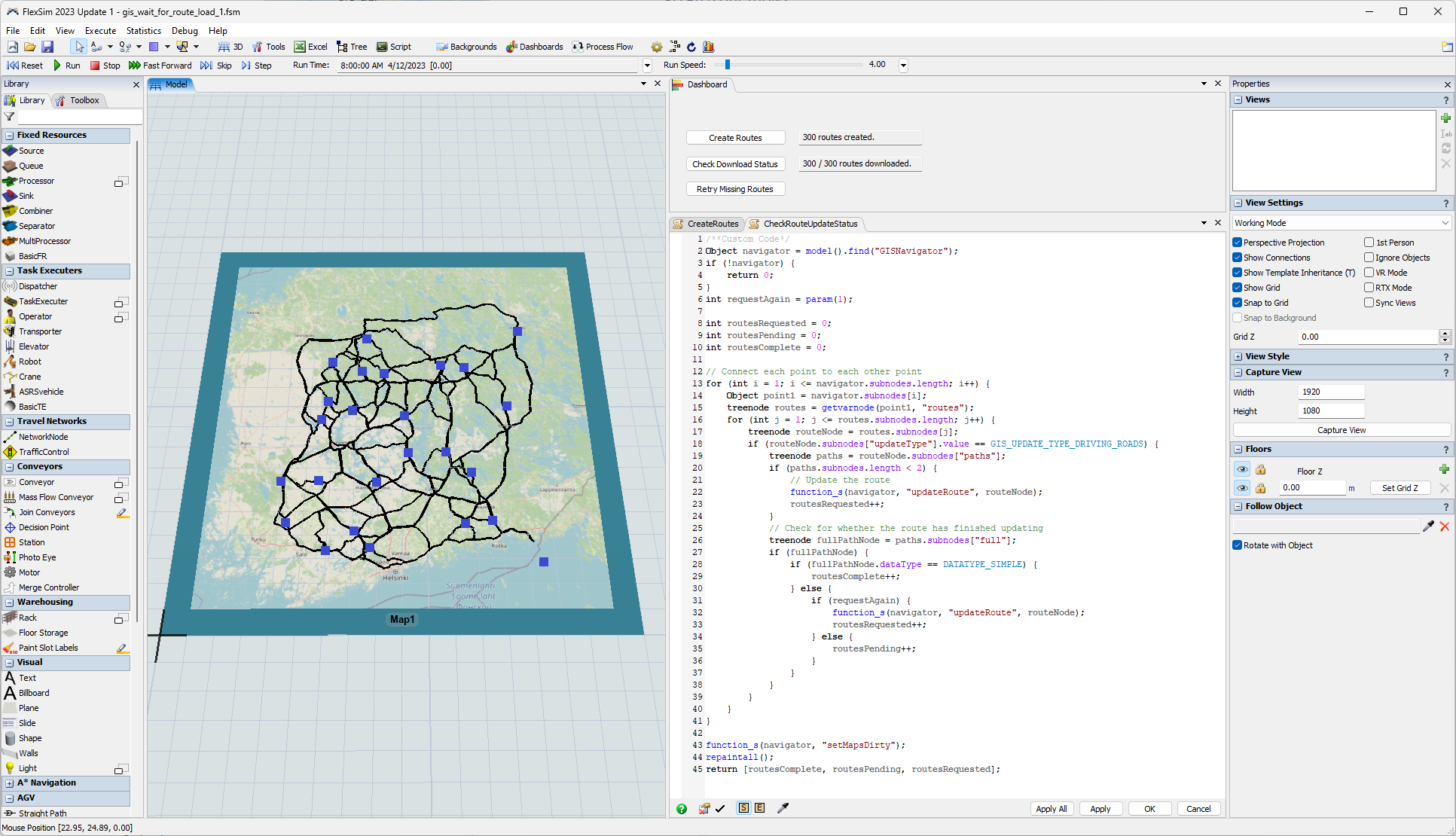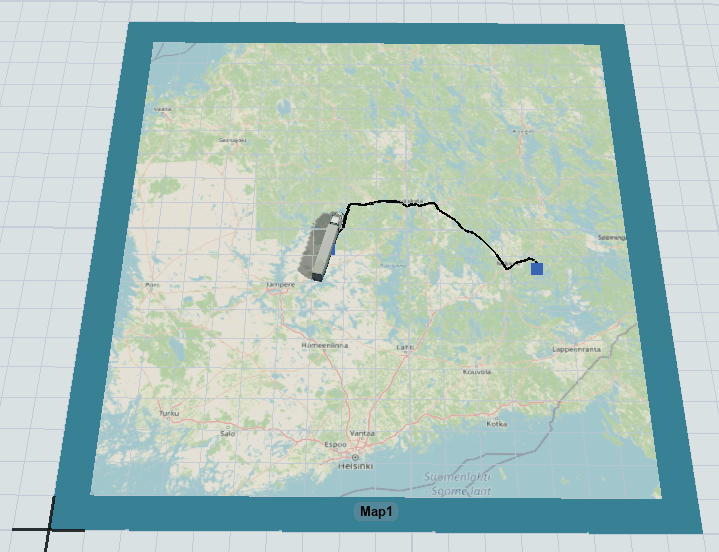I need to do a GIS model where I use large amount of different locations and routes. I have tested two ways and both have their own problems. Note, external routing server is in use.
Option 1: All the points and routes are loaded in advance and the simulation is run afterwards. Problem: If I try to create a large number of points and routes, not all routes load (picture 1). Can't FlexSim process all the responses from the server and stops because of it?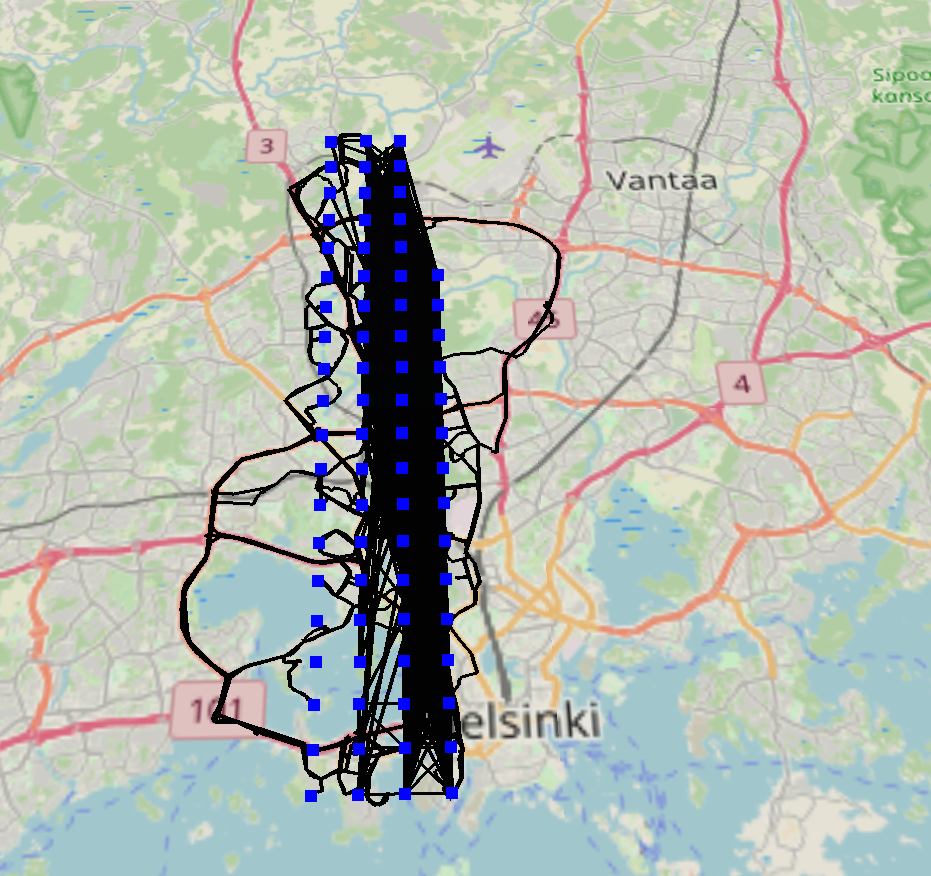
Option 2: Adding points and routes during the simulation. Problem: Travel commands do not work. Could it be because the Travel command is executed before the route has been fully received from the server and drawn on the map?
Question: Is there possibility to wait until the individual route has been fully received from the server and drawn on the map? Screenshot of the code of Option 1, where the possible wait code would come after the "function_s(navigator, "updateRoute", routeNode);"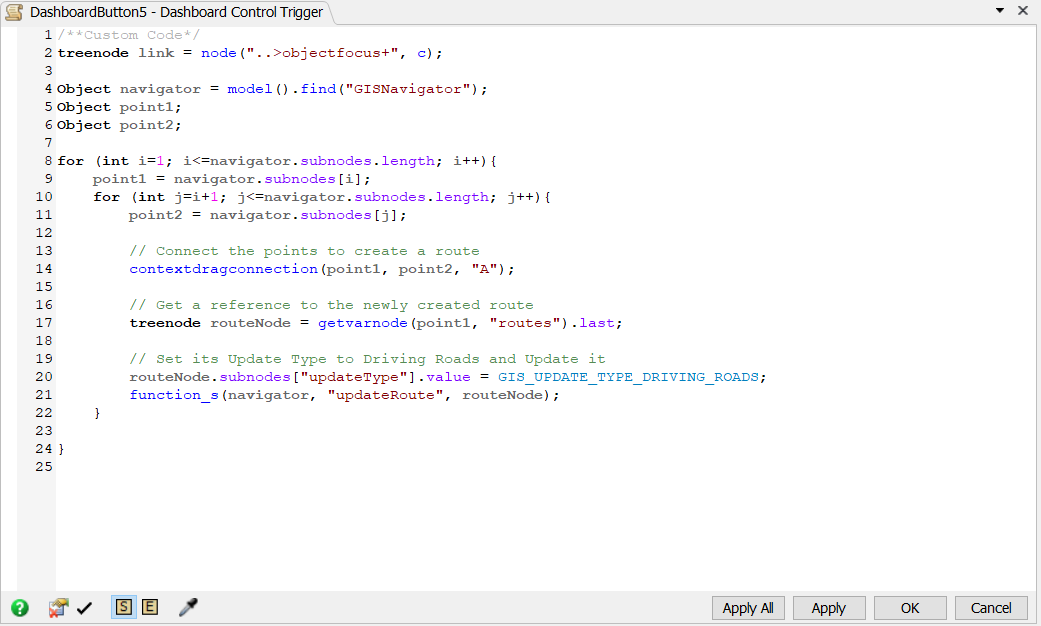
Thanks in advance!