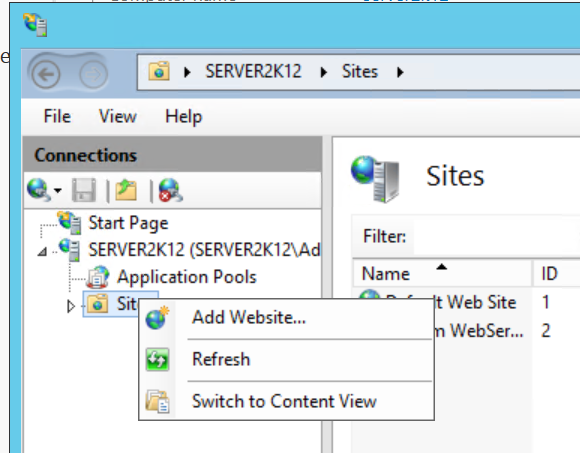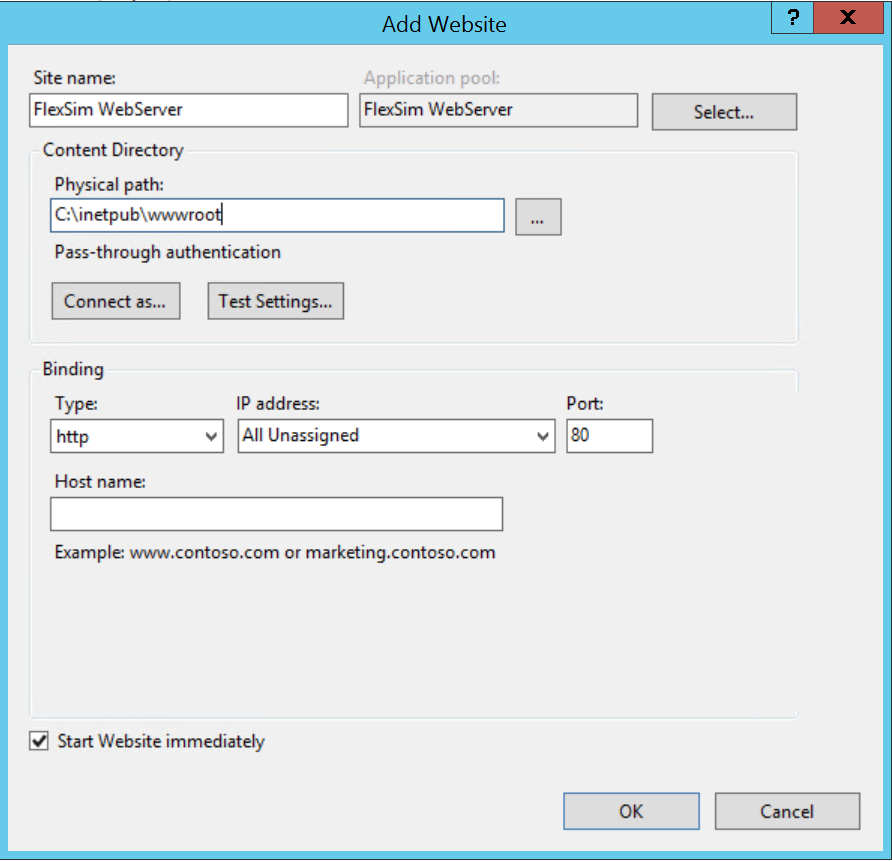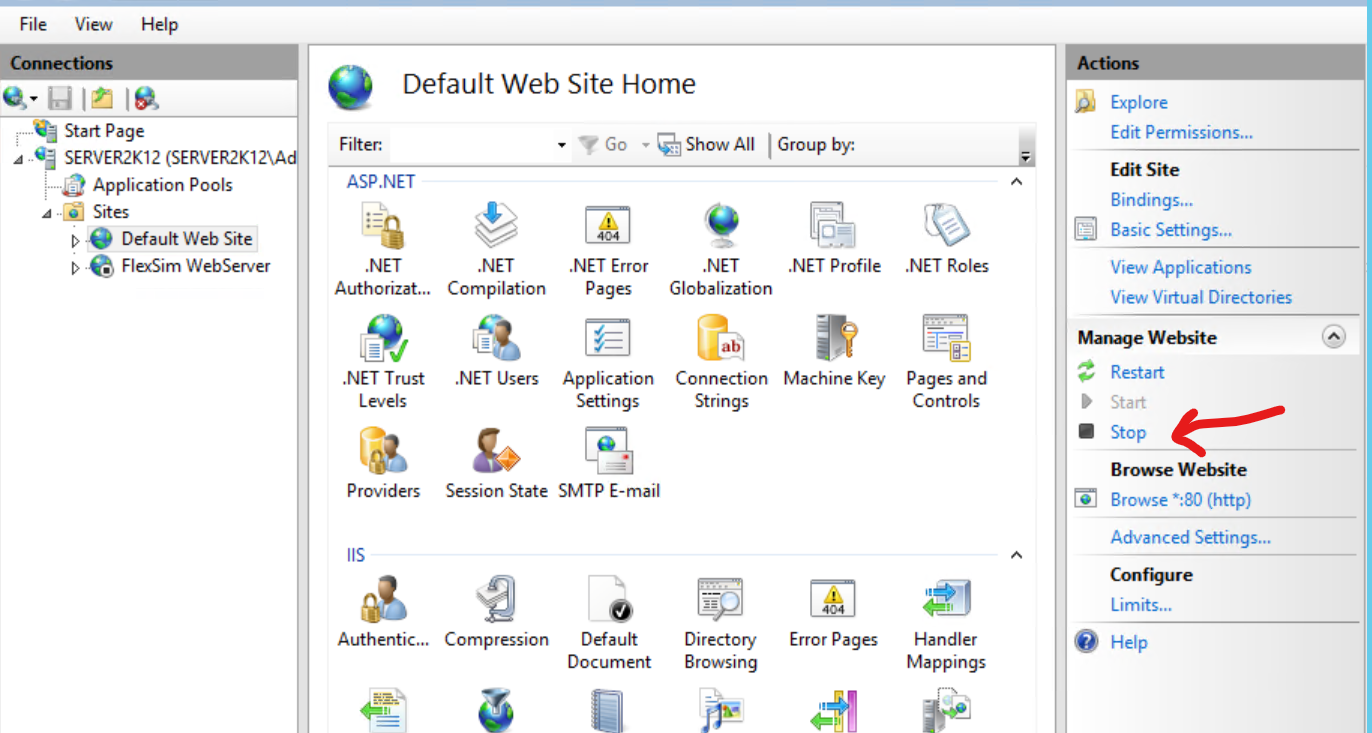hi, I have installed and run FlexSim Webserver as a standalone successfully.
Now I am attempting to use IIS, which is new to me. I have followed the documentation on Webserver (flexsim.com), it has an instruction to add "Server Variables" which is done on a different Site name "FlexSim WebServer" and there is no instruction on how this site is defined.
a) Some guidance is needed on the installation as above.
fyi. Presently, I am not able to get the FlexSim to launch on the server end when "Start New Instance" is clicked. Perhaps it is related to the above configuration. The log shows "instance [1] launched [500], ERROR: GET 3D server fault".