I would like to use some of the objects in the Healthcare library in my model where I am creating a manufacturing facility. Items like the computer at the desk, phones, check in kiosk, wall panels. Do I have to create a custom library?
question
Can I use objects from the Healthcare library in my manufacturing library
Hi @Marc H, was jason.lightfoot's answer helpful? If so, please click the red "Accept" button on their answer. Or if you still have questions, add a comment and we'll continue the conversation.
If we haven't heard back from you within 3 business days we'll auto-accept an answer, but you can always unaccept and comment back to reopen your question.
1 Answer
·Depending on how much you add and the 3D complexity of the factory, you might consider adding them to a group "Props" so you can turn off the unnecessary visuals easily when they're not needed.
Thanks Jason, I'm relatively new to FlexSim. Can you add a little more detail on how to add them to a 'group'? Or is there a tutorial that would explain the process?
There are a number of options for grouping to do what you want .
You can drag them on to a plane (fixed at a location) and then set the plane to show or not show its contents. Note they don't have to stay withing the plane visually once you've created an object on the plane.
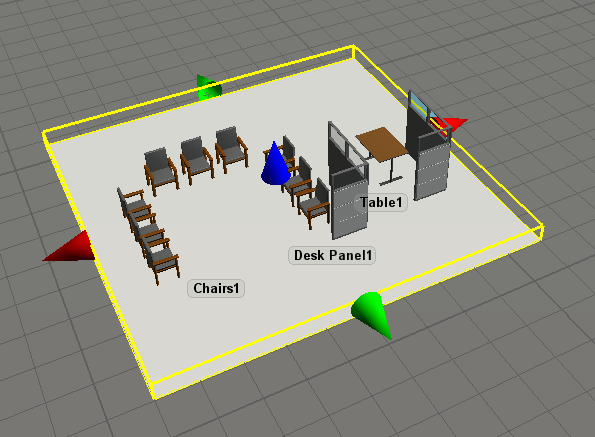
In the properties of the plane there will be a button under Visuals called 'More Visuals' which looks like this - where you can see the option for 'Show Contents' on the right.
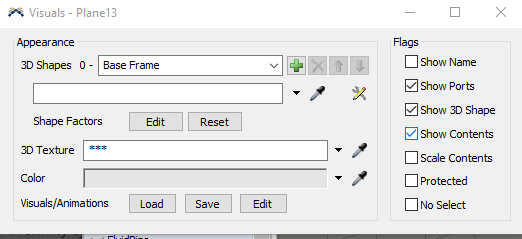
If you move the plane around your objects will move with it, so you can also choose to enable 'Protected' here which will prevent you from moving it.
The other options is to add them to a group as documented here. At the moment there's no group hide/show button so you'd need to run ascript to show or hide them. Here's an example that toggles the group "Props" on and off every time it is run:
Array props=Group("Props").toFlatArray(); //GET ARRAY OF GROUP OBJECTS
if (props.length>0) {
int showstate=switch_hideshape(props[1],-1); //FIND THE CURRENT SHOW STATE
for (int n=props.length;n>0;n--) //LOOP THROUGH THE OBJECTS
switch_hideshape(props[n],!showstate); //TOGGLE THE STATE
repaintallactive(); //IF ADDING TO A BUTTON ON THE TOOLBAR NEED THIS
}
repaing
You could also add this to a user button on the Global Preferences->Customize Toolbar section:
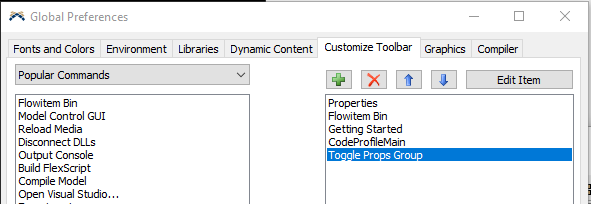
Write an Answer

question details
13 People are following this question.
