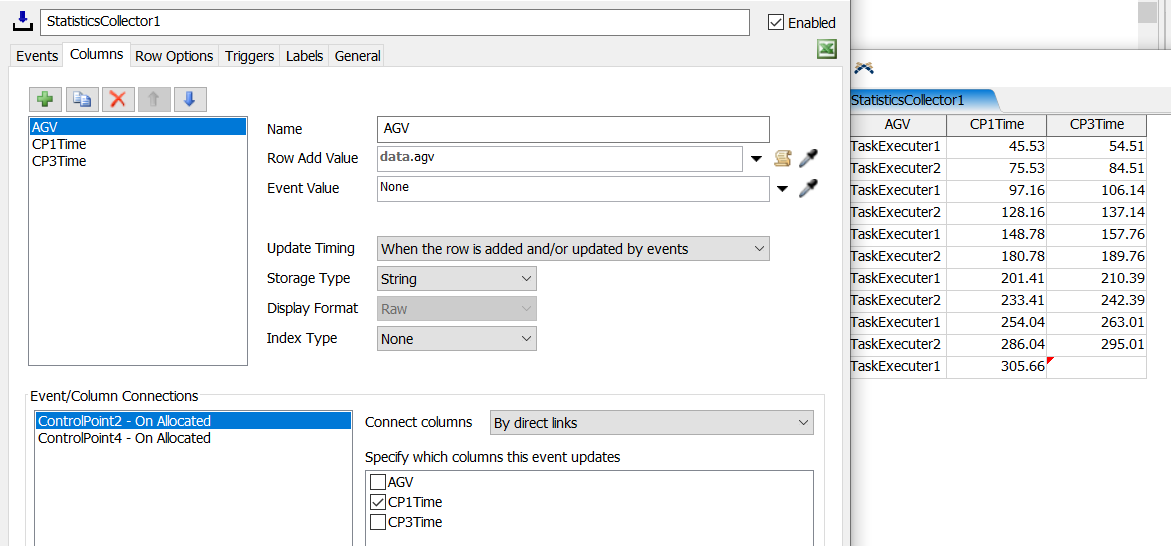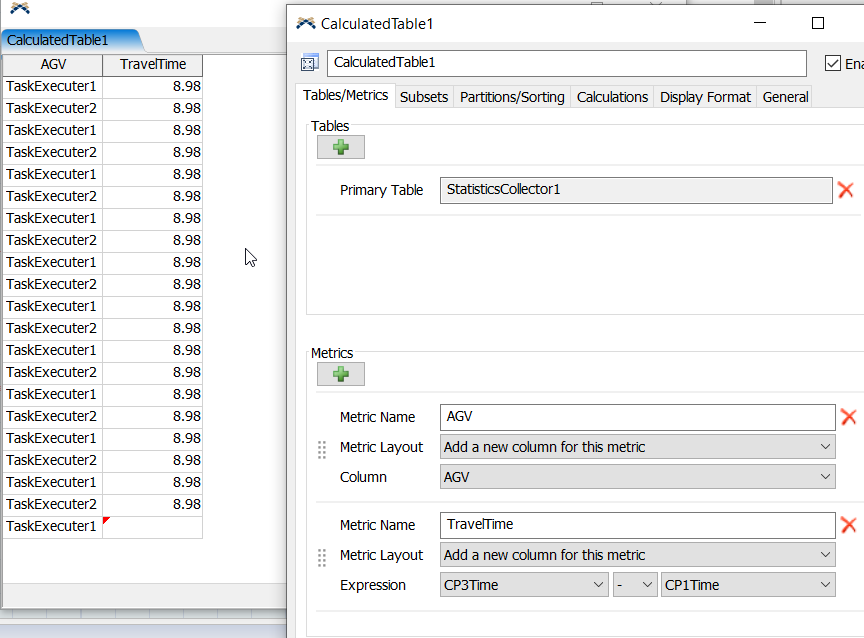I know how t calculate the travel time between two control points before hand. I want to use a tracked variable to record and plot the time an AGV takes to travel between any two control points along its travel path.
e.g. travel time between CP1 and CP3, or CP6 and CP8.
How do I accomplish this using a tracked variable of the type time series? I have not added any statistics collector to the model since I am not sure if this can be done. Ho do I go about doing this?