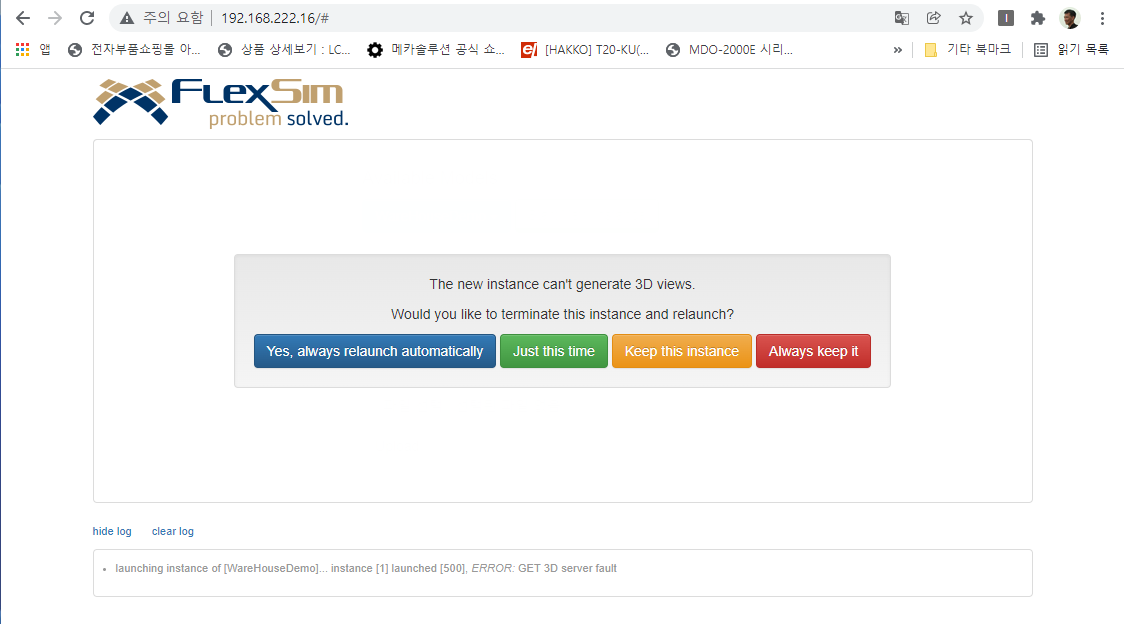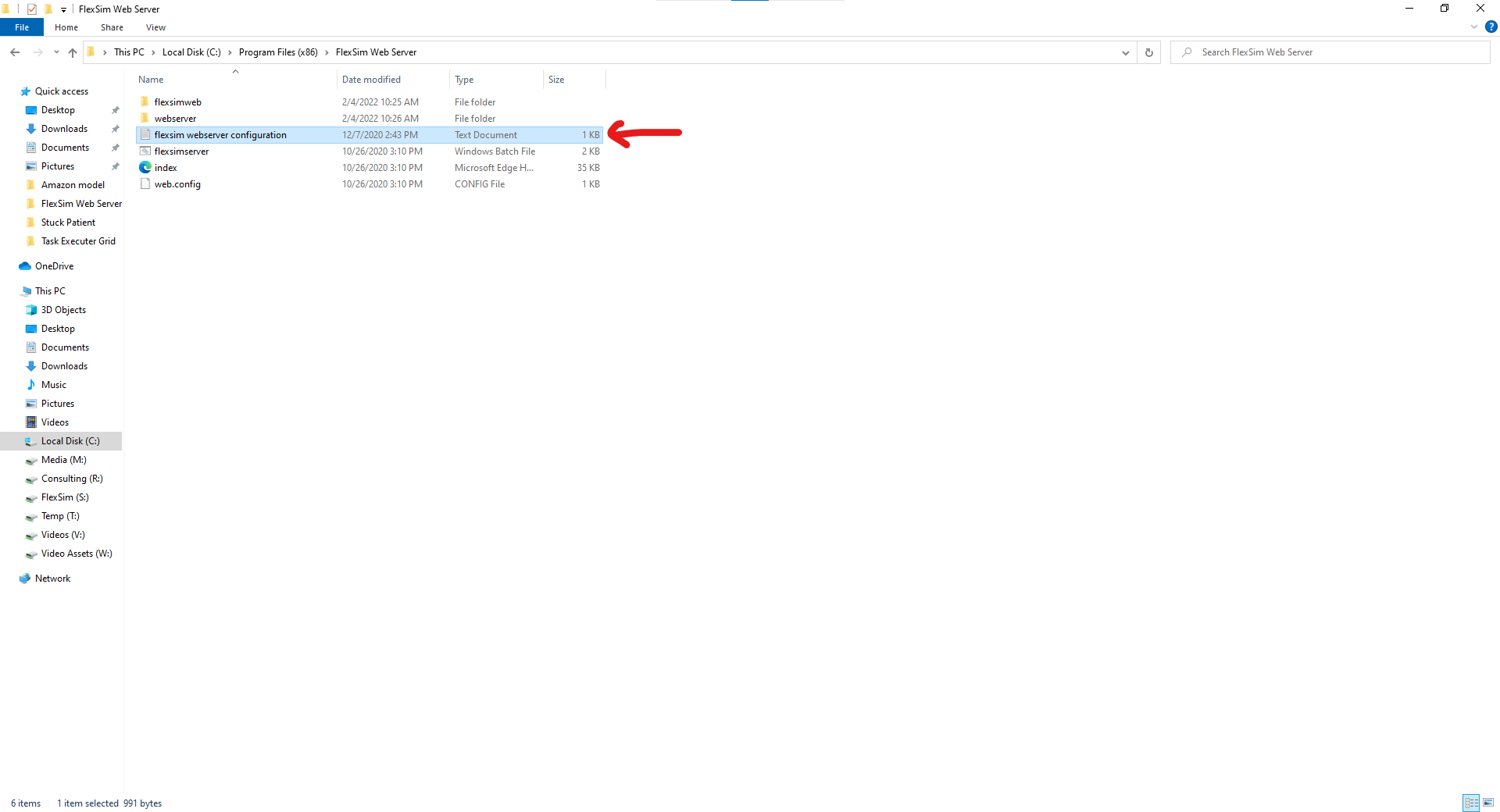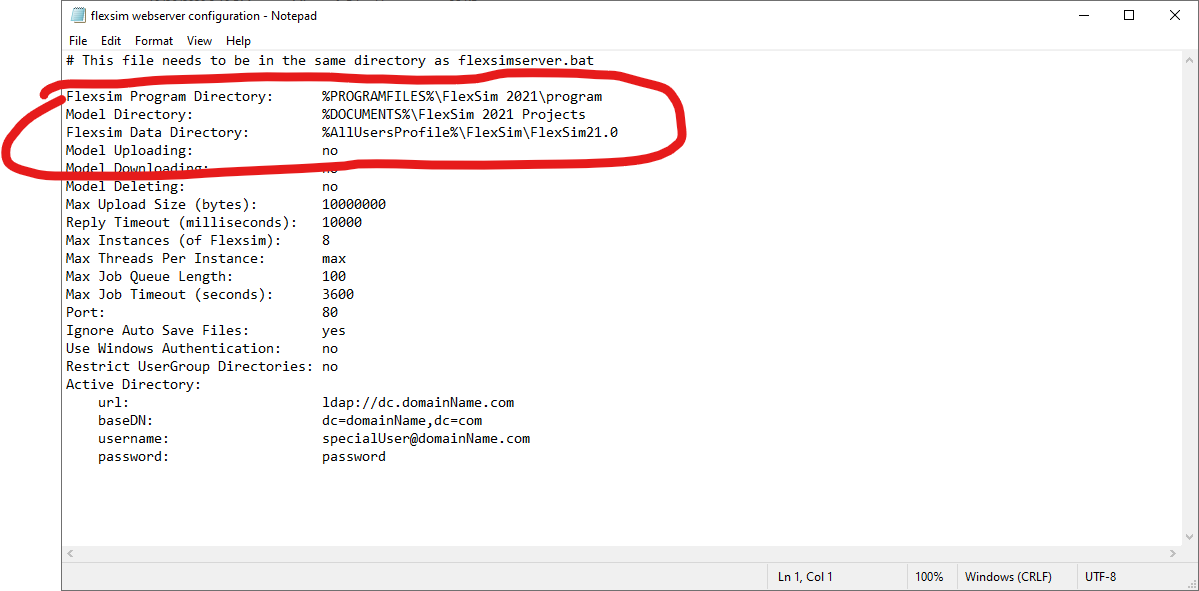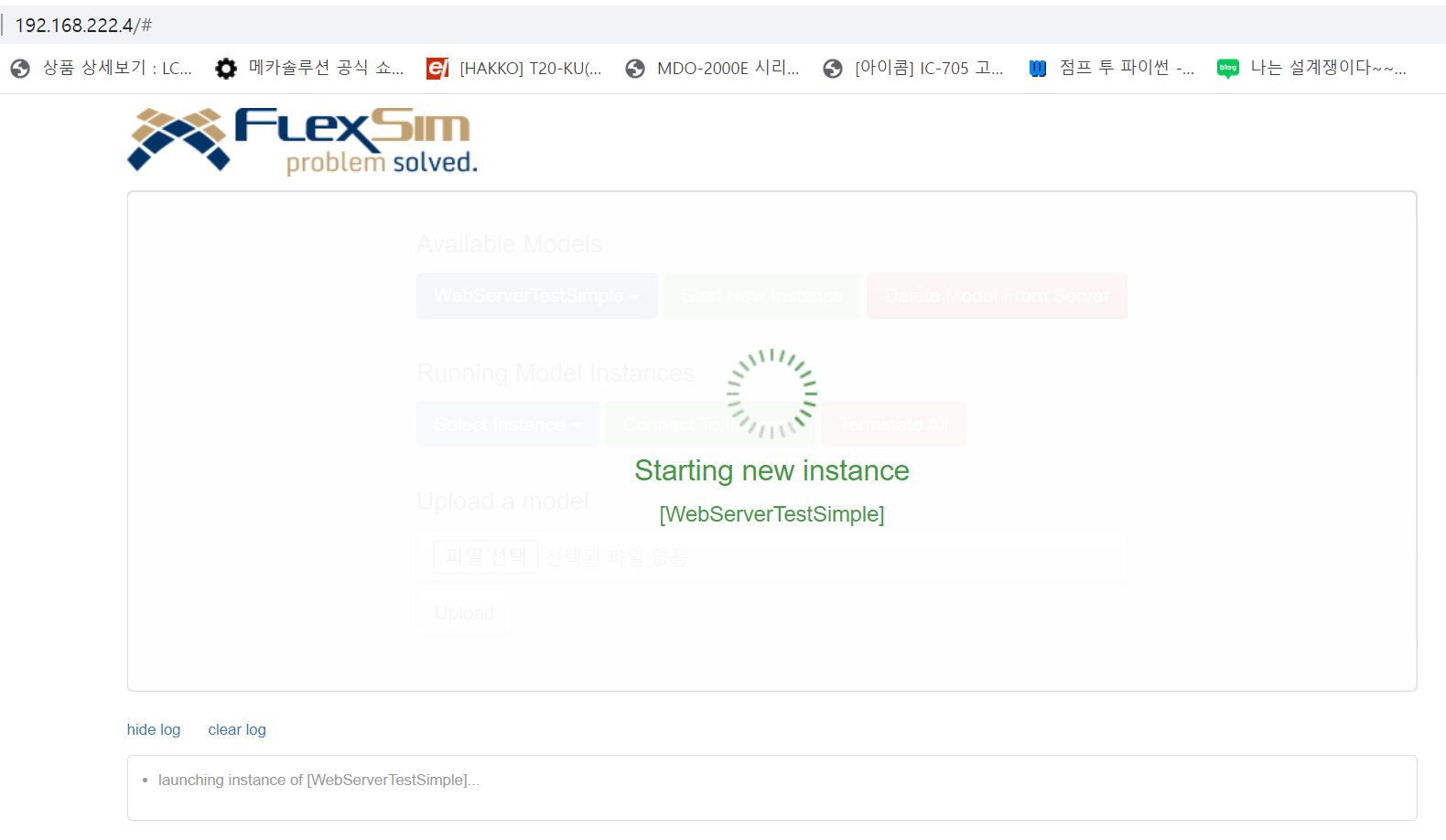
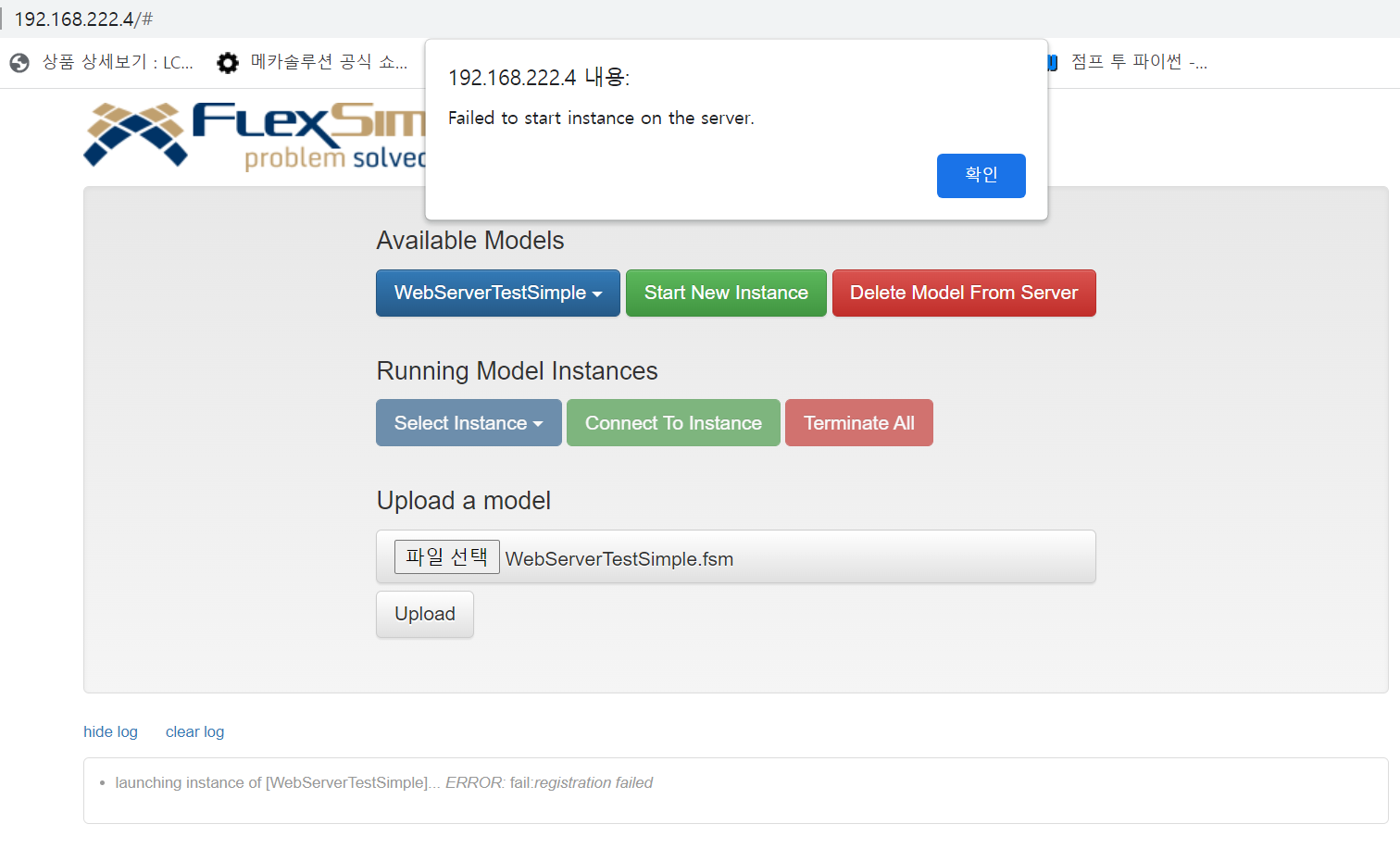
@Ben Wilson and supporter.
I installed web server, iis setting and related program newly in the not bad hardware PC.
The PC has i7-8700K @3.7Ghz CPU, 48GB memory and Geforce GTX 1080 GPU. It ihas been used till now as my main flexsim running one.
After all program web server applications installed, using a client PC and uploading a demo model, and then selecting the uploaded model and then when starting the model....
The above screen of 'Starting new Instance' is forever. What is the problem in the PC server?
How can I fix it?
This problem is same with when running it in the localhost (server itself).
The flexsim 2022 is installed and it run without anyproblem as Stand Alone running.
It is a folder security / privilage problem?
P.S
I tried again and again using re-installation FlexSim web server application, URL rewrite, JS.node and iis node full application. And the folder prievilage is changed to anyone sharing also.
But the result of it is same with above.