Interacting with your licenses isn't something you do every day, but it doesn't need to be intimidating. We've documented all the main procedures you'll use to manage your FlexSim licenses like a pro.
When you purchased your FlexSim licenses you chose one of two methods for licensing your software. Click below to jump to the licensing procedures for your style of licenses:
Need a refresher on the differences between network and standalone licensing? Our Standalone vs Network Licensing.pdf is a basic intro or check out our in-depth article on License Models.
Network Licensing
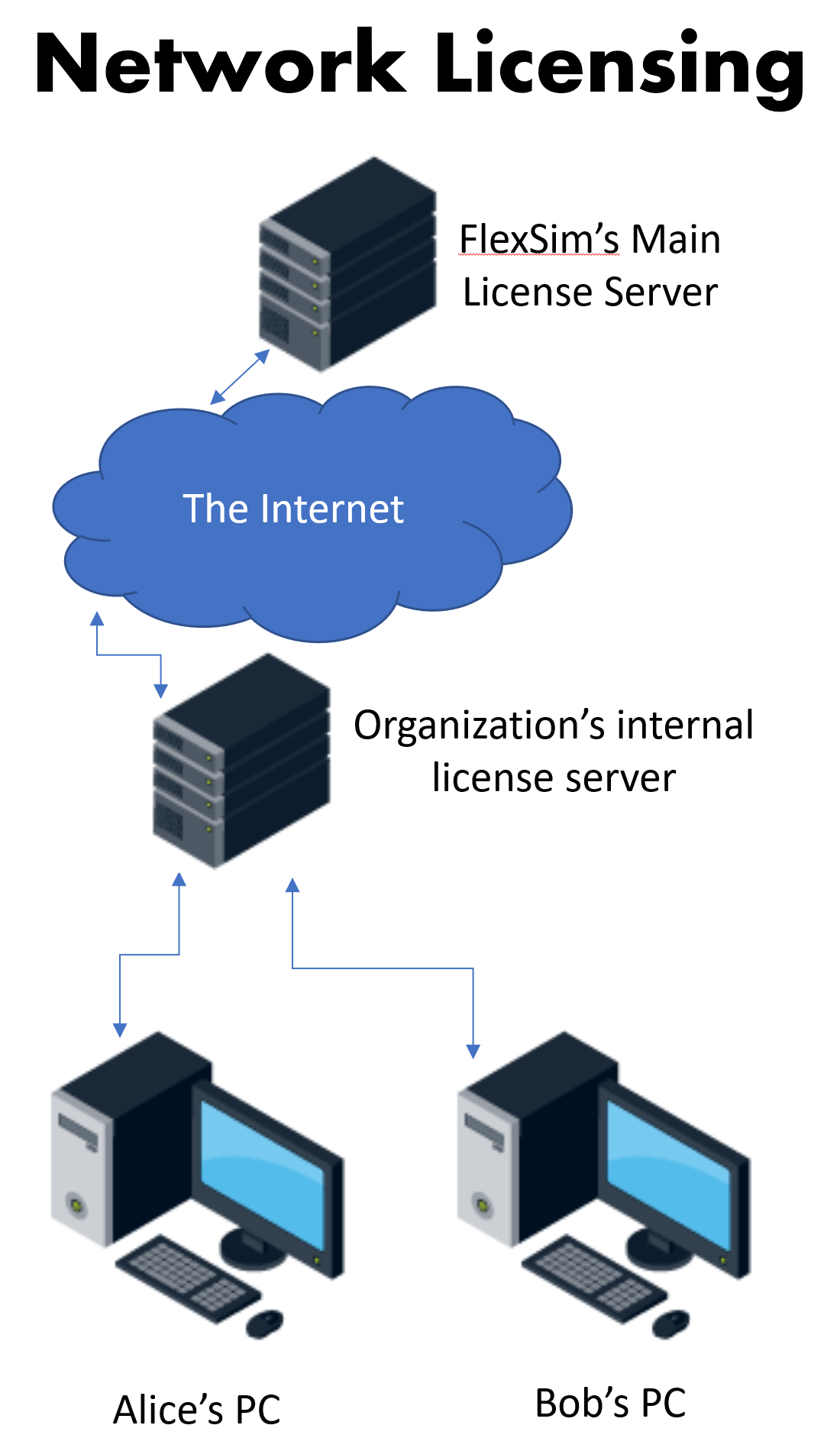 With an in-house license server you don't activate your licenses directly in the software (as in standalone licensing). Instead, your FlexSim software is configured to obtain a seat from a license server in your organization's network. Your organization will need to provision, install, and maintain a license server.
With an in-house license server you don't activate your licenses directly in the software (as in standalone licensing). Instead, your FlexSim software is configured to obtain a seat from a license server in your organization's network. Your organization will need to provision, install, and maintain a license server.
Here are instructions for all the primary server licensing tasks.
Here are our instructions for installing, configuring, and licensing your server, and for configuring FlexSim to get a seat from your license server. This document covers both online and secure/offline scenarios.
We have some shorter guides focused specifically on just the license activation step. If you already have an installed and configured license server, these guides are provided as a convenience for use in subsequent licensing procedures, like upgrading your licenses.
You may occasionally need to migrate your licenses to a new license server or return your license as part of a license version upgrade.
In rare circumstances your activated license can become "broken". This means that even though the license is still activated on your server it is no longer able to serve seats to client PCs. This can happen if your server hardware or operating system changes significantly.
FlexSim releases new feature-versions several times per year. If the licenses activated on your license server are lower than the version of FlexSim software you're trying to run, FlexSim software won't be able to be licensed by your license server. You can learn more about how licensing works for a given version number in our Answers article FlexSim Version Numbering.
In this case you'll need to upgrade the activated licenses on your license server. If your maintenance is current, follow the procedure linked below to upgrade your license server for use with the latest versions of FlexSim. If your maintenance is expired contact your local FlexSim distributor to renew.
This article covers both online and secure/offline scenarios.
These items don't pertain to any particular licensing procedure but may be useful in some situations.
Standalone Licensing
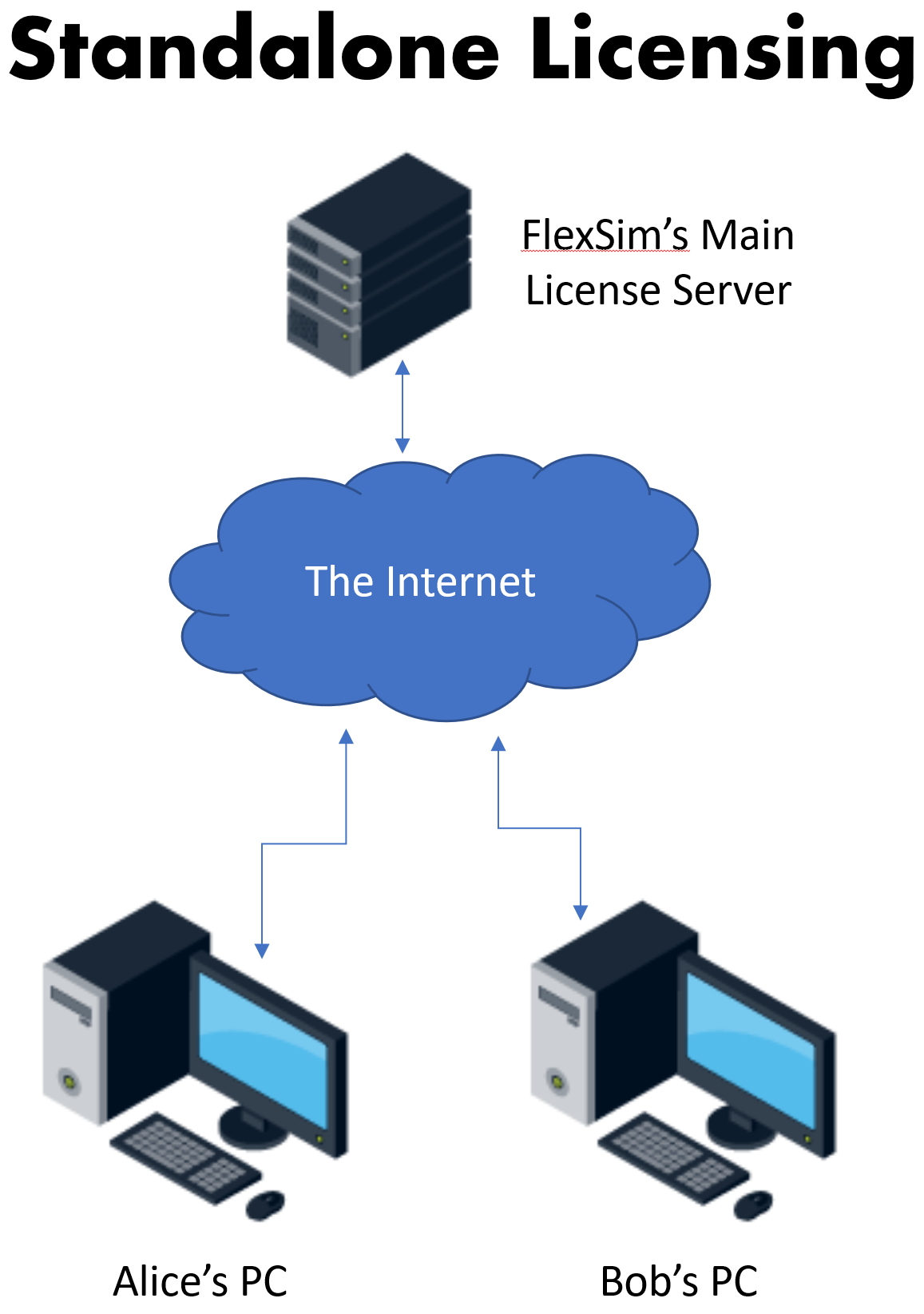 With standalone licensing you'll activate a license code (also called an Activation ID) directly in FlexSim.
With standalone licensing you'll activate a license code (also called an Activation ID) directly in FlexSim.
Below are detailed instructions for all the primary licensing tasks used in managing your standalone licenses:
To apply a license to your computer, follow the linked instructions depending on whether your computer or network allows FlexSim to communicate online.
Returning your license removes it from your computer and makes your seat available for a new activation. This is useful if you need to free up a seat for a colleague or move your license to a different computer. You may also return your license as part of the upgrade process for a new version of FlexSim - returning the old version so that you can activate an upgraded Activation ID.
In rare circumstances, your activated license can become "broken". This means that even though the license is still activated on your computer it no longer enables additional features allowed by your license type. This can happen if your computer hardware or operating system changes significantly.
- There is no online method available. Please use the XML / Offline method.
- Standalone - Repair - XML / Offline
FlexSim releases several new feature-versions per year. An upgraded version of the software requires an updated license key to enable its licensed features. Licenses with a current maintenance subscription are eligible to be upgraded to the new version. You can learn more about how licensing works for a given version number in our Answers article FlexSim Version Numbering.
If your maintenance is current, follow the procedure linked below to upgrade your license for use with the latest versions of FlexSim. If your maintenance is expired contact your local FlexSim distributor to renew.
This article covers both online and secure/offline scenarios:
These items don't pertain to any particular licensing procedure but may be useful in some situations.
