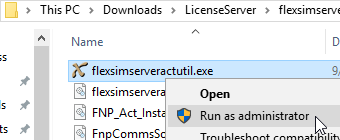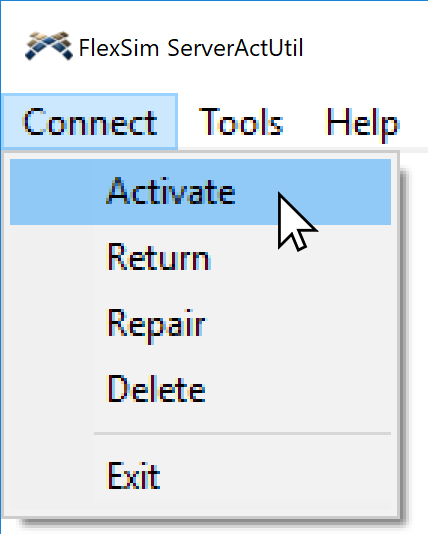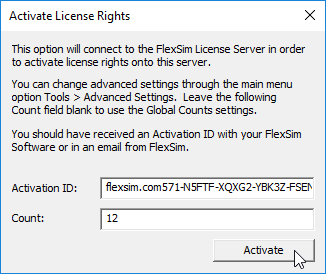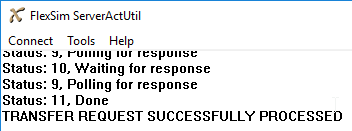The instructions below are for Internet-connected license servers.
If your server cannot connect to the Internet or to FlexSim's main license server, try our offline/Manual XML license activation instructions.
Getting ready
If you're configuring a new license server, please stop now and follow the complete license server installation instructions.
This shorter guide just focuses on one piece of the installation instructions: license activation. We've broken the activation step out into this standalone article for convenience in subsequent licensing procedures, like upgrading your license server.
These instructions assume that:
- you followed the steps outlined in our license server installation instructions including download of all required files and installation of the FlexNet Licensing Service;
- FlexSim's license server files were extracted to the location C:\FlexSim_LMTOOLS.
Online vs XML/offline licensing
Online activation is faster and easier, so if your license server connects to the Internet, follow the instructions below to activate your seats to your server. If your server is not connected to the Internet, or communication with FlexSim's servers is blocked, you can try the offline/XML activation method.
Endpoints, protocols, firewalls
When your license server activates a license over the the Internet the FlexSim server activation utility communicates with one or more of the following FlexSim servers via HTTP (port 80) and HTTPS (port 443):
Your license server should be able to communicate across the Internet with these addresses in order to successfully activate your licenses online.
Activate your license
On your license server, run the flexsimserveractutil.exe program (C:\FlexSim_LMTOOLS\flexsimserveractutil\flexsimserveractutil.exe) by right-clicking and selecting Run as Administrator.
In the FlexSim ServerActUtil program, go to Connect > Activate.
Enter the Activation ID and Count (seat quantity) for your license.
NOTE: If you have a 20-seat license but want to host 12 seats on this server and 8 seats somewhere else, you can do so. Simply enter 12 for the Count value.
Press Activate.
After a few seconds, and several status messages, you should receive an indication of success.
Repeat the steps above to activate any other license codes you are hosting on this license server.
Reread license files
If this license activation follows a license return, either as part of upgrading the license on your license server or some other procedure, don't forget to reread license files.
If you have any questions or problems, please search our Answers Community for possible solutions. There is a good chance someone else has already asked your question.
Still not finding what you're looking for? Submit a new question and we'll check it out. If you're including any confidential information, such as license codes, be sure to mark your question as private! You can also contact your local FlexSim distributor for live phone, web, or email help.