Preparation
You may want to brush up on how a license version is related to a product version.
When you understand what version of FlexSim will work with your license, download and install an appropriate software version for your license.
If your computer is not connected to the Internet, you will need to transfer FlexSim's installer to your computer on a USB drive or some other method.
You will also need to be able to transfer XML license files to and from your offline computer.
NOTE: If this is the first time a license has been activated on this computer, an initial XML request/response communication will be needed to configure your local Trusted Storage.
This means that for a first ever license activation on a given computer, complete the steps below for just a single Activation ID - that will configure your computer's Trusted Storage.
Once that is complete, repeat again the entire Manual XML activation process for that initial Activation ID and any other Activation IDs that will be installed to this computer.
Find your licenses
- Log in to your FlexSim Account, click the Licenses link in the top menu. In the Licenses submenu, choose List.
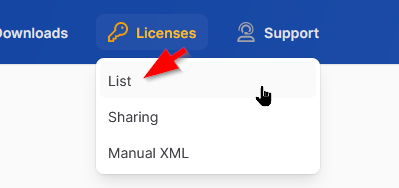
- Expand the various product and version folders to find the Activation ID you wish to activate. An Activation ID looks similar to this example: yourcompany.com01-ABCDE-FGHIJ-KLMNO-FSENT16.2
Create manual activation requests
- Open FlexSim Software.
- In FlexSim's main menu, Go to Help > License Activation.
- Click the Advanced tab. Go to the Manual Activation sub-tab.
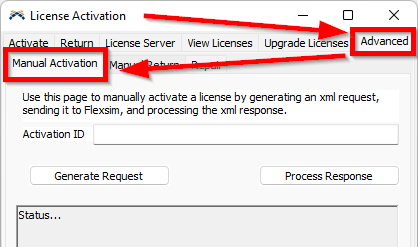
- Enter a valid Activation ID into the field (see the Find your licenses heading, above).
- Click the Generate Request button.
- You will be prompted to save an XML file. Choose a location and filename to save your XML activation request.
- If this is your first time ever activating any FlexSim licenses on this PC, only generate an XML request for one activation ID (see red-highlighted note above). Otherwise, repeat steps 4-6 for all licenses you wish to activate on this PC, so that all your XML activation request files can be transferred at one time.
Submit your manual activation requests
- Transfer your XML activation requests to a computer with Internet access.
- From your Internet-connected computer, open a web browser and login to your FlexSim Account.
- Click the Licenses link in the header, then choose Manual XML in the Licenses submenu.
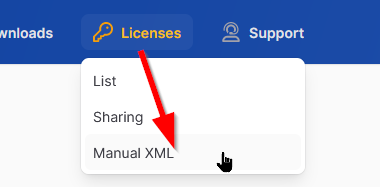
- Upload your XML files by dragging them onto the drop zone.
- Your uploaded XML requests will be processed. Upon completion, you will be prompted to download each XML response.
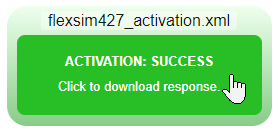
Process your manual activation responses
- Transfer your downloaded XML activation responses to the offline computer you are licensing.
- In FlexSim, using the same licensing interface where you generated your request, click the Process Response button.
- Browse to an XML activation response file. FlexSim should give you an indication of successful processing of your activation, and your activation will be complete.
- Repeat to process the XML activation responses for any other licenses you are manually activating.
IMPORTANT NOTE
If this is the first time a license has been activated on this computer, an initial request/response communication will only serve to configure your local Trusted Storage.
This means that for a first ever license activation on a given computer, after this first request/response has been successfully processed on the offline computer, a 2nd request using the same license code will need to be generated/uploaded/processed/downloaded/processed to fully activate your license.
This is a one-time event per-computer. Subsequent license activations to the same system require only one request/response XML pair.
If you have any questions or problems, please search our Answers Community for possible solutions. There is a good chance someone else has already asked your question.
Still not finding what you're looking for? Submit a new question and we'll check it out. If you're including any confidential information, such as license codes, be sure to mark your question as private! You can also contact your local FlexSim distributor for live phone, web, or email help.
