These instructions are to be performed on a license server hosting FlexSim licenses. You will need the license server files. If you do not already have a copy of those linked files on your license server, download them to your license server then extract the entire archive to a convenient location.
- Run flexsimserveractutil.exe as an adminstrator by right-clicking the .exe and selecting Run as Administrator.
- Go to the main menu, Tools > View License Rights.
- Scroll through the displayed license information. Find any activated licenses that indicate they are broken.
- Find each broken license's Fulfillment ID (starts with FID_).
- Copy the Fulfillment ID to the clipboard (highlight including the FID_ prefix, through to the end of the line. Ctrl-C to copy).

- Go to the main menu. Select Tools > Manual Activation > Generate Request.
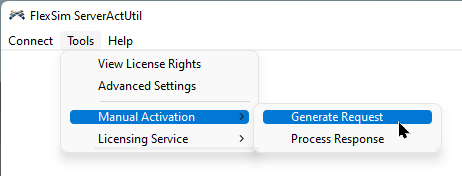
- Select the Repair option.
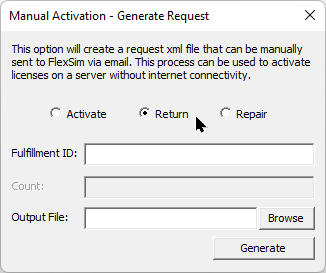
- Paste the Fulfillment ID into the field (Ctrl-V). Delete any spaces that may have been included before or after the pasted Fulfillment ID.
- Browse to a location where you will save the XML repair request. Choose a file name for the saved file.
- Press the Generate button.
- Repeat steps 4-10 for any broken licenses.
- Transfer the XML repair request files to an Internet connected computer. The files are plain text XML and can be manually examined in any text editor if necessary for security purposes. Be sure not to modify the files, including line endings. If the file is modified in any way, the various hashes in the file will register the change and the request will fail.
- Log in to your FlexSim Account. Click the Licenses link in the top navigation menu, then choose Manual XML in the Licenses submenu.
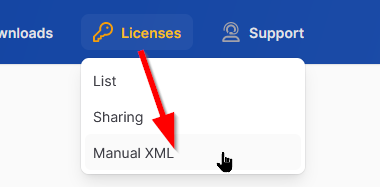
- Upload your XML files by dragging them onto the drop zone.
- Your uploaded XML requests will be processed. Upon completion, you will be prompted to download each XML response.
- Transfer the XML response files back to your license server.
- In flexsimserveractutil.exe (your instance opened above in step 1 using Run as administrator), from the main menu, choose Tools > Manual Activation > Process Response.
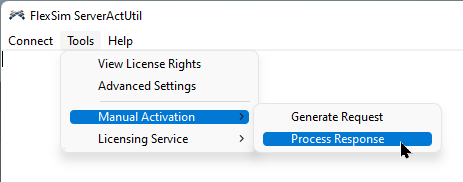
- Process each response by browsing to an XML response, then pressing the Process button.
- The license should be successfully repaired. After repair it should be usable and returnable.
If you have any questions or problems, please search our Answers Community for possible solutions. There is a good chance someone else has already asked your question.
Still not finding what you're looking for? Submit a new question and we'll check it out. If you're including any confidential information, such as license codes, be sure to mark your question as private! You can also contact your local FlexSim distributor for live phone, web, or email help.
