You may find occasion to check the status of your licenses. Perhaps you're trying to diagnose some issue, or you want to check which license is activated, or how many seats.
Here we explain how to view the licenses activated to your license server, and their status.
Assumed configurations
All steps below assume that you followed the installation instructions as described in our license server installation instructions, and that all FlexSim's license server files were extracted to the location C:\FlexSim_LMTOOLS. Throughout these instructions we will reference files inside that folder.
View License Rights
On your license server, run the flexsimserveractutil.exe program (C:\FlexSim_LMTOOLS\flexsimserveractutil\flexsimserveractutil.exe) by right-clicking and selecting Run as Administrator.
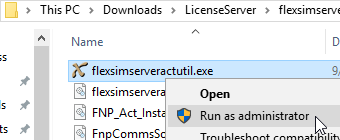
In the FlexSim ServerActUtil program, go to Tools > View License Rights.
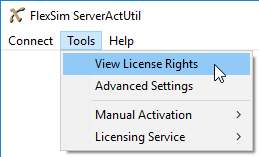
An information block is printed for each license activated to your license server. You will find listed the unique fulfillment ID for each activation, along with the license code (also called an activation ID and listed here as entitlement ID), its status (fully trusted/enabled, broken, etc.), the number of seats activated, and for timed licenses, an expiration date.
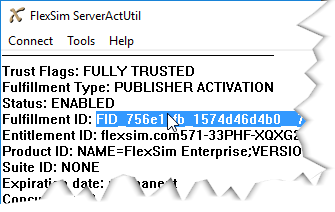
Take Action
Check the article Licensing Procedures under the Network Licensing heading for instructions if you need to repair or return your license or do any other sort of license maintenance.
