Why would I delete a fulfillment?
You may need to manually delete a fulfillment from your PC if:
- Your license is broken. Sometimes you can fix this problem yourself by attempting a repair. However, you may get a message that the repair failed. "Repair: failure. Online return/repair request for the activation ID is not originated from the original client machine."
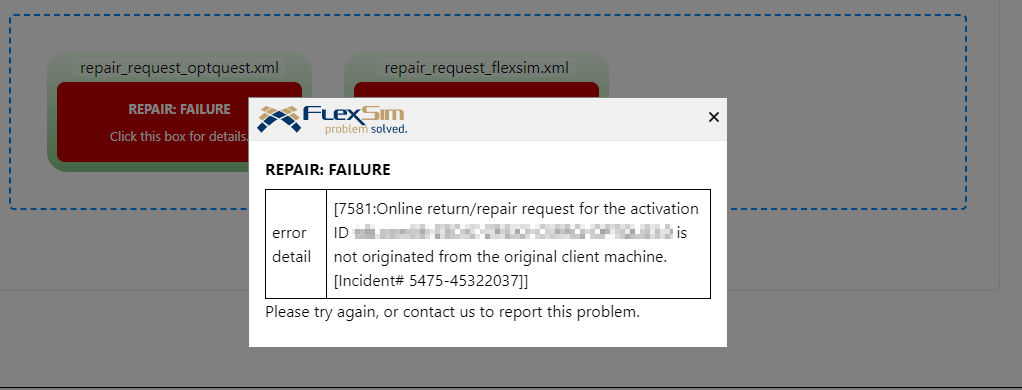 In this case contact your local FlexSim distributor to explain the situation and let them take a look. Reference this post. If they determine it is best to delete the broken fulfillment, follow the instructions below to do so. Your distributor will then force-return the broken license so that it will be available for a new activation.
In this case contact your local FlexSim distributor to explain the situation and let them take a look. Reference this post. If they determine it is best to delete the broken fulfillment, follow the instructions below to do so. Your distributor will then force-return the broken license so that it will be available for a new activation. - You mistakenly requested a force-return of a license. If you later find the fulfillment that you thought was lost, that fulfillment is no longer able to be returned normally (because it was already force-returned).
In these cases, and in a few other rare circumstances, you may find it necessary to manually remove a fulfillment from your computer. This process occurs exclusively on your computer without any communication with FlexSim's main license server.
Delete your fulfillment
FlexSim 23.0 or greater
For FlexSim version 23.0.1 or greater, you can delete fulfillments using the License Activation window.
- From FlexSim's main menu, choose Help > License Activation.
- Under the Advanced tab, find the Delete sub-tab.
- Choose the fulfillment you'd like to remove from your computer and click Delete.
- Confirm your choice to remove the fulfillment from your computer.
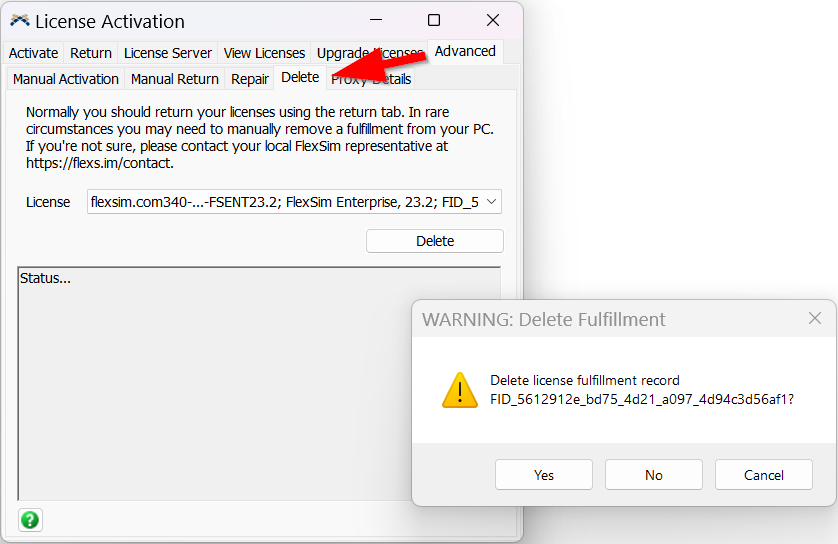
Currently licenses that are *BROKEN* do not show up in this list (how do licenses become broken?), so if this applies to your situation you will need to use the Older versions method below.
Older versions
Older FlexSim versions do not have a graphical interface for removing fulfillments, but you can still do so using a FlexScript command.
Find the fulfillment ID
The first step is to find the fulfillment ID of the license you want to return. This is an identifier unique to the activation you're removing.
View your licenses to find the fulfillment ID you wish to remove from your PC.
Prepare your delete command
Once you know your broken fulfillment ID, you're ready to build the command that will remove it from your computer.
- licenseactivation(LA_DELETE_FULFILLMENT_RECORD, "paste entire 'FID_...' fulfillmentID here");
Be sure to paste the complete fulfillment ID into the 2nd parameter.
Depending on your software's licensed state, you may be able to run this command directly in a script window. If not, we'll work around that limitation by using an object's reset trigger.
Execute the delete command
There are two ways to manually delete your fulfillment:
- Run the command in a script window
- Use a 3D object's reset trigger
Run in a Script window
If your FlexSim installation is still licensed, you can open a Script window to run FlexScript commands:
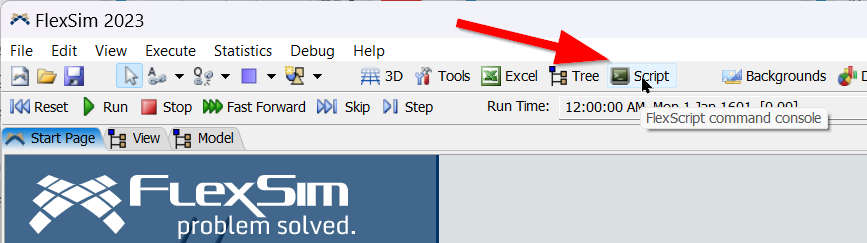 Run the command console. You will be prompted to confirm that you truly want to remove the fulfillment:
Run the command console. You will be prompted to confirm that you truly want to remove the fulfillment: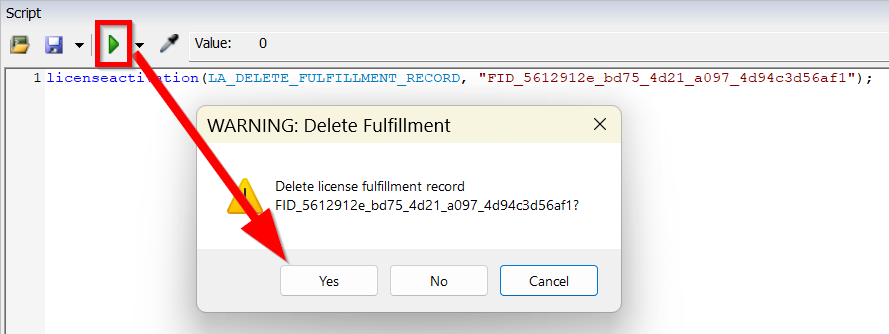 Choose Yes to remove the fulfillment.
Choose Yes to remove the fulfillment.
Use a 3D object's reset trigger
If your FlexSim software is not licensed the Script command console is not available. Instead, do the following:
- Create a new model.
- Drag any object into the 3D view.
- Create a reset trigger on that object.
- Enter the FlexScript command into the reset trigger.
- Press OK to save the script.
- Reset the model.
- Choose Yes to confirm that you truly want to remove the fulfillment.
If you have any questions or problems, please search our Answers Community for possible solutions. There is a good chance someone else has already asked your question.
Still not finding what you're looking for? Submit a new question and we'll check it out. If you're including any confidential information, such as license codes, be sure to mark your question as private! You can also contact your local FlexSim distributor for live phone, web, or email help.
