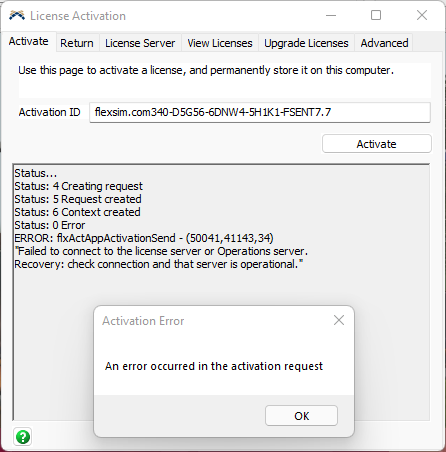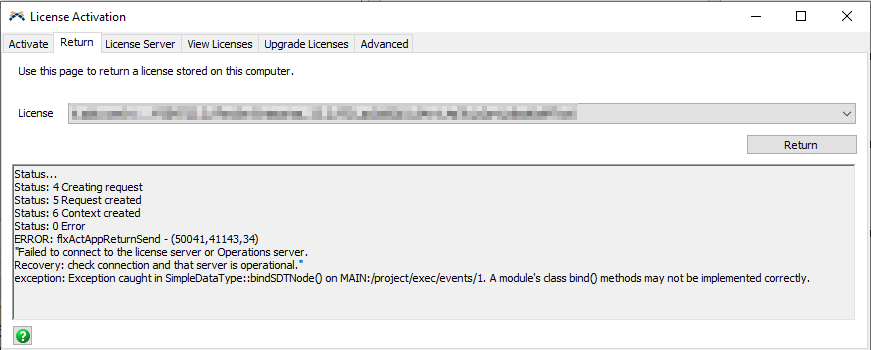Failed to connect to the license server
Have you ever encountered this error?
- ERROR: flxActAppActivationSend - (50041, 41143, 34)
- "Failed to connect to the license server or Operations server.
- Recover: check connection and that server is operational."
This error indicates that your computer is not able to communicate with FlexSim's license server.
If your computer is purposely air-gapped, please use the Manual XML licensing methods listed at the bottom of this article.
Protocols, ports, and addresses
A license activation or return will attempt to make HTTP (port 80) and HTTPS (port 443) connections, currently with the following servers:
Make sure these communications are allowed on your network.
To make sure you maintain compatibility with any possible future changes to our server configurations, consider configuring your network to allow communication with any *.flexsim.com subdomain.
Troubleshooting
Any of the following could prevent your FlexSim software from communicating with FlexSim's license servers:
- Your computer is air-gapped or otherwise blocked from communicating over the Internet.
- The FlexSim software is not allowed to communicate over the Internet.
- FlexSim's above-listed addresses are blocked on your network or computer.
- Your network communicates through a proxy service but you haven't configured the proxy server settings inside FlexSim.
- FlexSim's license server may be down due to some outage or maintenance.
Let's look at solutions for each possibility:
1. No communication / connection issues
If your computer is disconnected from the Internet, you will need to connect in order to activate or return a license online. If this is not possible, please use the Manual XML licensing methods listed at the bottom of this article.
You may also see this error if you're on a flaky wi-fi connection, or a slow network connection. The communication must be solid enough that it does not time-out, where the client software is able to receive a response in a timely manner. If you are connected to the Internet but on a slow or unreliable connection, you can fall back to the Manual XML licensing methods, or you can retry the online activation multiple times - it may eventually complete successfully after several attempts.
2. FlexSim's communications are blocked
If your computer is connected and you can visit other sites, but FlexSim's licensing actions are still blocked, it could be due to an anti-virus solution or other security measure preventing FlexSim's communications. Work with your IT team to disable such measures and test if FlexSim is allowed to communicate. If so, configure your security measures to allow FlexSim to communicate for licensing purposes, or if that is not possible, use the Manual XML licensing methods listed at the bottom of this article.
3. FlexSim's license server is blocked
Perhaps one or more of FlexSim's license server addresses (listed above) is blocked on your network. This could be a deliberate blocking of a specific address, or more likely a general block of a wider range of sites or IP addresses. Work with your IT team to determine if this is the case and if the block can be removed. If that is not possible, use the Manual XML licensing methods listed at the bottom of this article.
4. Proxy is not configured
If your network settings require that FlexSim communicates through a proxy server, you'll need to configure the software to do so.
For FlexSim version 23.0 and higher you'll do this directly in the software. From FlexSim's main menu, navigate to Help > License Activation > Advanced > Proxy Details. Fill in your proxy server information and click the Apply button. 
If you're using an older version of FlexSim, you can download this attached model. This is an older model file compatible with FlexSim version 5.0 and up. It has a Model Control GUI that is an extension to the License Activation window that includes this extra tab where you can put proxy details.
5. License is already activated but fulfillment is broken
The license you're trying to activate may already be activated on your computer, but in a broken or unusable state.
Follow the instructions for your license hosting situation to remove the broken fulfillments:
6. License server offline
There are circumstances when FlexSim's main license server can go offline. Most commonly this is due to regular updates or patches being applied. In this case the server will return to normal operation shortly. Please be patient and try again in a few minutes.
In cases where longer maintenance is planned you will find a notification at the top of this community indicating the purpose, date/time, and expected duration of such maintenance. This notification will be given as early as possible to help you plan around such downtime.
In rare circumstances an outage could be caused by a failure in one or more of the license server's databases, operating system, server hardware, networking, or data center. When such an outage occurs, we will post a notice at the top of this community and work to restore service as quickly as possible.
Help! I need support!
If none of the above suggestions work for you, please start a new question and include as many details as possible about what you've already tried and what you see happening.
Please be aware that if FlexSim's license server is online and other clients are able to activate and return their licenses successfully, that the issue is within your organization's network or on your computer. The proper place to turn to for support will be to your own internal IT teams. The above information, including the protocols, ports, and addresses and the different troubleshooting suggestions should be enough information to solve the issue.
Manual XML licensing
If you are not able to allow FlexSim to communicate over the Internet, please use our manual XML activation/return methods for offline systems: