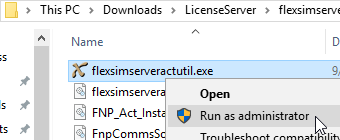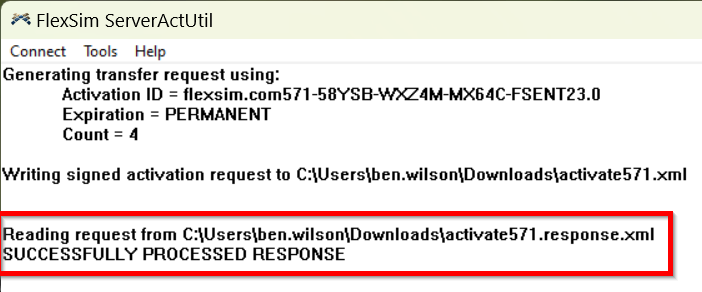The instructions below are for offline/Manual XML licensing.
If your server successfully connects to the Internet and to FlexSim's main license server, you can try our simpler online license activation instructions.
Getting ready
If you're configuring a new license server, please stop now and follow the complete license server installation instructions.
This shorter guide just focuses on one piece of the installation instructions: license activation. We've broken the activation step out into this standalone article for convenience in subsequent licensing procedures, like upgrading your license server.
These instructions assume that:
- you followed the steps outlined in our license server installation instructions including download of all required files and installation of the FlexNet Licensing Service;
- FlexSim's license server files were extracted to the location C:\FlexSim_LMTOOLS.
When should I use XML/offline licensing?
If your license server cannot connect to the Internet or is blocked from direct communication with FlexSim's license activation servers then you will need to activate your license manually . This article guides you through the manual activation steps.
If you're not sure, go ahead and try an online activation first. Activating your license server online is faster and simpler. If online activation fails due to communications on your license server being blocked, you can fall back to this offline activation guide.
Activate your license
NOTE:
If this is the first time a license has been activated to this license server you must first configure trusted storage.
On your license server, run the flexsimserveractutil.exe program (C:\FlexSim_LMTOOLS\flexsimserveractutil\flexsimserveractutil.exe) by right-clicking and selecting Run as Administrator.
- In the FlexSim ServerActUtil program, go to Tools > Manual Activation > Generate Request.
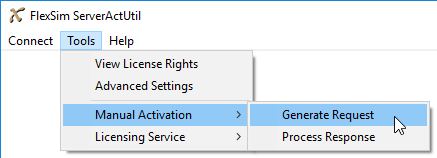
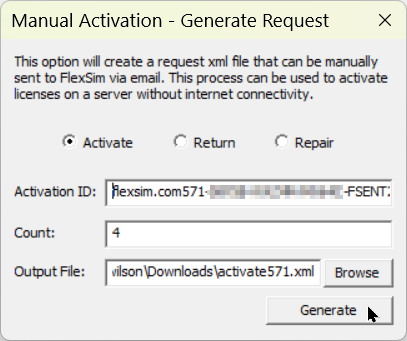
- Enter a valid Activation ID.
- Enter a Count (seat quantity) for your license. NOTE: If you have a 20-seat license but want to host 12 seats on this server and 8 seats somewhere else, you can do so. Simply enter 12 for the Count value.
- Browse to select an Output File.
- Press Generate. You've just saved a new XML activation request to the location you selected.
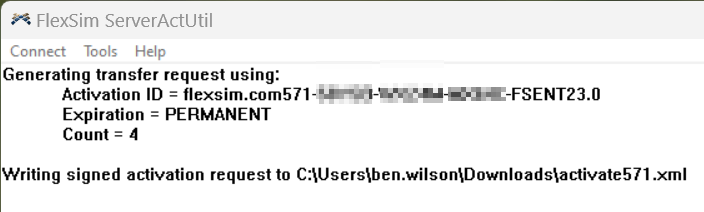
Repeat steps 1-5 above to generate an activation request for all license codes you intend to activate on this license server.
Submit your manual activation requests
- Transfer your XML activation requests to a computer with Internet access.
- From your Internet-connected computer, open a web browser and login to your FlexSim Account.
- Click the Licenses link in the header, then choose Manual XML in the Licenses submenu.
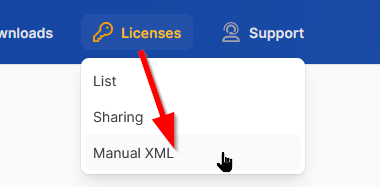
- Upload your XML files by dragging them onto the drop zone.
- Your uploaded XML requests will be processed. Upon completion, you will be prompted to download each XML response.
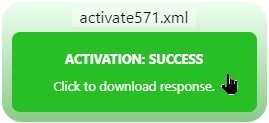
Process your manual activation responses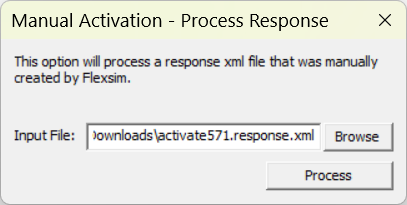
- Transfer your downloaded XML activation responses to the offline license server you are licensing.
- In the FlexSim ServerActUtil program, go to Tools > Manual Activation > Process Response.
- Browse to an XML activation response file.
- Press Process.
- FlexSim should give you an indication of successful processing of your activation, and activation for that XML request will be complete.
Repeat steps 1-5 to process the XML activation responses for any other XML activation requests.
Is this a license server upgrade?
If this license activation is part of upgrading the license on your license server, don't forget to reread license files.
If you have any questions or problems, please search our Answers Community for possible solutions. There is a good chance someone else has already asked your question.
Still not finding what you're looking for? Submit a new question and we'll check it out. If you're including any confidential information, such as license codes, be sure to mark your question as private! You can also contact your local FlexSim distributor for live phone, web, or email help.