The instructions below are for offline/Manual XML licensing.
If your server successfully connects to the Internet and to FlexSim's main license server, you can try our simpler online license return instructions.
Assumed configurations
All steps below assume that you followed the installation instructions as described in our license server installation instructions, and that all FlexSim's license server files were extracted to the location C:\FlexSim_LMTOOLS. Throughout these instructions we will reference files inside that folder.
Find your fulfillment ID
On your license server, run the flexsimserveractutil.exe program (C:\FlexSim_LMTOOLS\flexsimserveractutil\flexsimserveractutil.exe) by right-clicking and selecting Run as Administrator.
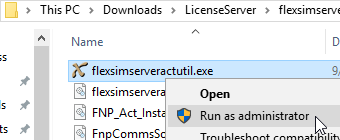
In the FlexSim ServerActUtil program, go to Tools > View License Rights.
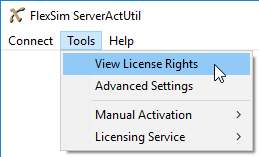
Copy the Fulfillment ID for the Activation ID you are returning/upgrading by highlighting the Fulfillment ID and pressing Ctrl+C.
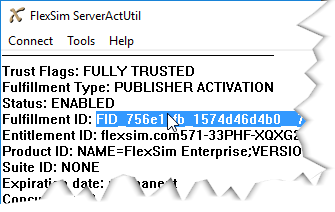
Generate return request
If your license server cannot connect to the Internet, you need to return manually. In the FlexSim ServerActUtil program, select Tools > Manual Activation > Generate Request.
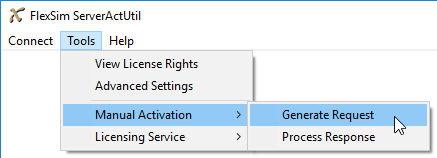
Choose the Return option.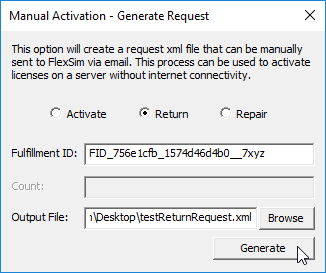
Paste the Fulfillment ID into the field using Ctrl+V.
Browse to select a location and file name for your XML return request.
Press the Generate button.
Repeat for all licenses you wish to upgrade.
This creates a return request XML file for each license you are upgrading.
Copy the XML return request files to a location with Internet access. Log in to your FlexSim Account. Use the top page navigation to select your Licenses page, then choose Manual XML in the Licenses submenu:
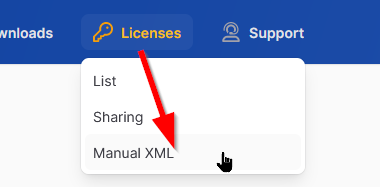
Drag your XML requests onto the dropzone (alternatively you can click the dropzone and browse to a file to upload). Your XML request will be uploaded and processed. If there are any errors, you will get more information about the problem which you can use in contacting your local FlexSim representative for help.
If the XML request is successfully processed, you will be prompted to download the response XML file. Download your XML responses and transfer them back to your license server.
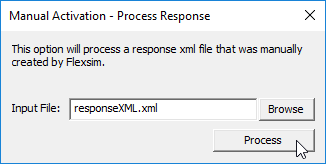 Process each response XML file by opening flexsimserveractutil.exe and going to Tools > Manual Activation > Process Response.
Process each response XML file by opening flexsimserveractutil.exe and going to Tools > Manual Activation > Process Response.
Browse to each response XML file and Process.
Your licenses should be successfully returned.
If you have any questions or problems, please search our Answers Community for possible solutions. There is a good chance someone else has already asked your question.
Still not finding what you're looking for? Submit a new question and we'll check it out. If you're including any confidential information, such as license codes, be sure to mark your question as private! You can also contact your local FlexSim distributor for live phone, web, or email help.
