First things first
Sometimes the easiest method for fixing a standalone license is to simply activate the same license again. No need to return first. Just get the full activation ID for any broken licenses and activate them again.
- Look for the broken licenses within FlexSim by going to Help > License Activation > View Licenses tab and pressing the View Licenses button. Scan the license information for licenses that indicate they are **BROKEN**.
- For licenses that are broken, look up the full activation IDs in your online FlexSim Account.
- Using the full activation IDs for each broken license, activate the licenses normally within FlexSim by going to the Activate tab and pasting and activating each activation ID in turn. No need to return the licenses first. In case you need more detailed activation instructions, see:
If you completed the 3 steps above but encountered error messages, it is time to manually repair your licenses.
Okay, time to repair
Standalone licensing does not have a method for repairing online. Here are the steps to manually repair your license. These instructions apply to FlexSim 2016 and later. If you are using an older version of FlexSim, please download FlexSim's latest version and follow these instructions. You can manage your older FlexSim licenses from the latest software - the License Activation window will still show your older licenses and you'll be able to complete all these steps for your broken pre-version-16.0 licenses.
- Open FlexSim as an administrator by right clicking the program icon and selecting Run as Administrator.
- From the main menu, go to Help > License Activation.
- Go to the Advanced tab, then the Repair tab.
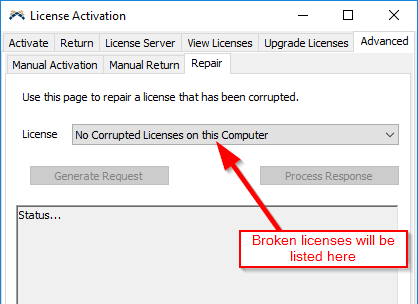
- For each broken license listed in the License selector box, click the Generate XML Request button.
- Save each XML file to a convenient location on your computer.
- Log in to your FlexSim Account. From the top navigation header click the Licenses link, then choose Manual XML in the Licenses submenu.
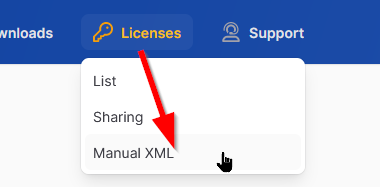
- Upload your XML files by dragging them onto the drop zone.
- Your uploaded XML requests will be processed. Upon completion, you will be prompted to download each XML response.
- In FlexSim (your instance opened above in step 1 using Run as administrator), you should still be on the same License Activation > Advanced > Repair tab.
- Process each response by pressing the Process Response button and browsing to an XML response.
- FlexSim should successfully repair the license. After repair it should be usable and returnable.
If you have any questions or problems, please search our Answers Community for possible solutions. There is a good chance someone else has already asked your question.
Still not finding what you're looking for? Submit a new question and we'll check it out. If you're including any confidential information, such as license codes, be sure to mark your question as private! You can also contact your local FlexSim distributor for live phone, web, or email help.
