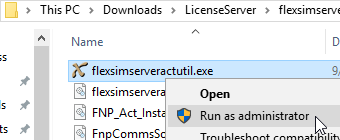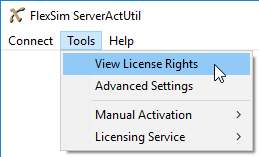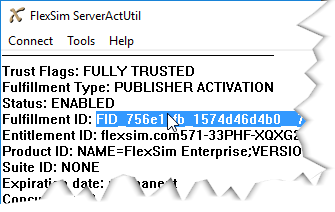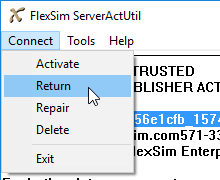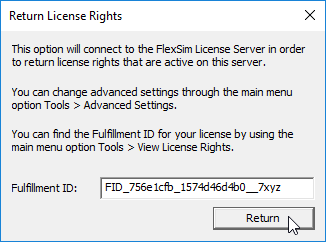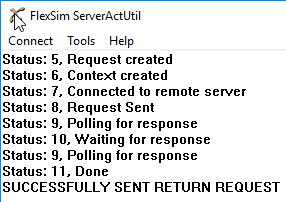The instructions below are for Internet-connected license servers.
If your server cannot connect to the Internet or to FlexSim's main license server, try our offline/Manual XML license return instructions.
Assumed configurations
All steps below assume that you followed the installation instructions as described in our license server installation instructions, and that all FlexSim's license server files were extracted to the location C:\FlexSim_LMTOOLS. Throughout these instructions we will reference files inside that folder.
Find your fulfillment ID
On your license server, run the flexsimserveractutil.exe program (C:\FlexSim_LMTOOLS\flexsimserveractutil\flexsimserveractutil.exe) by right-clicking and selecting Run as Administrator.
In the FlexSim ServerActUtil program, go to Tools > View License Rights.
Copy the Fulfillment ID for the Activation ID you are upgrading by highlighting the Fulfillment ID and pressing Ctrl+C.
Attempt online return
When your license server returns a license over the the Internet, flexsimserveractutil.exe will communicate with the following FlexSim servers via HTTP (port 80) and HTTPS (port 443):
In the FlexSim ServerActUtil program, select Connect > Return.
Paste the Fulfillment ID into the field using Ctrl+V, and press the Return button.
After a few seconds and several status messages, you should receive an indication of success.
If you have any questions or problems, please search our Answers Community for possible solutions. There is a good chance someone else has already asked your question.
Still not finding what you're looking for? Submit a new question and we'll check it out. If you're including any confidential information, such as license codes, be sure to mark your question as private! You can also contact your local FlexSim distributor for live phone, web, or email help.