Introduction
Several times per year we release a new feature-version of FlexSim Simulation Software. In order for your PCs to be able to run a licensed version of the upgraded software, you'll need to upgrade your standalone FlexSim license. Licenses with a current maintenance subscription are eligible to be upgraded to the new version.
If you don't understand how licensing works for different FlexSim versions, please review our Answers article FlexSim Version Numbering.
Overview
After installing your new version of FlexSim, there are 3 main steps to upgrading your standalone license:
Several of these steps have their own fully documented procedures. We'll link you to those resources below.
1. Return the licenses you intend to upgrade
The steps to return a standalone license are fully documented. Choose the link below that best matches your needs, depending on whether your PC can connect to the Internet:
Be sure to return ALL licenses you wish to upgrade.
2. Upgrade your licenses
NOTE: Licenses with expired maintenance will not upgrade. Timed licenses do not upgrade. Only
permanent (not timed) licenses under current maintenance can be upgraded.
Log in to your FlexSim Account.
If you were already logged in to your FlexSim Account, in the top navigation menu hover over your initials icon and choose Reload Account.
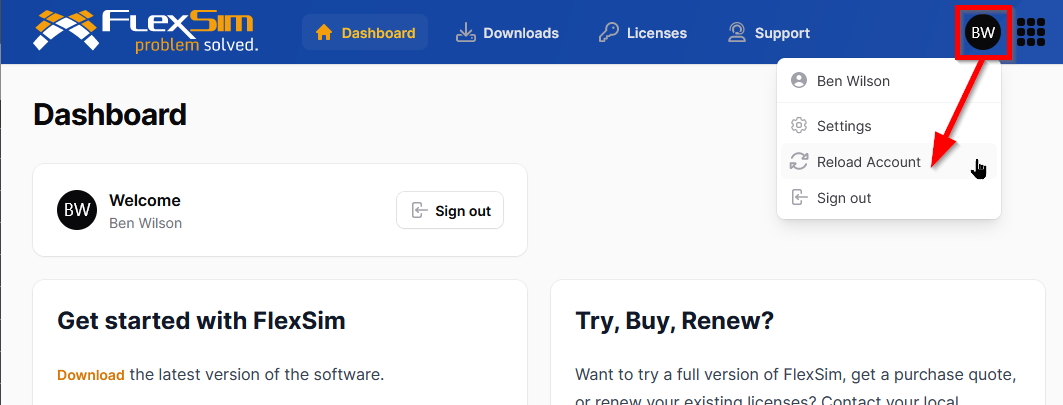
Now in the top navigation menu, choose Licenses > List.
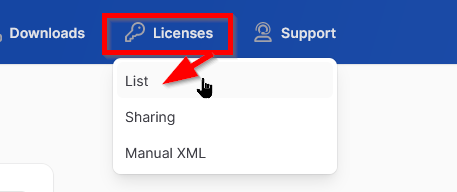
Check that the available seat count is equal to the total. All of a license’s seats should be returned for it to upgrade.
Click on the Upgrade Licenses button.
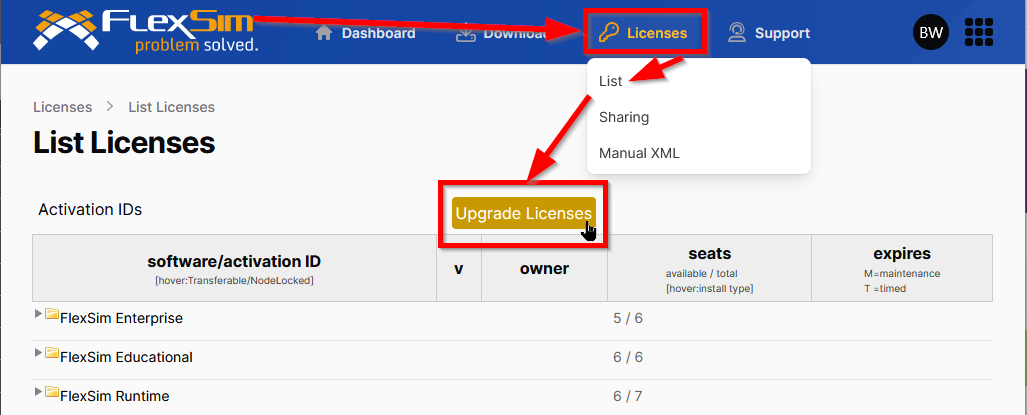
If you have several licenses to upgrade and all are owned by or shared with your FlexSim Account, they will all be upgraded at once. Please be patient while the upgrade process works in the background.
When the page refreshes, eligible licenses will have a new activation ID for the latest version of the software. Your license code indicates its version at the end of the code to help you know what versions your license will properly activate. Review license code format.
You'll be able to use the upgraded license codes in the next step.
3. Activate the upgraded licenses
The steps to activate a standalone license are fully documented. Choose the link below that best matches your needs, depending on whether your PC can connect to the Internet:
If you have any questions or problems, please search our Answers Community for possible solutions. There is a good chance someone else has already asked your question.
Still not finding what you're looking for? Submit a new question and we'll check it out. If you're including any confidential information, such as license codes, be sure to mark your question as private! You can also contact your local FlexSim distributor for live phone, web, or email help.
