Background
Often a client PC is used by a single user who should have access to change license settings.
This method saves licensing settings to the user’s Windows profile. In this manner licensing is saved on a per-user basis and should be completed in advance for each FlexSim user on this client PC.
In some situations it is better to license the PC once for any user who might log in. This can be the case for a university computer lab, for instance. If your situation would be better served by licensing the software one time for all users of the PC, please check out our guide to license a mult-user client PC.
Configure Licensing
To license an individual Windows user, do the following while logged into Windows as that user:
- Open FlexSim software on the client PC by right clicking the program icon and choosing Run as Administrator. You won't normally need to start FlexSim under elevated privileges, but sometimes licensing the PC for the first time requires it.
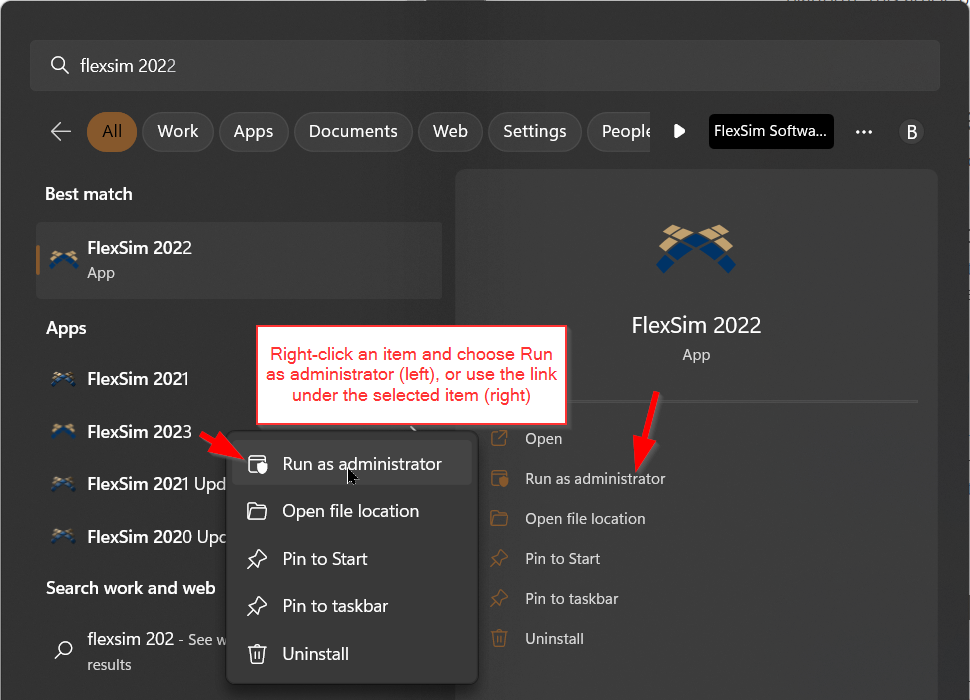
- Go to the software’s main menu and select Help > License Activation.
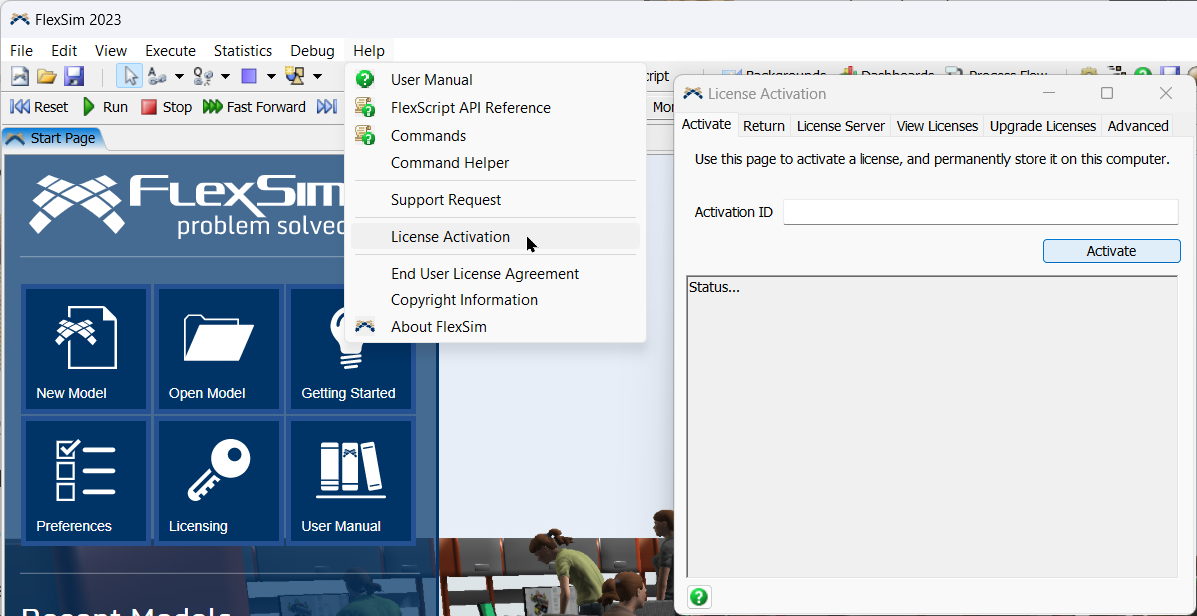
- Navigate to the License Server tab.
- Check Use concurrent licensing.
- Enter the License Server Address using the form port@host, where host is an IP address or fully qualified domain name (FQDN). For example, if your license server is reachable via the FQDN licenseserver.mycompany.com:
- If you used FlexSim’s default license service port number, enter 26914@licenseserver.mycompany.com.
- If you specified a custom port, use that number instead. For example, if you entered 27500 as your custom port number, you should enter 27500@licenseserver.mycompany.com.
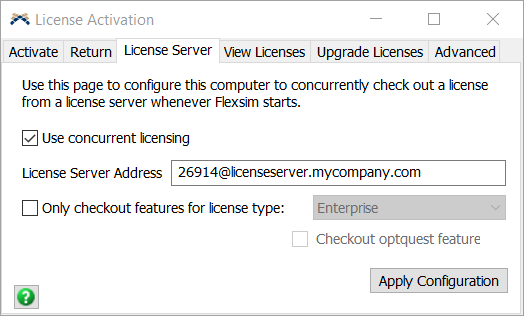
- Click Apply Configuration.
Multiple license servers?
If your FlexSim licenses/seats are spread across multiple license servers, you can configure your client software to try to pull a license from any of your multiple license servers. Simply enter all available license server options, separated using a semi-colon, like this:
26914@lic.server.one;27001@lic.server.two;27009@lic.server.three
Here is an example image:
The software will attempt to contact each license server in turn until it obtains a seat or has attempted all license servers and failed.
In the example above, lic.server.one and lic.server.two are fully qualified domain names to properly configured license servers, with lmgrd serving on ports 26914 and 27001 respectively. You could also use an IP address instead of a FQDN.
Next
Check out the next article to learn how to verify that your client PC is licensed, and what to do if it isn't: License Server - Verify client PC licensing.

