Trusted Storage
FlexSim is licensed using FlexNet's Trusted Storage. Trusted Storage is a secure storage area FlexNet creates on your license server where it keeps encrypted and hashed license information for licensing FlexSim. Before you can activate a FlexSim license to your license server, its Trusted Storage must be configured. This is done by your license server authenticating with FlexSim's main license server.
Below we'll cover configuring Trusted Storage on your license server. If you're here looking for instructions for standalone licensing, check out the article Standalone - Configure Trusted Storage.
I haven't configured Trusted Storage before - why now?
When your license server communicates over the Internet with FlexSim, this initial Trusted Storage configuration happens automatically and invisibly during the course of the license server's first license activation. The first time you activate a FlexSim license to your license server, your license server and FlexSim's main license server authenticate with each other, configuring your local Trusted Storage, and then immediately activating the requested license.
In other words:
Internet-connected activation = automatic and transparent Trusted Storage configuration.
But you're here because your license server can't communicate over the Internet with FlexSim's main license server. Consequently, your Trusted Storage configuration must be completed manually before activating any license.
Create a Trusted Storage config request
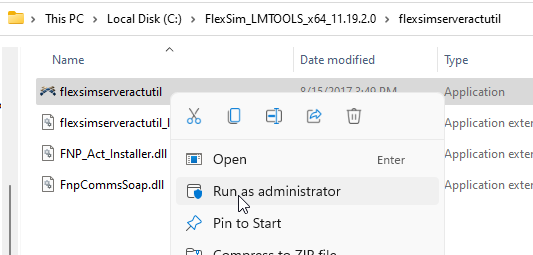 On your license server, in your extracted download folder of FlexSim license server materials, navigate into the folder flexsimserveractutil. Right-click flexsimserveractutil.exe and select Run as administrator.
On your license server, in your extracted download folder of FlexSim license server materials, navigate into the folder flexsimserveractutil. Right-click flexsimserveractutil.exe and select Run as administrator.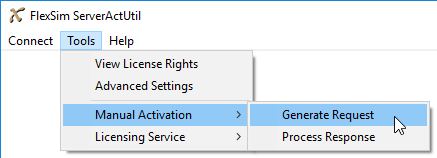 In the FlexSim ServerActUtil program, go to Tools > Manual Activation > Generate Request.
In the FlexSim ServerActUtil program, go to Tools > Manual Activation > Generate Request. Enter a valid Activation ID. You can use our special activation ID configure-ts, but any valid activation ID can work.
Enter a valid Activation ID. You can use our special activation ID configure-ts, but any valid activation ID can work.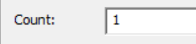 Enter 1 for the Count (seat quantity).
Enter 1 for the Count (seat quantity). Click Browse to select an Output File. Choose a filename for the saved request. We used configure-ts.xml. Press Save.
Click Browse to select an Output File. Choose a filename for the saved request. We used configure-ts.xml. Press Save.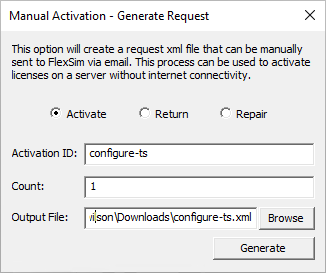
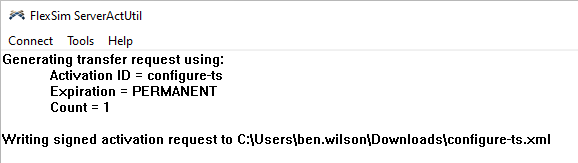 Press Generate. You've just saved a new XML activation request in the location you selected.
Press Generate. You've just saved a new XML activation request in the location you selected.- You can confirm this is a Trusted Storage config request by viewing the saved XML file in a text editor like Notepad. A configuration request will lack the TrustedHostInformation tag. If your configure.xml file contains that tag, that means your Trusted Storage is already configured. In that case, you can move on to the offline license activation steps for your license server. Otherwise, continue configuring your Trusted Storage below.
Submit your Trusted Storage configuration request
- Transfer your Trusted Storage config request XML file from your chosen save location to a computer with Internet access.
- From your Internet-connected computer, open a web browser and login to any FlexSim Account - even a new guest account will work.
- Click the Licenses link in the header, then choose Manual XML in the Licenses submenu.
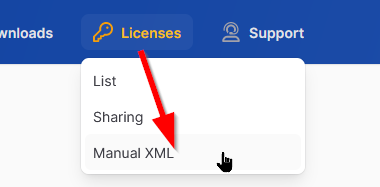
- Upload your XML request file by dragging it onto the drop zone.
- Your uploaded XML request will be processed. Upon completion, you will be prompted to download the XML response.
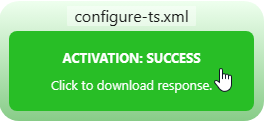
Did you get a red error message instead of a green success indicator?
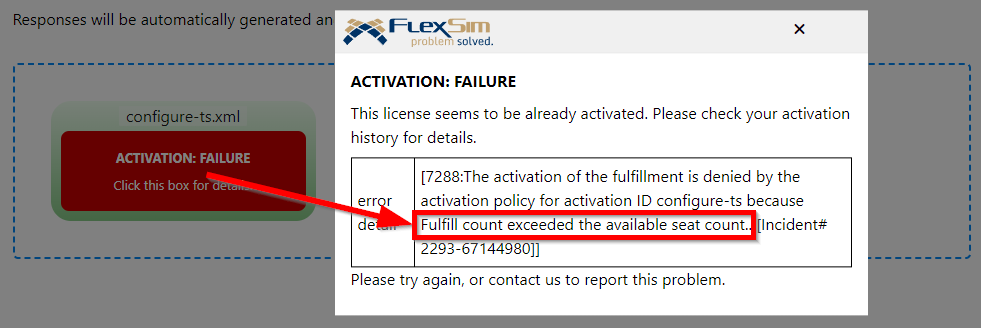
A message "Fulfill count exceeded the available seat count" means that Trusted Storage is already configured on your license server. In that case, move on to the offline license activation steps for your license server. Otherwise, continue below to finish configuring your Trusted Storage.
Process your manual activation responses
- Transfer your downloaded XML activation response to your offline license server.
 In the FlexSim ServerActUtil program, go to Tools > Manual Activation > Process Response.
In the FlexSim ServerActUtil program, go to Tools > Manual Activation > Process Response.- Browse to an XML activation response file.
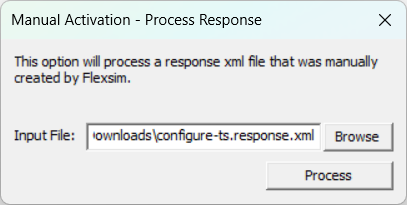
- Press Process.
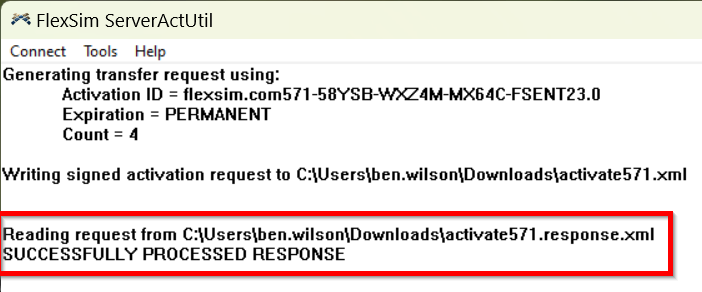 FlexSim should give you an indication of successful processing of your config request.
FlexSim should give you an indication of successful processing of your config request.
At this point your Trusted Storage should be fully configured. You are ready to activate your licenses.
If you have any questions or problems, please search our Answers Community for possible solutions. There is a good chance someone else has already asked your question.
Still not finding what you're looking for? Submit a new question and we'll check it out. If you're including any confidential information, such as license codes, be sure to mark your question as private! You can also contact your local FlexSim distributor for live phone, web, or email help.
