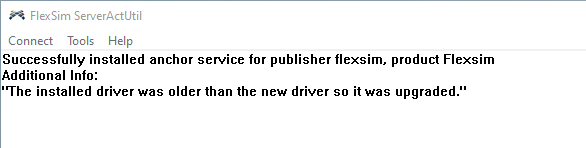A license server hosting FlexNet enabled products like FlexSim relies on a service called FlexNet Licensing Service 64.
FlexSim requires FlexNet Licensing Service 64 version 11.14.0.1 or higher.
Is FlexNet Licensing Service 64 already installed?
There is a chance that you already have a version of FlexNet Licensing Service 64 installed. Let’s check:
- Click the Start button or press the Windows key, then type “Services” into the search box in the Start menu, and press Enter. Windows will search for and open Windows Services Manager.
- If the list of services is not already sorted by name, click the Name column heading.
- Scroll down to services beginning with F. Do you see a FlexNet Licensing Service 64?
If you find that FlexNet Licensing Service 64 is not installed, or if you only have the 32-bit version (missing the ‘64’ in the service name), skip below to the heading Install the FlexNet Licensing Service.
Check the installed version of FlexNet Licensing Service 64
If FlexNet Licensing Service 64 is already installed, we should make sure it is version 11.14.0.1 or higher. If your FlexNet Licensing Service 64 has a lower version number, you will need to remove the older service and upgrade. We’ll get to those steps soon, but first, let’s check what version is installed:
- In Windows Services Manager, scroll down to the entry for FlexNet Licensing Service 64.
- Double click the service name to open its Properties window.
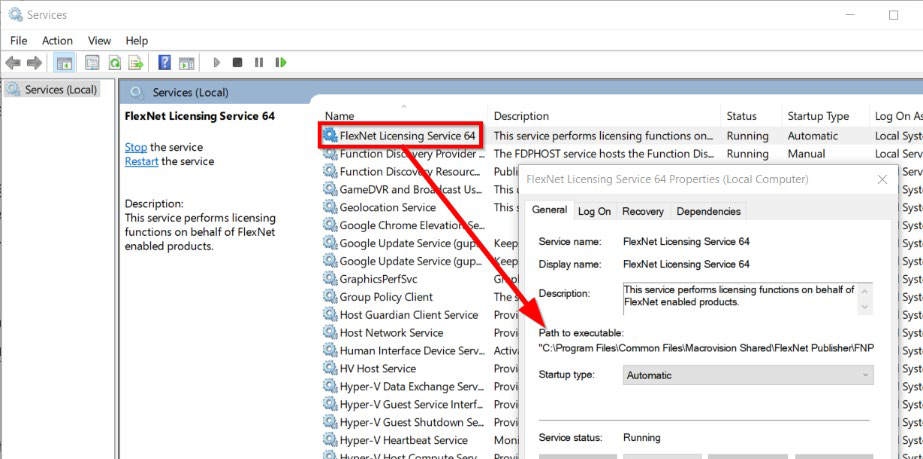 In the middle of the General tab, find the Path to executable. Copy the path location from just after the opening double quote (“) until the final backslash (\) before the filename. This is the path. It is probably something like C:\Program Files\Common Files\Macrovision Shared\FlexNet Publisher\. With the path now copied to your clipboard, note the name of the .exe. It is probably FNPLicensingService64.exe.
In the middle of the General tab, find the Path to executable. Copy the path location from just after the opening double quote (“) until the final backslash (\) before the filename. This is the path. It is probably something like C:\Program Files\Common Files\Macrovision Shared\FlexNet Publisher\. With the path now copied to your clipboard, note the name of the .exe. It is probably FNPLicensingService64.exe.- Open a file explorer (Windows Key + E) and paste the path into the Address bar. Hit Enter to navigate to the path.
- Right click the .exe file that the service's Properties indicated is the service executable. Select Properties to view the .exe file’s properties.
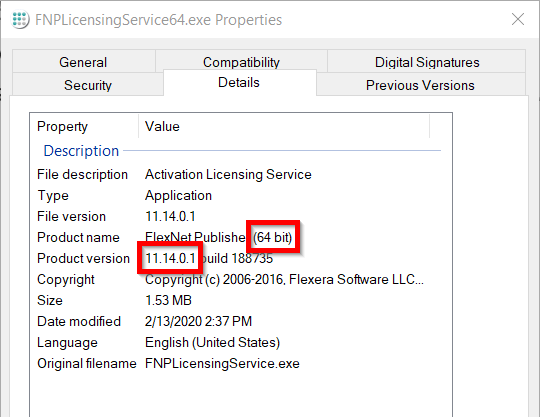 Navigate to the Properties window’s Details tab.
Navigate to the Properties window’s Details tab.- The Product version should be version 11.14.0.1 or greater.
- Make sure that the Product name indicates 64-bit.
If you found that you don’t have FlexNet Licensing Service 64 installed, skip below to the heading Install the FlexNet Licensing Service.
If you found that your version number of FlexNet Licensing Service 64 is lower than 11.14.0.1, you will need to upgrade the service.
Upgrade FlexNet Licensing Service 64
To upgrade your FlexNet Licensing Service 64 to version 11.14.0.1, first complete the following:
- In Windows Services Manager, right click FlexNet Licensing Service 64 and choose Stop.
- Navigate to the Path to executable shown in the service’s properties. Rename the service’s .exe file by putting an underscore (_) in front of the .exe’s name.
- Continue with the instructions below under the heading Install FlexNet Licensing Service 64.
Install FlexNet Licensing Service 64
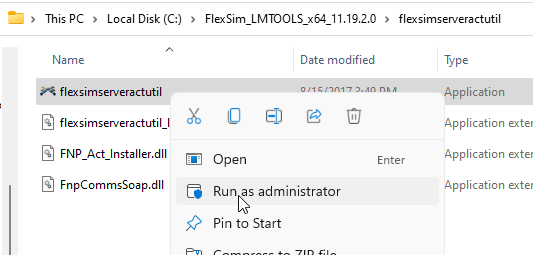 In your extracted download folder of FlexSim license server materials, navigate into the folder flexsimserveractutil.
In your extracted download folder of FlexSim license server materials, navigate into the folder flexsimserveractutil.- Right-click flexsimserveractutil.exe and select Run as administrator.
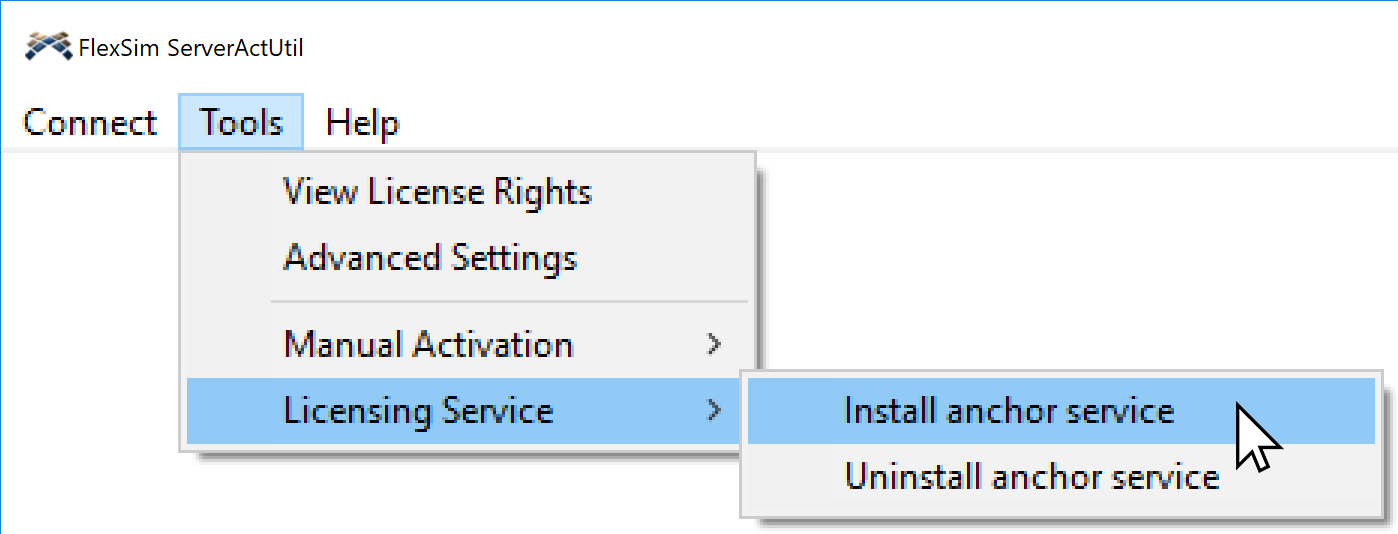 Select the menu option Tools > Licensing Service > Install anchor service.
Select the menu option Tools > Licensing Service > Install anchor service.
You should receive a confirmation that FlexNet Licensing Service 64 is now installed.