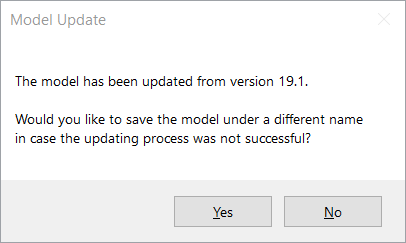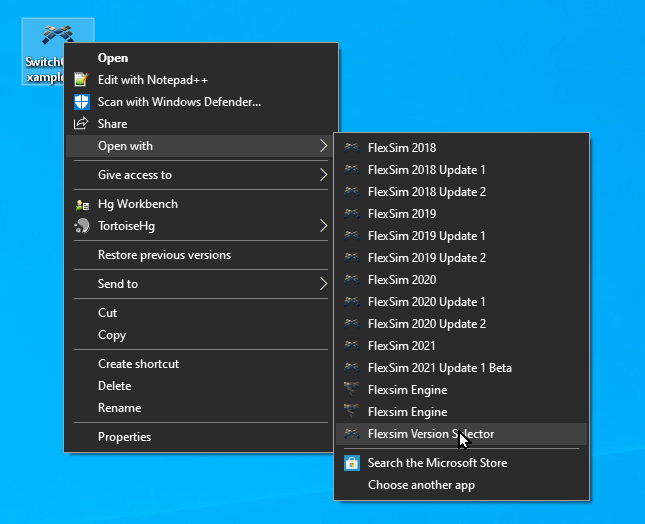Names and version numbers
FlexSim releases have names like “FlexSim 2016 Update 1”, with corresponding version numbers in the format year.update.bugfix.
- The year version number tracks with the “release year” when the software was released. For example, FlexSim 2016, having version number 16.0.0, was released for the 2016 “release year”. A “release year” roughly follows the calendar year, but a 2017 release could come at the end of the 2016 calendar year, for instance.
- The update version number is a count of how many feature-updates have been produced for a “release year”. For example, version 16.0.0 is the first feature-release for 2016. It is not an update, so the update version number is “0”. FlexSim 2016 Update 1 has version number 16.1.0 – it is the first update to the 2016 release. 16.2.0 is the 2nd update, and so on.
- Bugfix version numbers change when software is released without significant new features, but where errors, inconsistencies, or other bugs are fixed. For example, the first bugfix release for FlexSim 2016 Update 1 is 16.1.1, the next 16.1.2, and so on.
Release schedule
New versions of FlexSim are released on a loose schedule:
- Yearly release: November beta, December release.
- Update 1: March beta, April release.
- Update 2: July beta, August release.
- Bugfixes: as needed
As with all future-looking plans, this schedule is subject to change. You should not rely on this schedule for making purchasing decisions.
How licensing works for a given version number
A new license is required for feature releases (i.e. year and update releases). Bugfix releases do not need a new license. For example, if you have a 16.1 license, you can license any FlexSim 2016 Update 1 releases, including all its bugfix releases, like 16.1.0, 16.1.1, 16.1.2, etc.
Licenses can also be used for older versions – i.e. they are backward compatible. For instance, if you have a 16.1 license, it can license any 16.1.x release, plus all older versions of the software back to 5.0.0. However, your 16.1 license will not work for any newer versions, such as 16.2.x or 17.0.x.
License Codes
Your license code should look something like mycompany.com03-A9B8C-7D6E5-F4G3H-FSENT17.1. Each part conveys some information:
- mycompany.com- means this seat was initially licensed to mycompany.
- 03 is a unique index number for the license, but the actual number is meaningless. This number persists across upgrades. The mycompany.com03 license, if upgraded to version 18.0 or 18.1, etc, would still begin with mycompany.com03, even though the random characters and version number would change.
- A9B8C... The middle part of a license code is a unique, random mix of letters and numbers. It is different for each license, and changes when a license is upgraded for the next FlexSim version.
- FSENT signifies the product, in this case FlexSim Enterprise, but you may also see FSEDU for Educational, or OPTQU for OptQuest, etc. Each FlexSim product has a unique product code.
- 17.1 specifies the version number this license is good for. It can be used to license any FlexSim 17.1.x version or earlier, back to version 5.0. The license won't work for later software versions, like 17.2 or 18.0. For that, the license must have current maintenance and be upgraded for use with the new version.
Upgrading Licenses
To use a new year or update release, your FlexSim license will need to be upgraded.
The exact steps for upgrading your license differ based on your type of license:
If your maintenance agreement has expired, or if you have timed licenses, your licenses will not upgrade. In either case, please contact your local FlexSim representative.
If you install and run a version of FlexSim software greater than your license’s version number, that newer software won’t be licensed, but will run in the feature-limited "Express" mode. To use a fully-featured, licensed copy of the software, make sure that the software’s year.update version number is not greater than your license’s year.update version number (which is typically visible in the license code itself as the final digits of the code - see License Codes above).
Long-term support (LTS) versions
From Wikipedia:
Long-term support (LTS) is a product lifecycle management policy in which a stable release of computer software is maintained for a longer period of time than the standard edition.
FlexSim maintains the year release for more than a year, overlapping with the release of the next yearly release for a few months.
Here is an example of how it works:
In December 2017, the current LTS release was version 17.0.11. That same month version 18.0.0 was released. Because 18.0 was brand new, it was not yet considered the LTS version - we let it mature a bit before promoting it to the current LTS. During the time when 18.0 was the latest version, new bugfix releases were added for both 18.0 and 17.0. Finally, in April 2018, 18.1.0 was released. At that time the 18.0 branch was on its 4th bugfix release, 18.0.4, and the 17.0 LTS branch was up to 17.0.13. With the release of 18.1.0 the 18.0 branch was promoted to our current LTS release, and the 17.0 LTS was retired - it receives no further bugfix releases.
As with all future-looking plans, our LTS plan is subject to change. You should not rely on this plan for making purchasing decisions.
Downloading an appropriate version of FlexSim software
To download the version of FlexSim software that best matches your license version:
- Log in to your FlexSim Account at https://account.flexsim.com/login/.
- Visit the downloads page at https://account.flexsim.com/downloads/.
- Download the latest bugfix release for your license’s version.
If a version of the software most appropriate for your license version is not listed on the main download page, click the More Versions button next to the product matching your license (see screenshot). This will open an expanded view with older versions of that product. Older software versions are not available for download from within unlicensed guest accounts.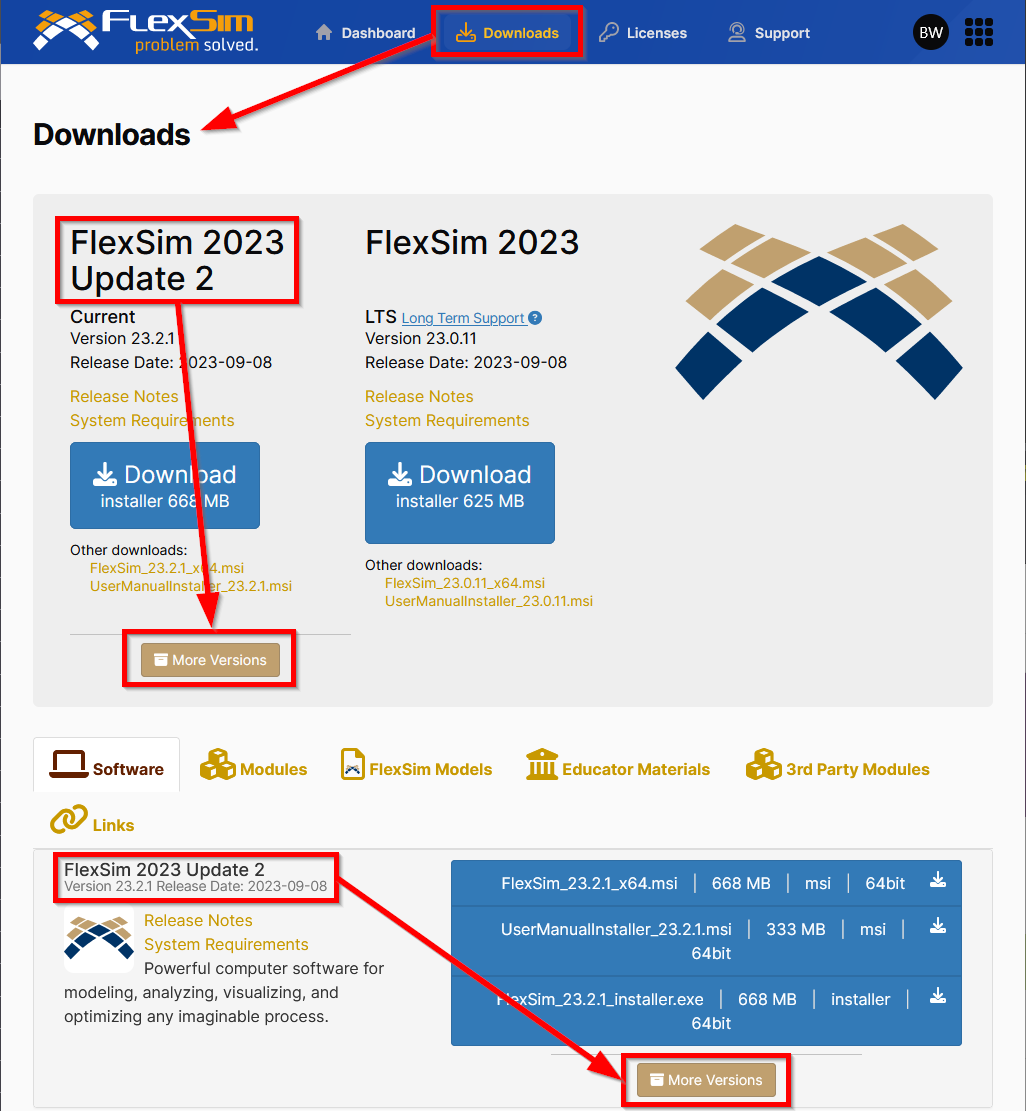
If your FlexSim Account is a guest account (does not own a FlexSim license), only the latest software versions are available for download. Your FlexSim Account must own a license directly, or a license owner can share their license info with you, in order for you to see the More Versions button and have access to download older versions of the software. Visit your Licenses page to see if your account has access to licenses and have them loaded into your account session, then go back to the Downloads page and look for the More Versions button. Older software versions are not available for download from within unlicensed guest accounts.
Model compatibility across FlexSim versions
FlexSim versions are backward compatible, meaning that when a model built in an older year.update release of the software is opened in a newer year.update version, the model is put through an upgrade process that updates the model for use in that later version:
We recommend always saving this updated model under a new file name in order to preserve the original, non-upgraded model file, which you should archive for safe keeping.
FlexSim is NOT forward compatible, meaning that a particular year.update version of FlexSim does not support opening model files saved in newer year.update versions of the software. This is due to changes that are introduced to objects, data structures, added features, etc., that an older version of the software would not support.
A FlexSim model built with a particular year.release version of FlexSim can be opened by any bugfix release of the same year.release version, forward or backward. Bugfix releases do not change objects, data structures, etc., in such a way as to break model compatibility across different bugfix versions of the same year.update FlexSim release.
You should use judgment and care in upgrading models and continuing model development in newer versions of the software. If your simulation team has licenses that have expired at different times, and a colleague is on an older license and you are not able to renew maintenance at this time, you may want to standardize on that lowest version number of FlexSim so that models your team creates and edits can be interoperable among teammates.
FlexSim's model upgrade functionality is fairly robust, but if you are upgrading a model from a version of FlexSim many years older than the version you're opening it in, it may be necessary to open and save the model in an intermediate version (or two). Post a new question here on Answers if you encounter any problems upgrading your FlexSim model to a later version.
Opening Files from different versions (Flexsim Version Selector)
If this is a first time install of the FlexSim software, you can double click on any .fsm file and Windows will ask you what software you'd like to open .fsm files. In the program selection scroll down to the version entitled Flexsim Version Selector. This application will automatically open any .fsm file in the version that the file was originally saved or created in.
Alternatively, you can right click on a .fsm file in Windows and navigate to the option Open With > and then navigate to Flexsim Version Selector from here. This will set the version selector application as the primary method for opening .fsm files in the future.