Not sure about the differences between network and standalone licenses? No worries! Read on for an in-depth explanation of each license model:
You can also download our printable reference, which includes some example scenarios: Standalone vs Network Licensing.pdf.
Standalone Licensing (Client-Activatable)
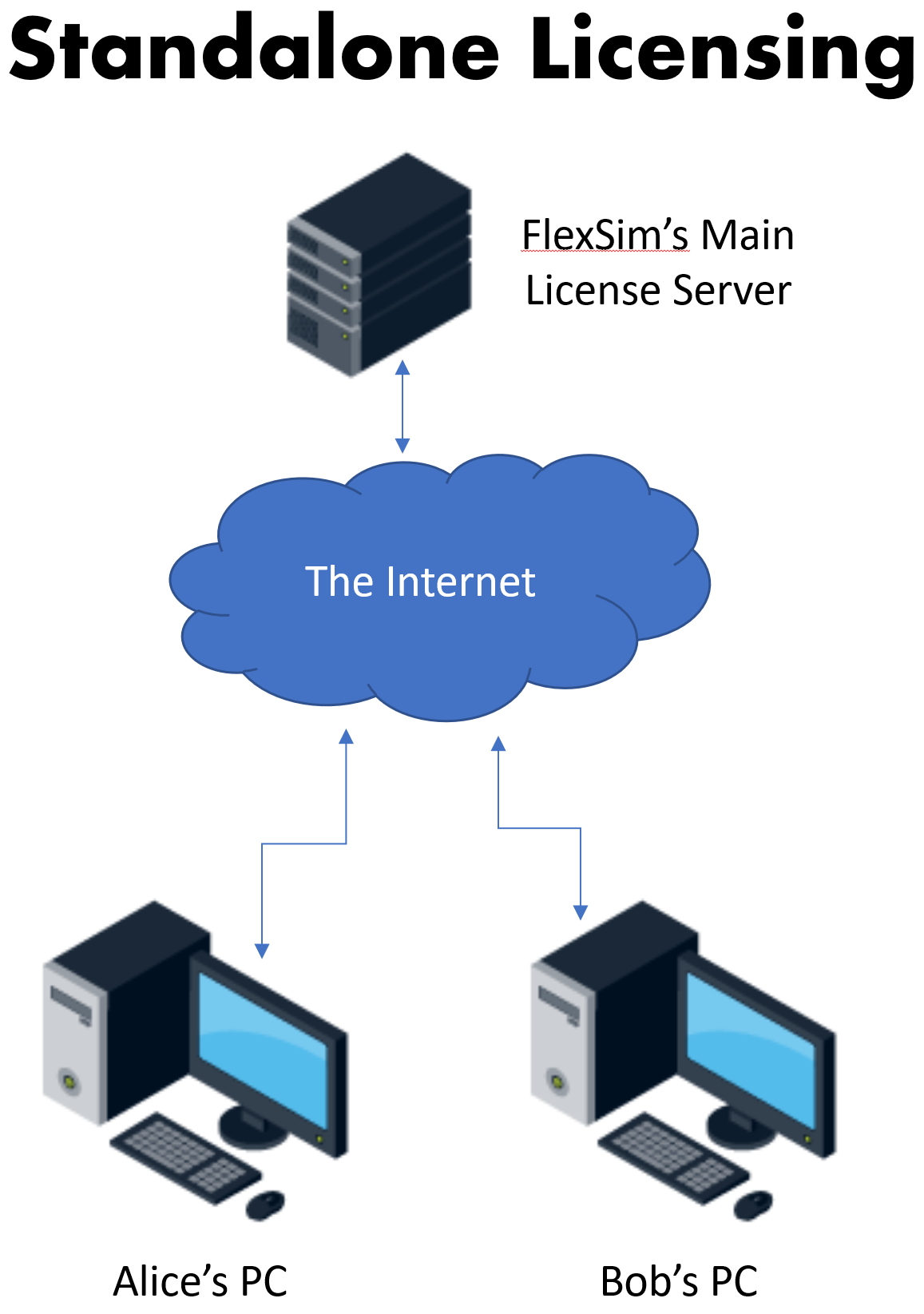 Once a standalone license is activated to a PC it remains there permanently until it is returned. The PC could be rebooted, taken offline, or even have FlexSim uninstalled - the license remains on the PC.
Once a standalone license is activated to a PC it remains there permanently until it is returned. The PC could be rebooted, taken offline, or even have FlexSim uninstalled - the license remains on the PC.
The steps to activate and return a license are user-accessible from within FlexSim software. Once FlexSim is installed, there are no special PC permissions required to activate or return licenses.
See our licensing procedures article for instructions for managing your standalone licenses (activate, return, repair, upgrade).
User-managed license movement
The ability for the user to activate and return their license at will is a big advantage. It allows teams the freedom to share a license, while still giving individuals the freedom to take a license off-site or off-Internet. As long as a team sharing a license communicates effectively, the license can be passed around to whoever needs it at the moment, by returning the license from one PC and activating to another.
History Log
FlexSim's main license server logs a license's activation/return history, including who last activated (in case you need to contact someone about returning it!). The license history log can be viewed by any FlexSim account that can view the license. This includes the license owner and any account the owner has shared with.
Your activation IDs (the license codes copied into FlexSim to activate your license) can be shared and visible - including the activation history - with every member of your group. See the Sharing tab on your FlexSim account's Licenses page.
Trusted Storage
Your standalone FlexSim licenses are activated to a special holding area on your computer called Trusted Storage, which exists outside and independently of FlexSim software. FlexSim's activation process will authenticate your computer with our main license server and store your license credentials in Trusted Storage, completely outside of any FlexSim installation.
You could uninstall FlexSim, but your license will still reside in your computer's Trusted Storage. You would need to reinstall FlexSim in order to access the return functionality to move your license off of your computer.
So, you can go ahead and use ANY version of FlexSim to activate ANY version of your license so that it will be stored in your computer's Trusted Storage. Whether the activated license will enable features in your version of the software is a separate question - and as a quick reminder, FlexSim's licenses are backward-compatible, meaning that if you have a 21.2 license, you can use that with any version of the software up to version 21.2.x, including all older versions back to 5.0.
The crux is, your standalone license can be accessed by any version of FlexSim installed on your computer, regardless of what version was used when activating the license, because all versions just put your license into Trusted Storage, and all versions check license rights by reading out of Trusted Storage.
Standalone pros
- User-level control of the license gives flexibility in who has the license at any given moment.
- FlexSim maintains the license server, so you don't have to (avoids complexity of installing, configuring, maintaining, and upgrading your own separate license server).
- Online tools to see the license history and who currently has the license (via your FlexSim Account).
- In-software auto-upgrades makes upgrading your license easy.
Standalone cons
- People sharing the license need to coordinate who will use it when and remember to return the license when unused.
- Lost, stolen, or broken licenses require interaction with your local FlexSim rep to fix.
Network Licensing (Server-Concurrent)
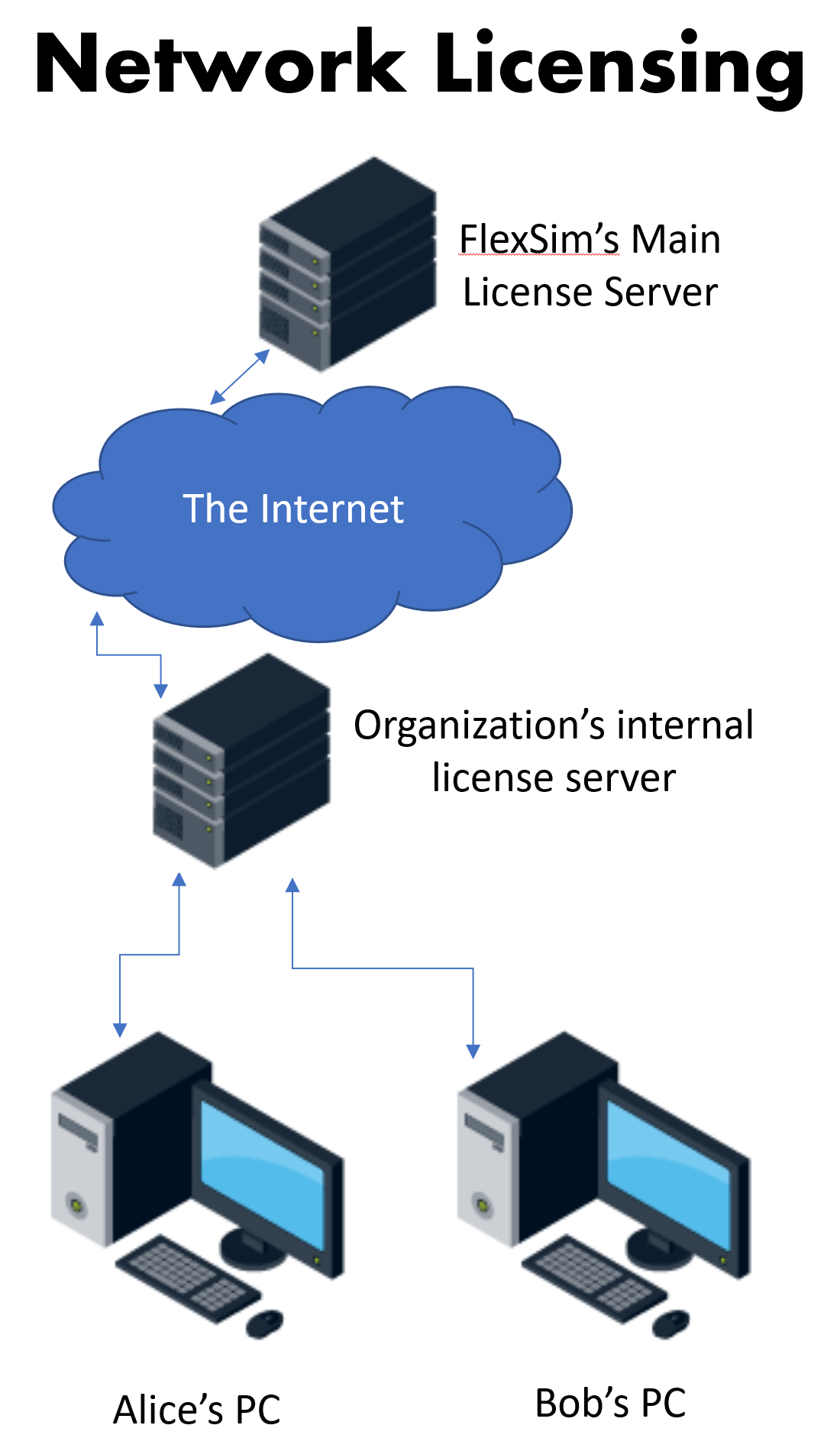 Let's begin with an overview of the setup (simplified from our license server installation instructions):
Let's begin with an overview of the setup (simplified from our license server installation instructions):
- Provision a computer/VM to act as the license server. It should remain powered on and attached to the network at all times.
- Activate your FlexSim licenses to your local license server.
- Install and configure the license manager software.
- Configure firewalls and permissions on the server and/or network to allow communication with FlexSim client PCs.
Next, the client PCs:
- Install FlexSim on the client PC.
- Configure licensing settings in the client software to point to the license server.
- Configure firewalls and permissions on the client PC and/or network to allow communication with the license server.
- The network connection between client and server must be maintained throughout use of FlexSim software. If the network connection breaks, FlexSim software reverts to the feature-limited Express mode.
This sort of setup is great for computer labs at universities, for instance, where there are many client PCs, and license server hardware or virtual machine is easy to obtain or already exists. Also, where the client PCs are stationary and always on the network, and where network topology makes it easy for the clients to stay connected to the server.
Opening FlexSim software requests a seat from the organization's license server. Closing the software returns the seat.
Network pros
- Allows for management of many licenses (seats) from a single location.
- Some server settings are customizable (Options files can be quite powerful - see chapter 13).
- Licenses can never become lost or stranded on client PCs. If a client PC loses its connection to the server, the server will reclaim the seat after a timeout period (default timeout is 15 minutes).
Network cons
- Complexity of installing, configuring, maintaining, and upgrading a separate license server.
- Client PCs must maintain a constant connection to the server.
- No online record of activations/returns (but you can examine your own raw server logs).
