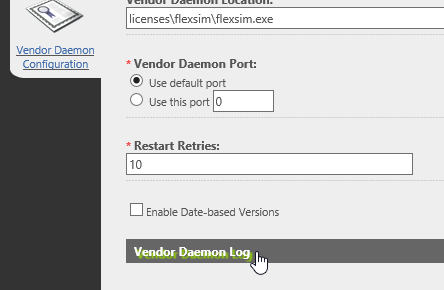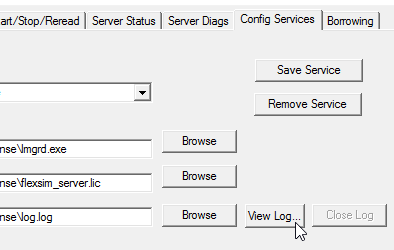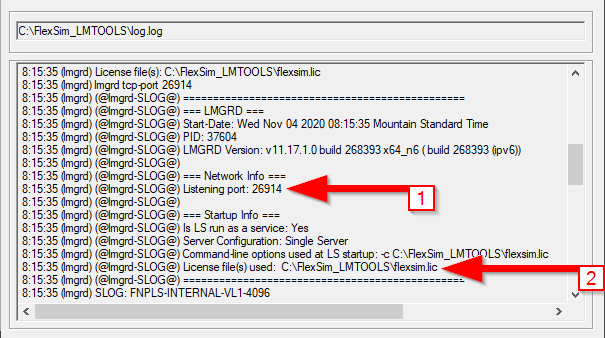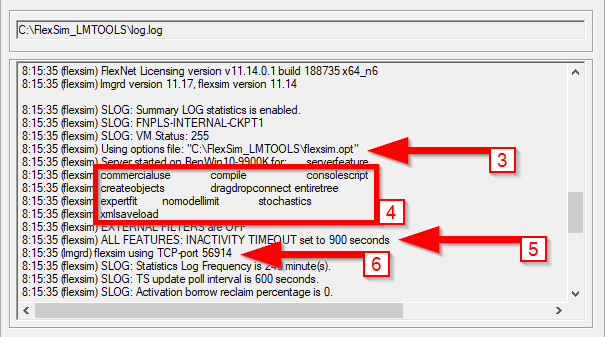I'm hosting my own license server (rather than using standalone licenses).
In lmadmin, you can view the Vendor Daemon Log from the Vendor Daemon Configuration panel for the flexsim vendor daemon:
In lmtools, view the service log from the Config Services tab for the FlexSim_License service (or whatever you may have named the service):
Once I'm viewing the vendor daemon log, what do the different lines mean? Each log entry is a bit cryptic.
Lastly, is there an easy way to analyze our license utilization? We need to evaluate purchasing additional seats.