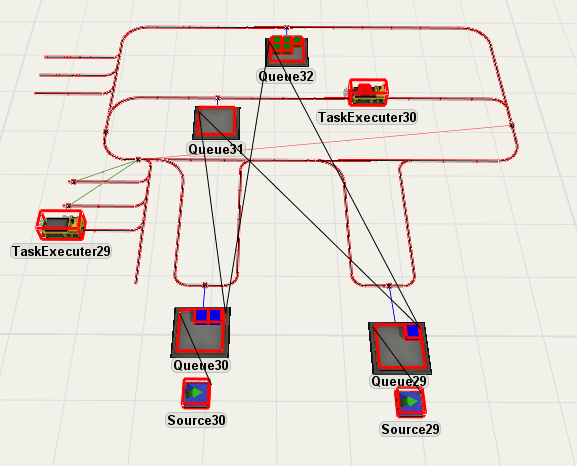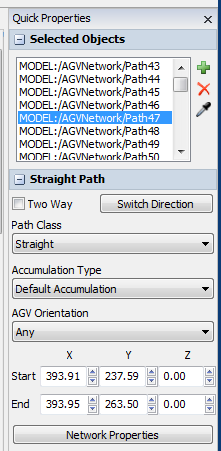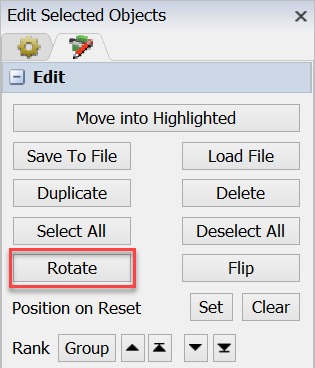How do I rotate a group of selected objects? I selected some objects:
The user manual says the Edit Selected window "can be accessed through the Quick Properties menu . It appears when there are selected objects in the view and the user highlights one of those selected objects." However, it does not appear for me. I see only this:
The quick properties shows only info for the single object I clicked on, not the entire group. How can I get the Edit Selected Window so that I can rotate all the objects at once?
I'm using 16.2.0 build 190.
TIA