question
How can i change the size of the elevator frame?
Can you be a little more specific about what you are wanting to change. You can change the size of the Elevator by clicking on it and dragging either the red or green cones to size it in the X/Y direction. Or you can click on the blue cone and drag it to change the Z size of the elevator. Or you can manually put in the specific X,Y and Z sizes by going to the Properties Window of the Elevator. Which is on the right side of the screen if you have the Quick Properties Window open or you can double click on the Elevator and go to the General tab to change these numbers.
Is that what you are looking for? If not, please explain further what exactly you are looking to do.
Thanks.
Jeff. thank you and sorry for the ambiguity. I know how to change object sizes, but the fixed vertical frame is the tricky part.
1 Answer
This is an old question apparently but just for the sake of having an answer, you would do this by Left-Clicking the elevator, and then Left-Click and Dragging the blue cone at the top of the frame. Move your mouse forward and back and you can adjust the frame height.
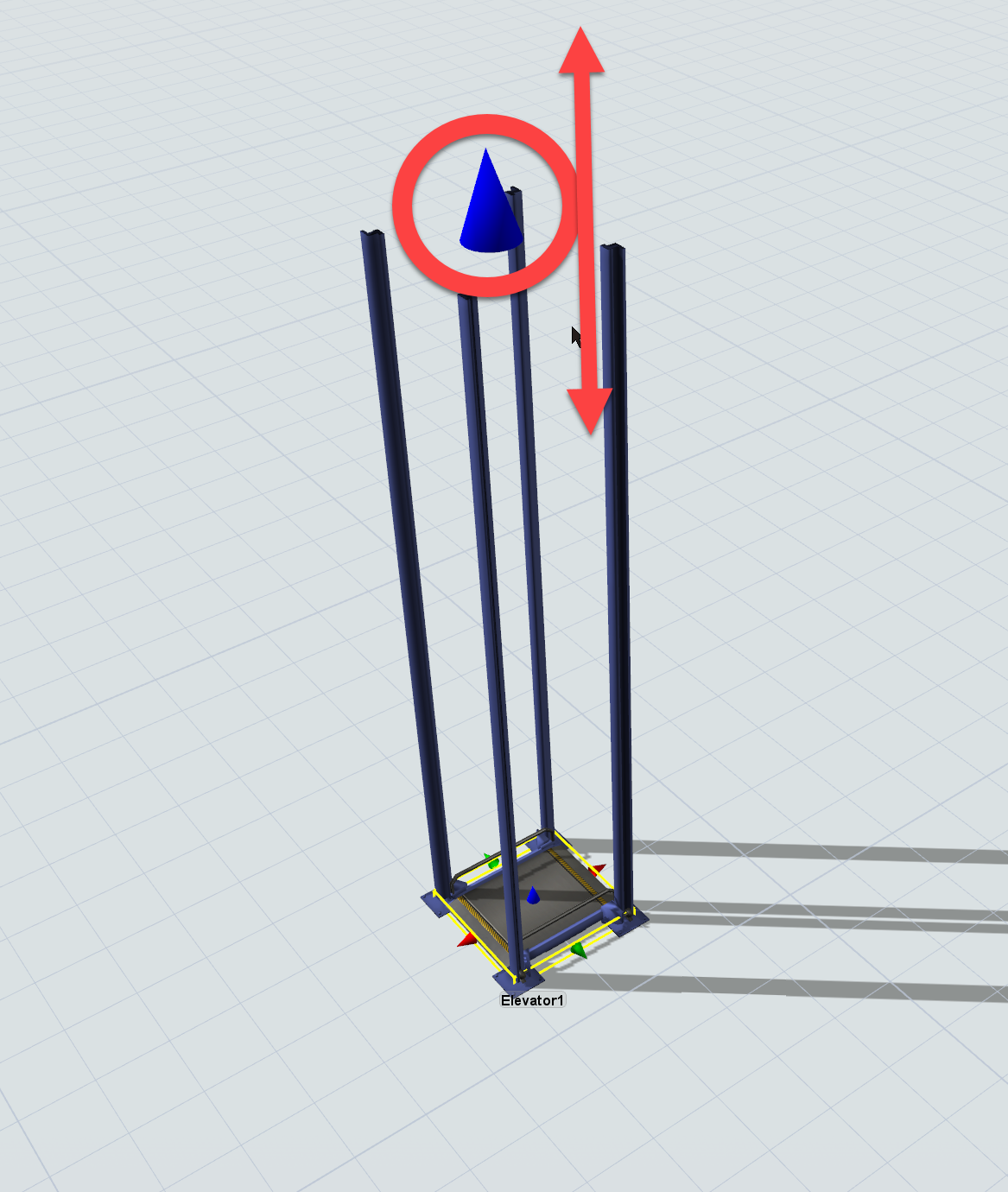
question details
9 People are following this question.
