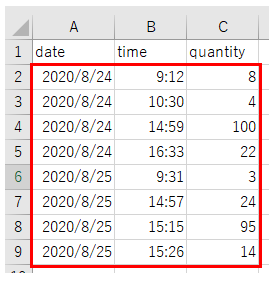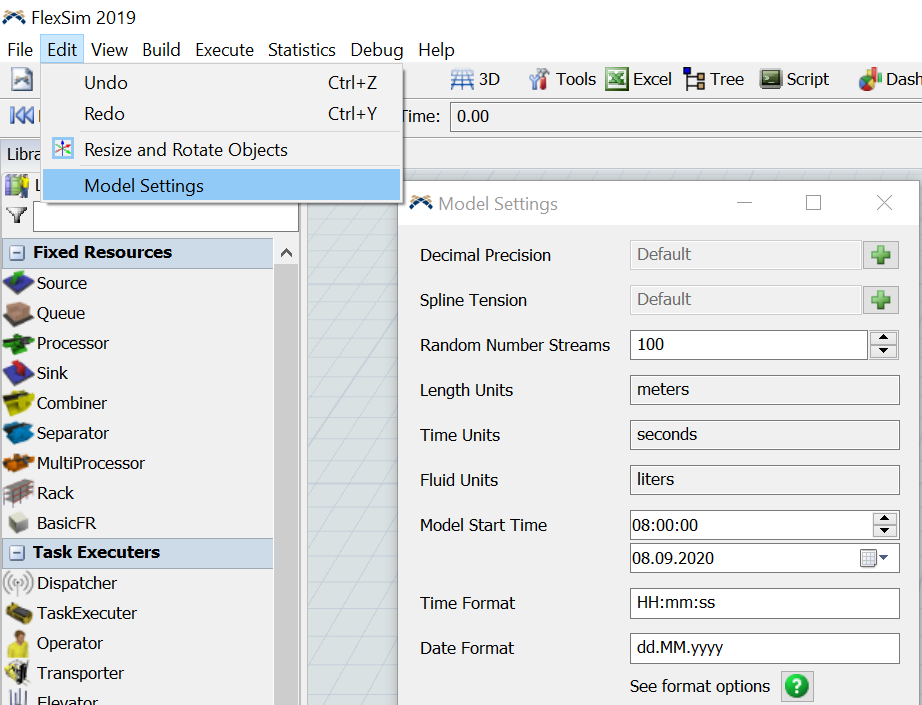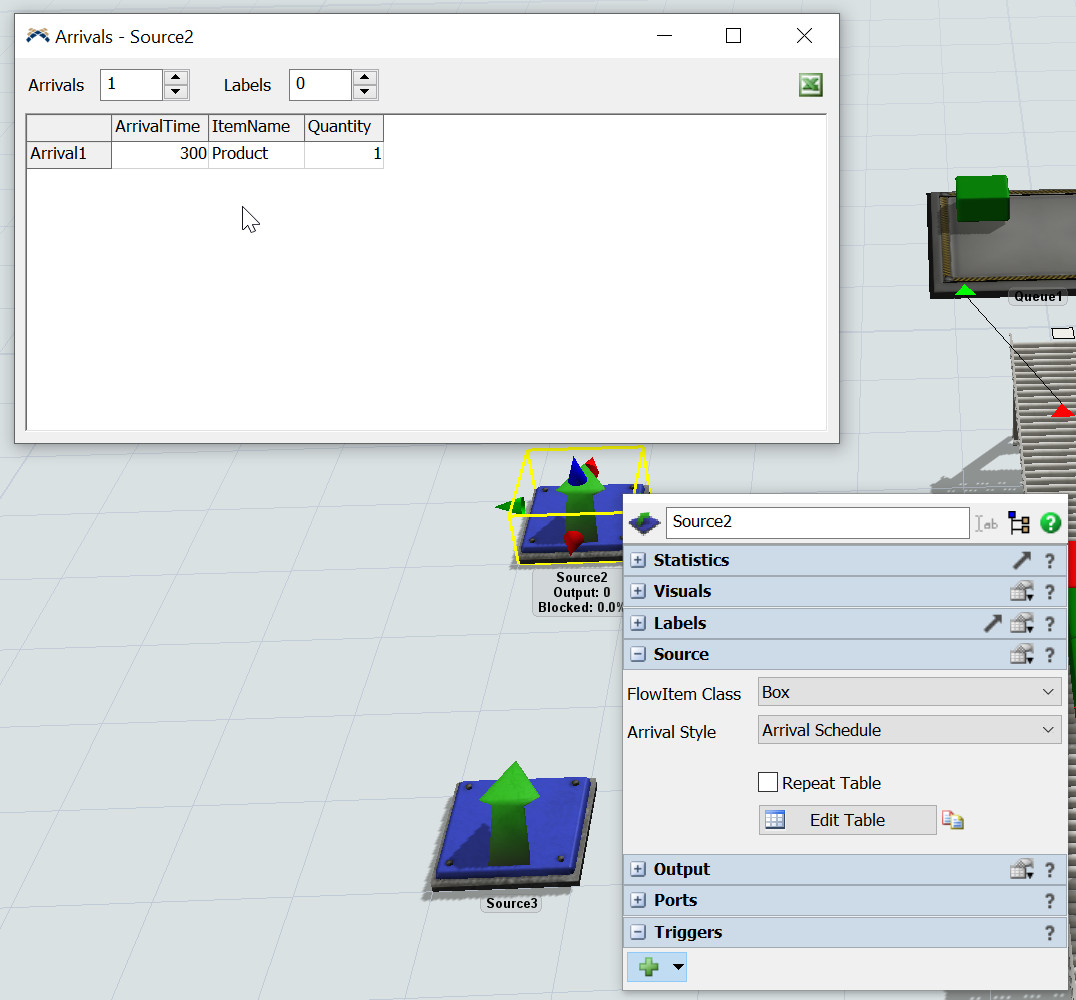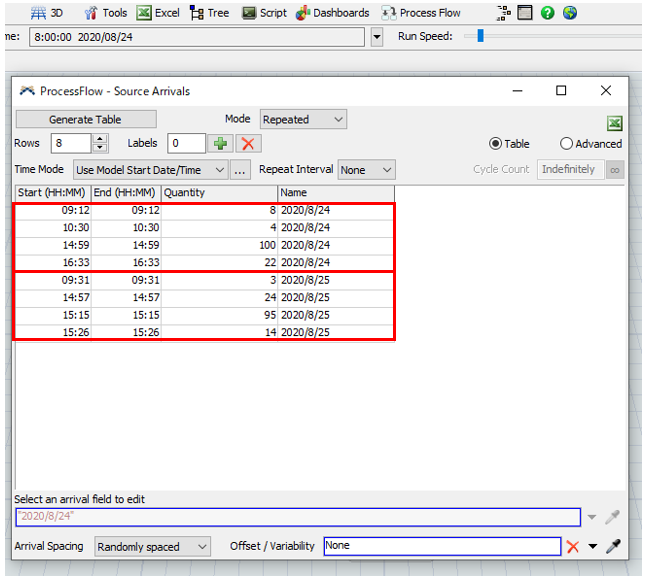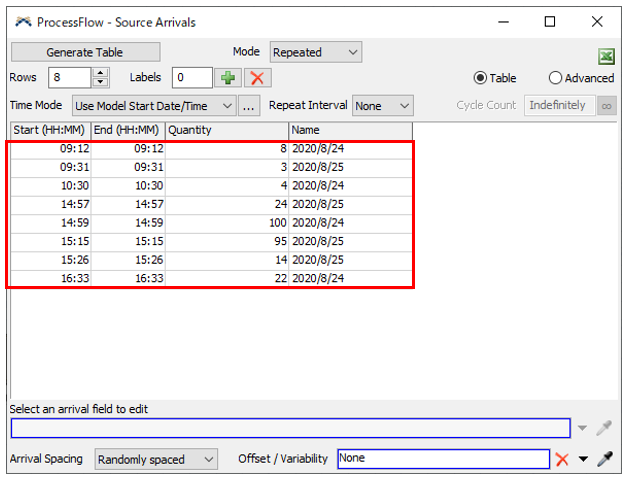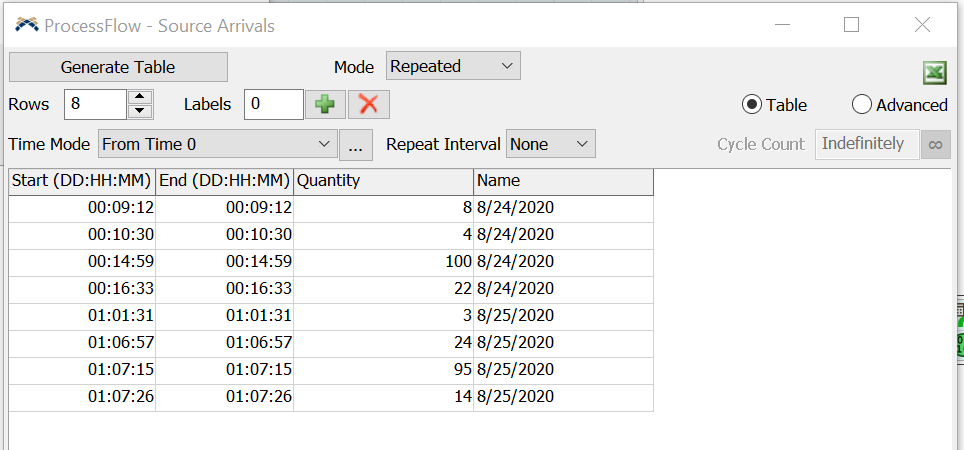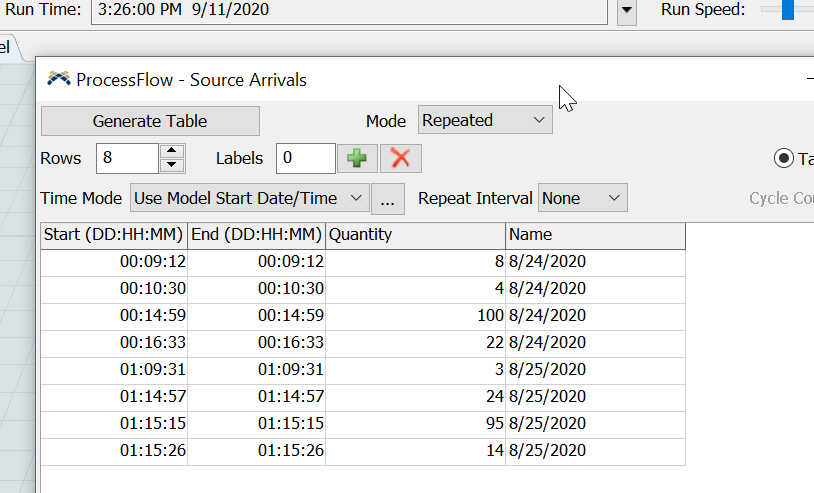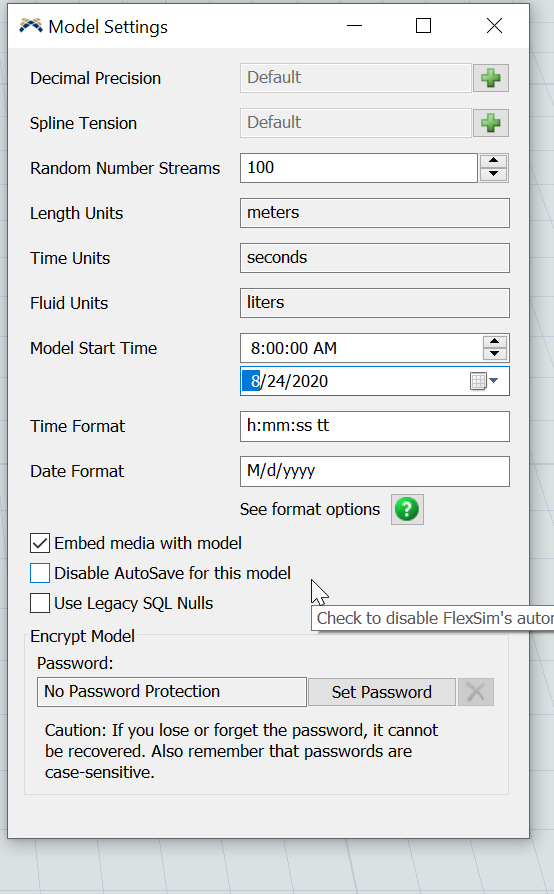What is the method when creating a flow item in the source based on the attached "Data.xlsx" Excel data? (Is there any way to use global table?)For example, 8 flow items will be made at 9:12 on August 24, 2020, and 4 flow items will be made at 10:30.
If possible, I would like to be able to import (or paste) Excel data.
We would appreciate it if you could reflect it in the attached "model.fsm".
Also, is it possible to change the date in the FlexSim file later on the date the data starts?
question
How to create a flow item for each date time
1 Answer
There are 2 ways to accomplish this task. The first is when using a Source in the 3D model. When looking at the properties for the source you can select an arrival style and select "Arrival Schedule". From there you can edit a table that keeps information about when items should be created and how many should be created. The time you edit in the table will be dependent on the start time of the model and the model units. (For example if you want the model to send an item at 5 minutes but your model units is in seconds you will need to say 300, like this example below.)
The Second way is within process flow, where you can use either a Schedule Source or a Date-time Source.
https://docs.flexsim.com/en/20.2/Reference/ProcessFlowObjects/TokenCreation/ScheduleSource/
https://docs.flexsim.com/en/20.2/Reference/ProcessFlowObjects/TokenCreation/DateTimeSource/
Thank you for your reply.
Paste the screen using "Date Time Source" of the process flow, but in reality, when the flow item for August 24th like "img_01.PNG" has been created, the next day August 25th I want to move to, but when I run simulation, it looks like "img_02.PNG". Please tell me how to deal with this.
Also, is there a way to operate this in a global table?
When adding times that are scheduled for the next day, make sure to use a value greater than 24hours to represent the next day.
When you enter the number it my originally come up wrong, don't worry about that for now but instead close the window and then open it again. Your schedule should now look something below. It should now say "Start (DD:HH:MM)"
You can now go and edit the HH:MM parts to be the correct value. DD = 01 simply means the next day.
And also you can change your model start time by going to Edit -> Model Settings and change the Model Start Time/Date, as Joerg mentioned.
question details
14 People are following this question.