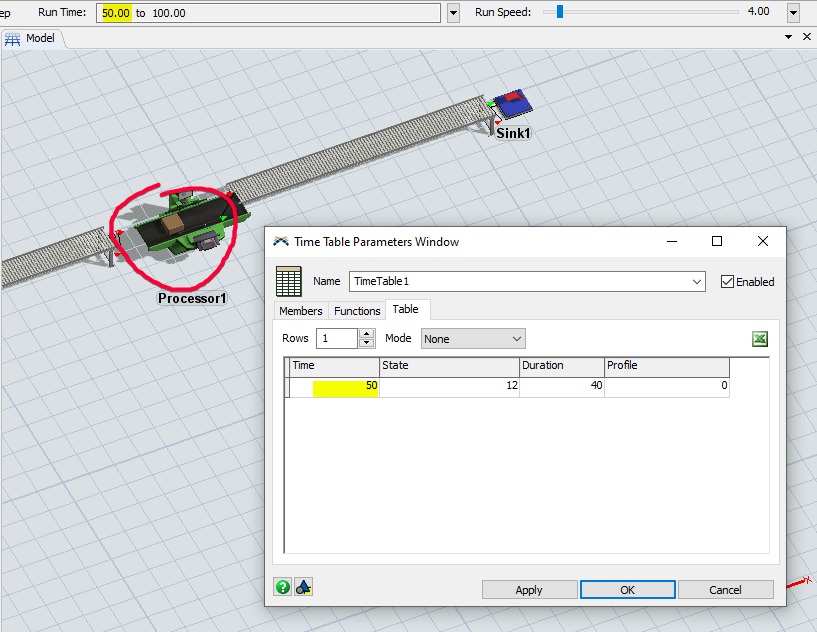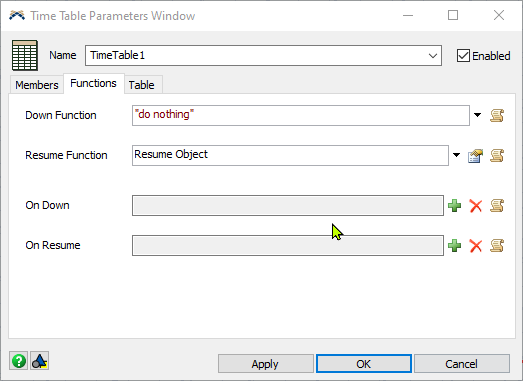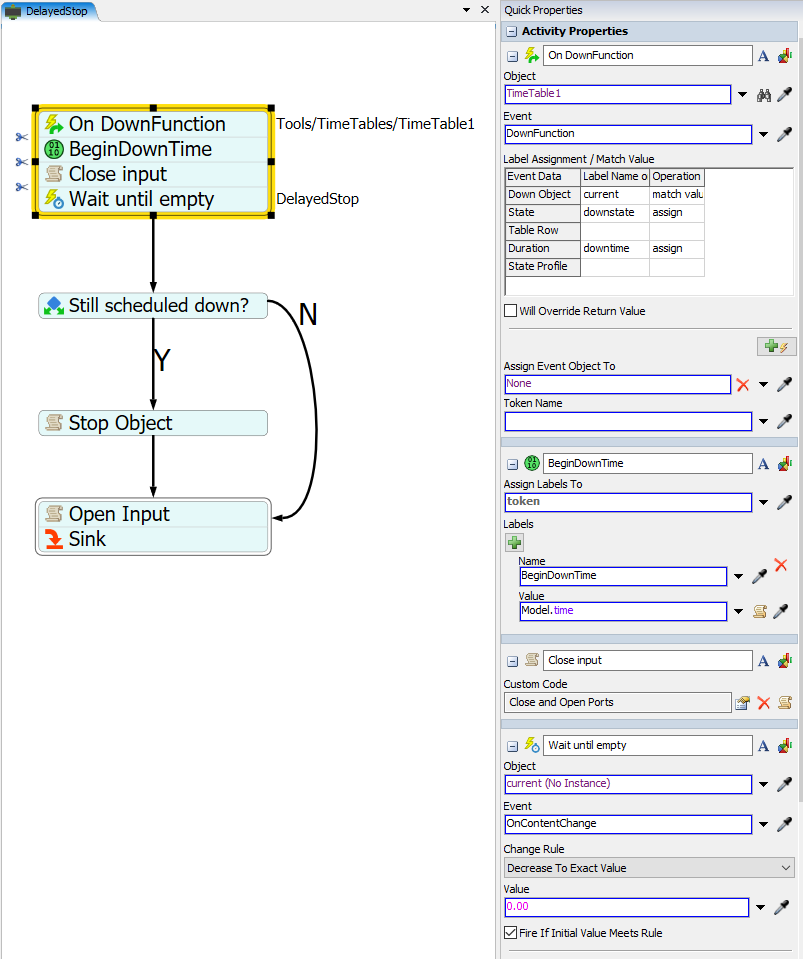I am desperately trying to set the state of a processor when using the time table. The situation is as following:
According to the shift plan, I want to stop the production and therefore the input. This enables the item still in the processor to be processed. It is important for me to do that, since I am writing down the entering times and exiting times to a global table. If the item is stuck over the weekend, the item stay time in the processor is becoming larger and larger which does not resemble the reality.
The problem with closing the inputport on this scheduled downtime is that the processor is in the idle state, which would then interfere with the dashboard. I would like to set the state to STATE_OFF_SHIFT but I do not know how to do that. Is there any possibility do that with the help of the TimeTable?
Thank you for your help, it is really appreciated.