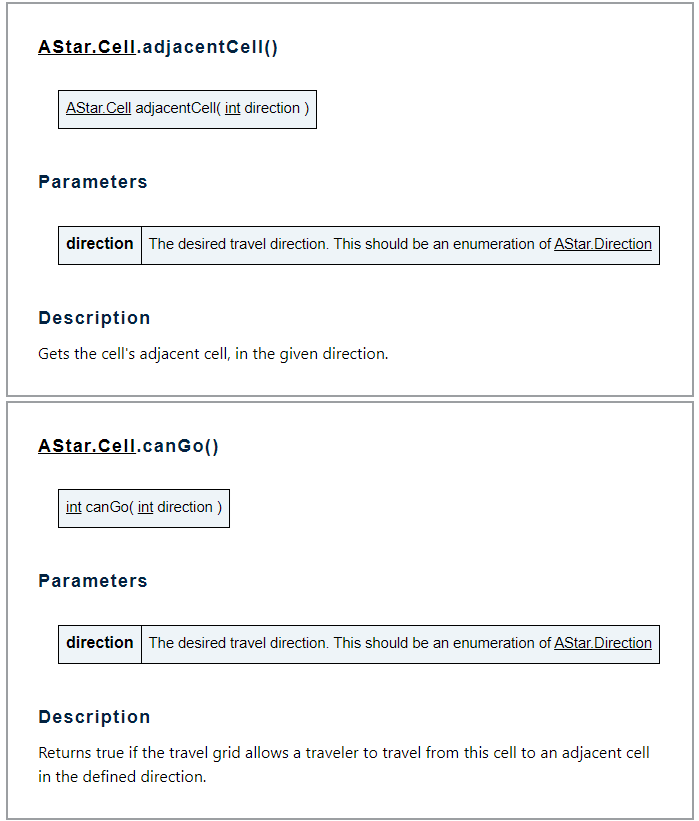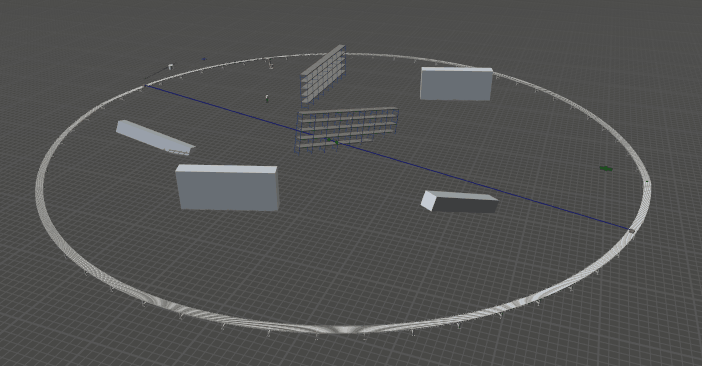In my model I have 26 cylinders that represent containers for items to be stored in. These are positioned in a circle and the idea is that they can only be accessed from the outside with no entry in between or behind them (inside the circle).
I am currently batching items in the containers and, once the batch is complete, I push a "work token" to a list to indicate that there is work available for a task executer, operator in this example, to complete.
In an effort to make this similar to what is happening in reality, I want to only give the work to a task executer if they can "see" the container in the model. I imagine this isn't a function that I can use in the model but I am curious if this has been asked before and what the outcome of that was. My initial thought is to do some Vec3 math to get a straight line between the container and the task executer and then check to see if any other objects exist on this line. I am unsure if I can even check for that and I would imagine that would be computationally bulky to continually process.
Any help would be appreciated. I can create a simplified model and share if it helps but I cannot share the one I currently have due to sensitive information.