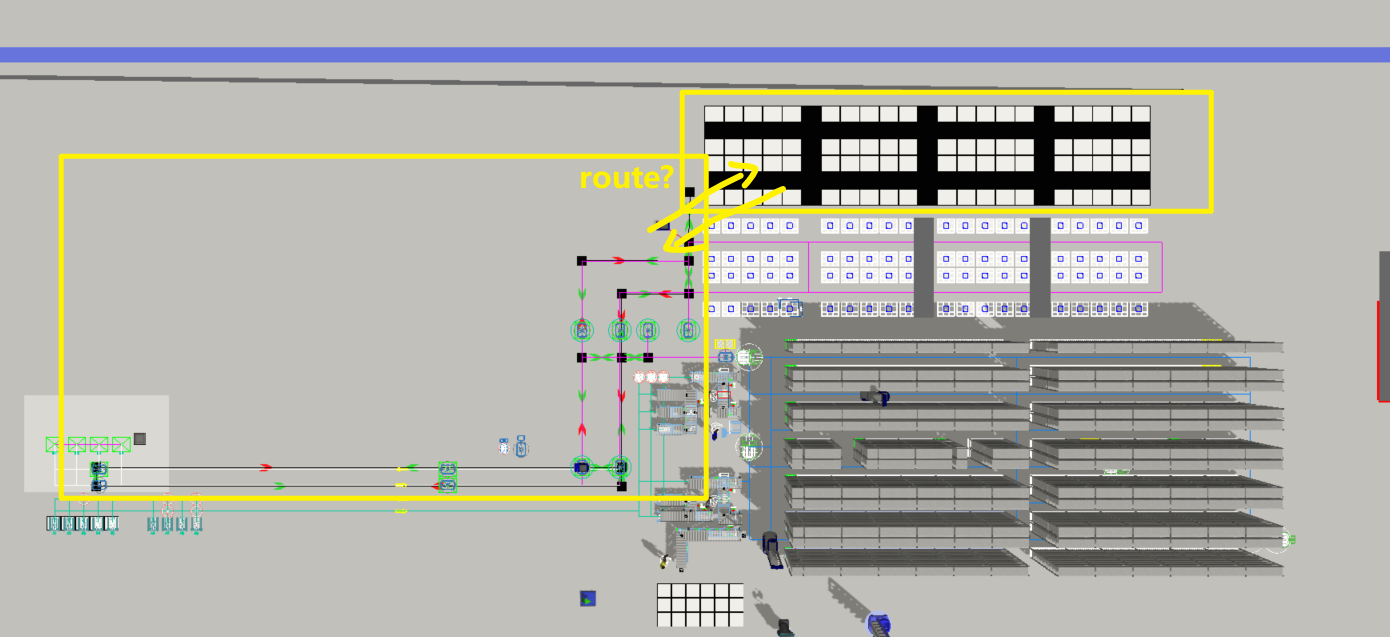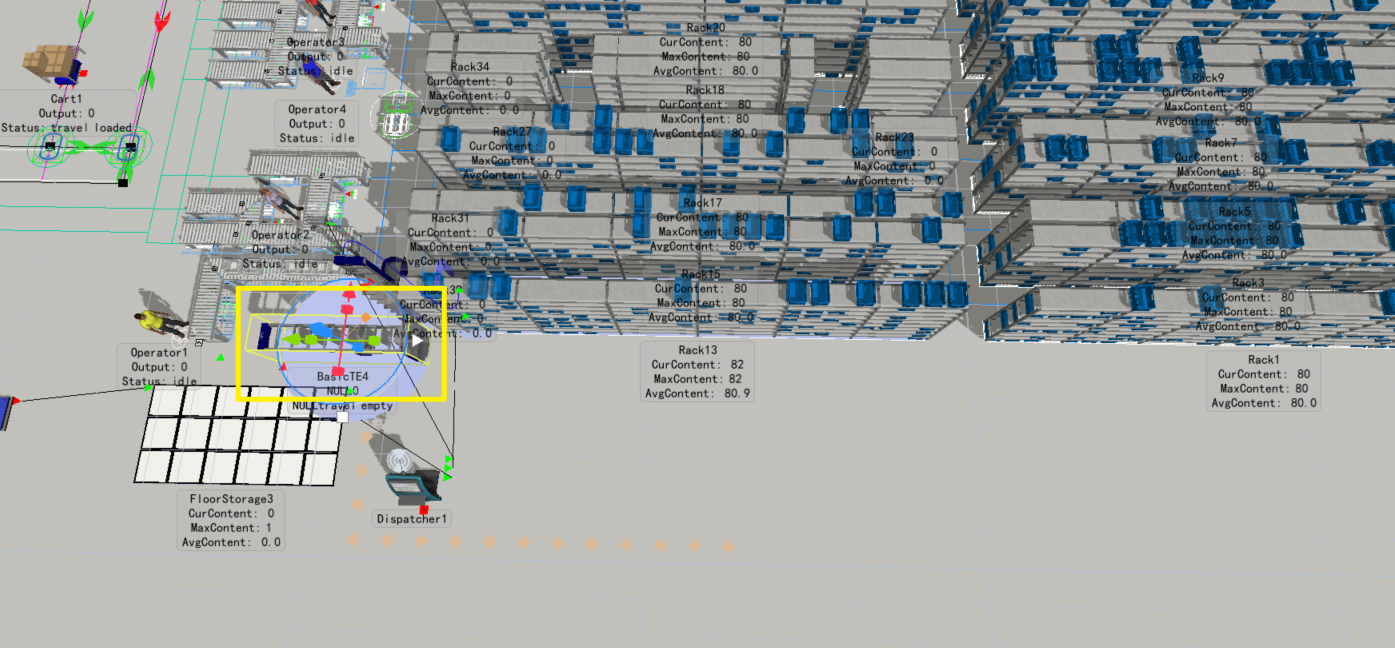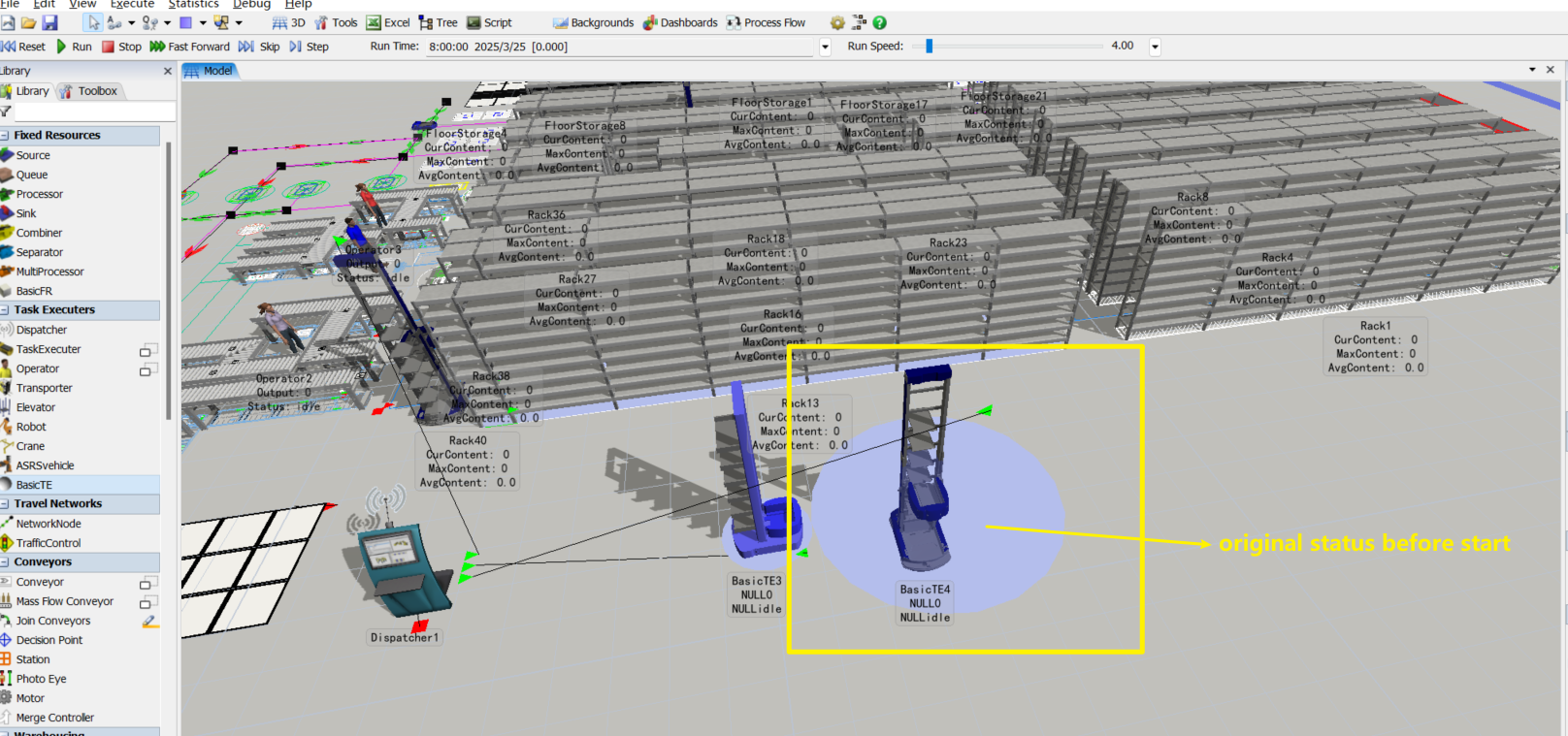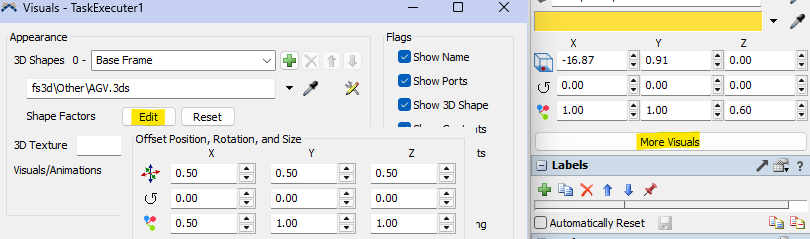hello everyone, I have a question I would like to ask in the community. I have already drawn the floor storage area and added a flow process. Now, I need to let the AGV enter this area through a route to achieve transportation. What should I do? Is it necessary to connect the AGV route with the floor storage area? Do I need to draw a route or what should I do?, Another issue is that I used basic TE and introduced a CTU model, but it runs strangely. The posture of the CTU will be different from expected, and I don't know how to do it now. I am still a beginner, and I sincerely ask for your help. Thank you!!!
question
1 Answer
With the default settings, a task executer will travel to the closest network node that is connected to the destination object and then travel the offset to the final load/unload location in a straight line.
network-nodes-at-floor-storage.fsm
If you set the task executer to "Use navigator for offset travel" it will still first travel to the closest node connected to the destination object but then continue to travel along the network to the network node closest to the load/unload location. So you could add nodes to each storage slot to allow the TE to travel there along the network.
network-nodes-on-floor-storage.fsm
The custom shape seems to have been created in a program where the y-axis is the "up"-axis. Under "More Visuals" you can adjust the "Shape Factors" to rotate and resize the shape until its orientation matches what FlexSim uses (x: forward, y: left, z: up) and it nicely fits the bounding volume.
So in your case you would start by rotating around the x and z axis and then resize the shape.
question details
11 People are following this question.