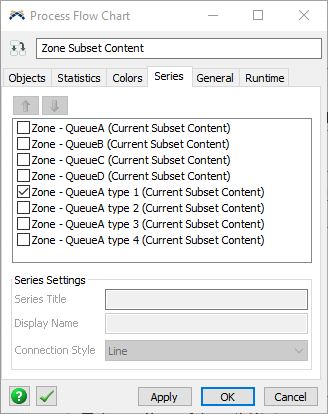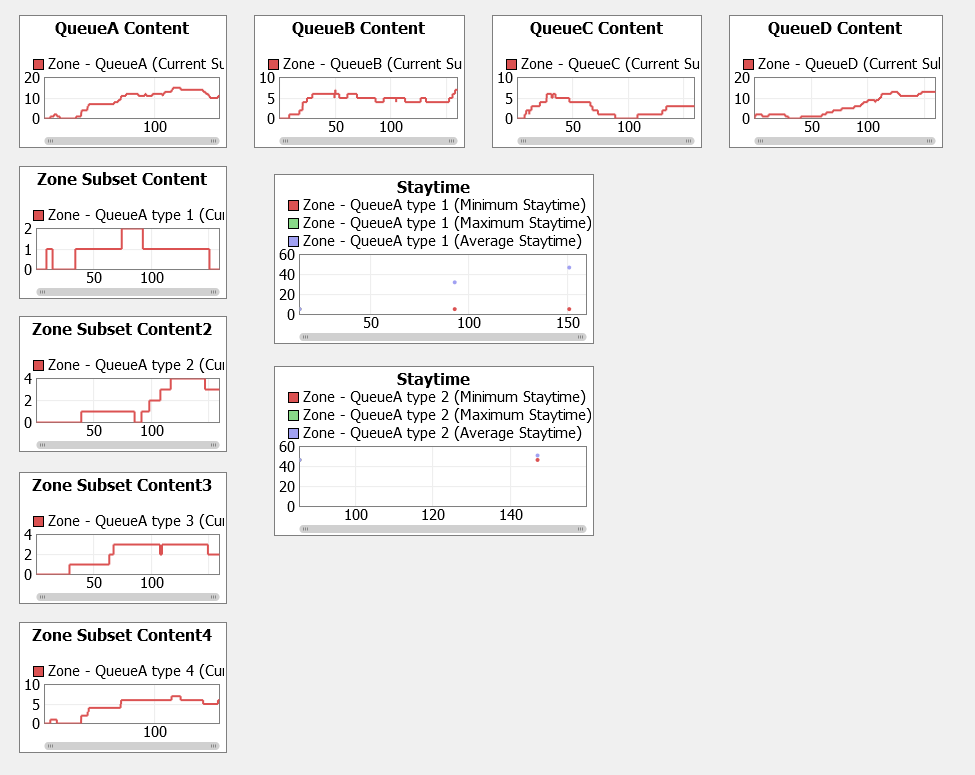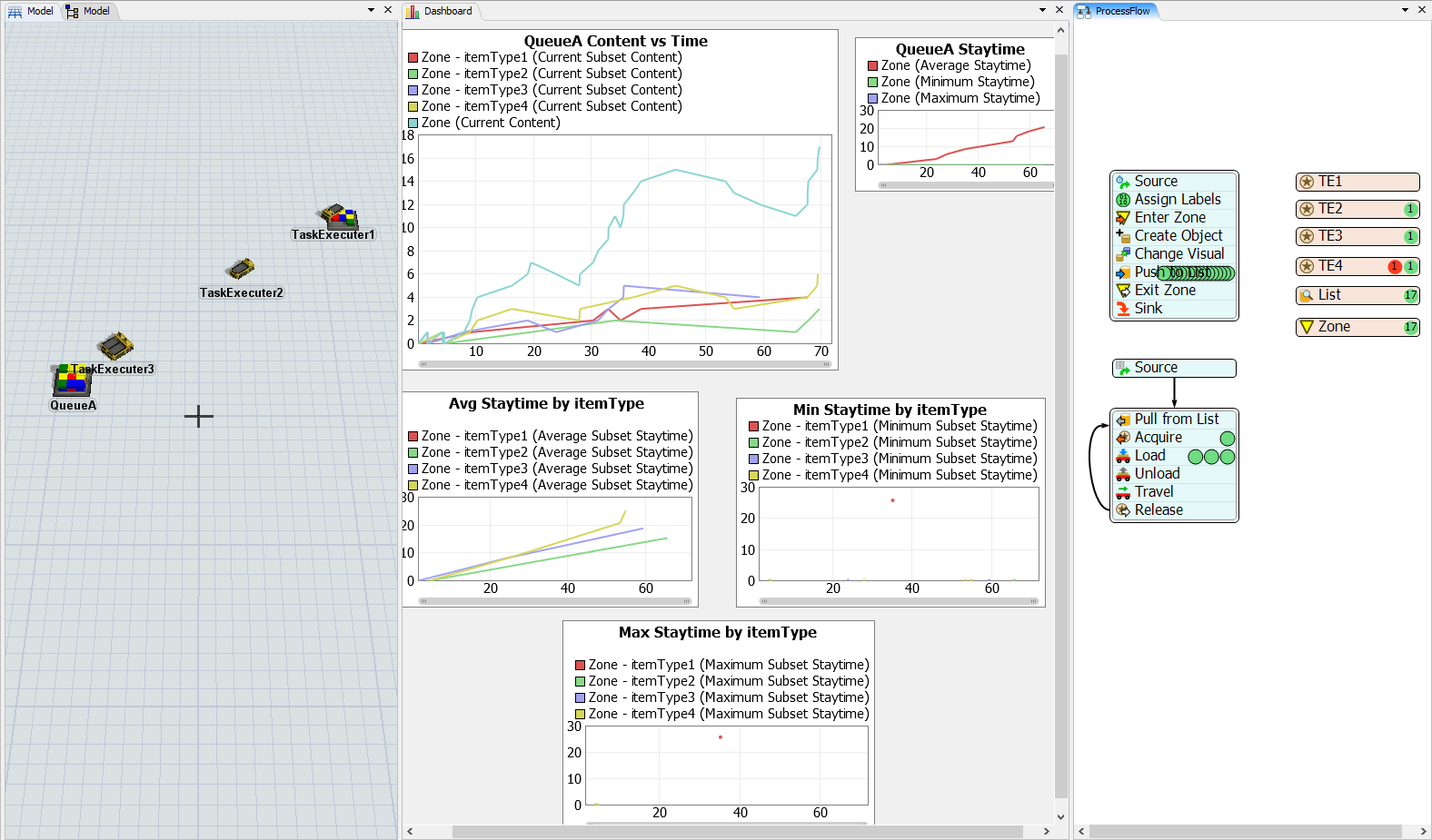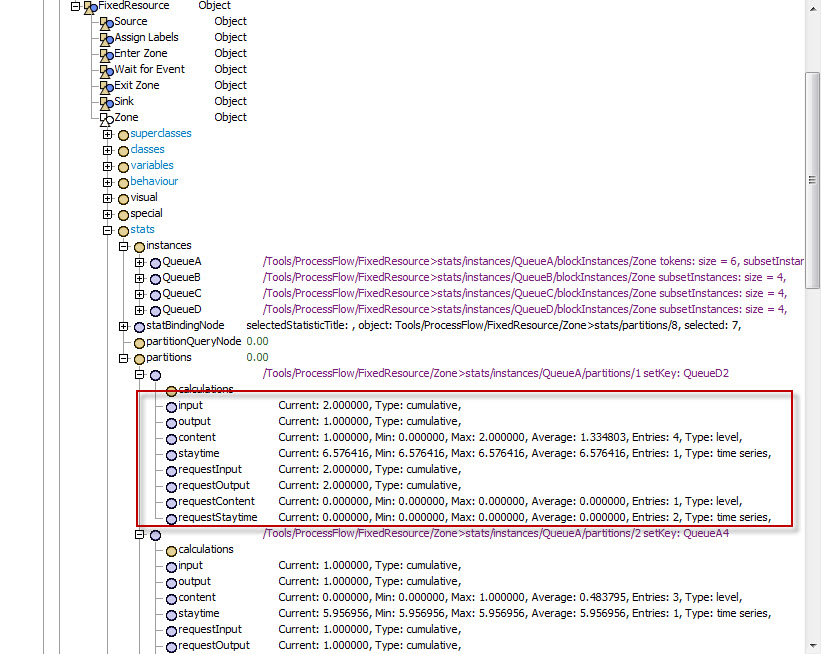Assume I have Queues A,B,C,D and TEs 1,2,3,4. I can have product arrive at any queue and require any specific TE to transport it.
I'm trying to have a zone collect the following statistics: Content Vs Time (Per Queue, and Per Queue and TE), Min/Max/Average Staytime (Per Queue, and Per Queue and TE).
So lets say Queue A has 4 products, 1 needs TE 1, 2 need TE 3, and 1 needs TE 4. I would need:
- Content Vs Time (Queue A)
- Content Vs Time (Queue A TE 1)
- Content Vs Time (Queue A TE 3)
- Content Vs Time (Queue A TE 4)
- Min/Max/Average Staytime (Queue A)
- Min/Max/Average Staytime (Queue A TE 1)
- Min/Max/Average Staytime (Queue A TE 3)
- Min/Max/Average Staytime (Queue A TE 4)
Currently in my model I have a fixed resource process flow that is just gathering the statistics for these queues, where they enter a global zone which separates them into subsets based on queue, and partitions based on queue&TE. This is the best way I found to do it so I only have to create subsets for the number of Queues I have in the model, and not for each QueueTE interaction, but I've found that the dashboard statistics don't have a clear way of showing the partition statistics like they do the subset statistics.
Is there a good way to display these Zone Partition statistics, or is there a better way to collect these statistics?