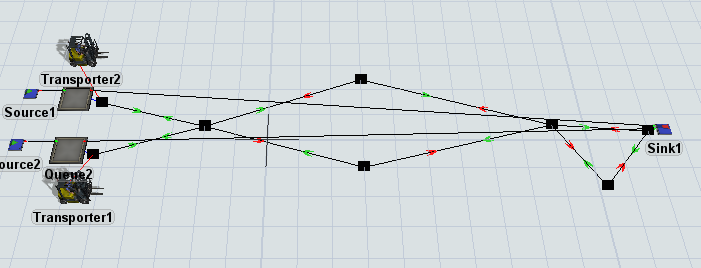test-forklift-restricted-movement.fsm I have a hallway where forklifts travel. One section only allows one forklift at a time, if travel in different directions. Attached is an example I tried to build using network nodes and traffic restrictions. I have tried multiple methods to allow the two forklifts to travel, as long as they are in the same direction, but only one allow if in different directions.
question
Network Node Travel Restriction Based on Direction
FlexSim 19.0.1
test-forklift-restricted-movement.fsm
(25.6 KiB)
Comment
·
1
Hey @Marc K, was my answer helpful for you? If so, could you accept it? Otherwise, how else can I help?
1 Answer
Hi @Marc K,
Unfortunately, there isn't an easy way to accomplish this. However, I was able to design a work-around using process flow.
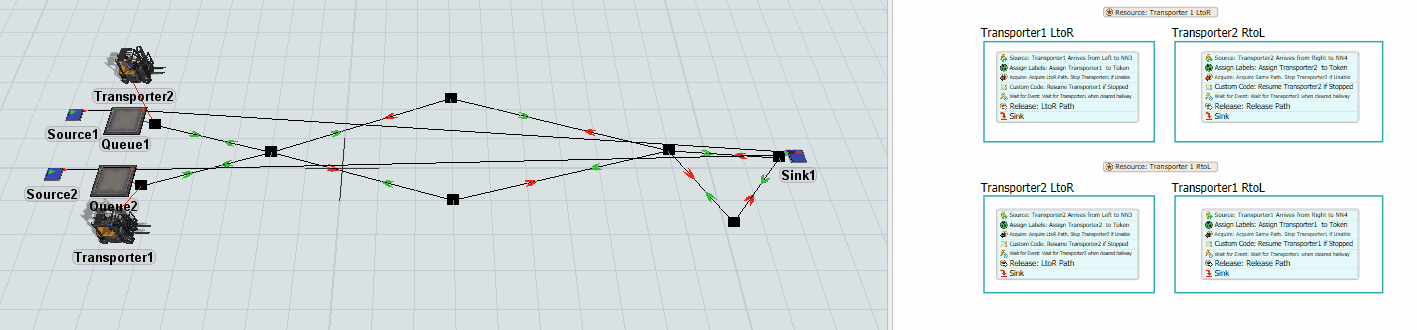
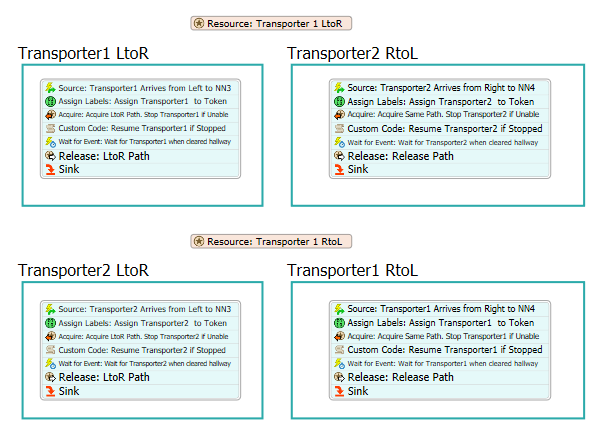
- You will need to replace the hallway with two one way Network Node paths.
- Since the process flow is quite involved, I will explain it at a high level. Refer to the attached model for specifics. Please feel free to ask any questions.
- The resources represent the cross hallway having traffic. You only need to use the default settings.
- The Event Triggered Source is the key to this setup. It will trigger a token to be created whenever a specific Transporter requests to enter the hallway.
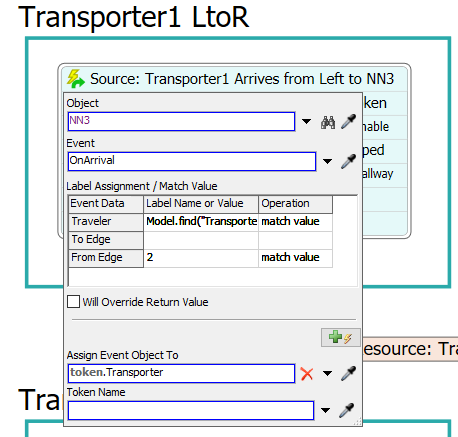
- In the Label Assignment/Match Value field, the "Traveler" will be the Transporter requesting the hallway. Use Model.find("(The transporter you refered to)").
- In the "From Edge" row, you will need to enter the integer from which the transporter enters the node. This will stop the Source from generating a token when the Transporter is exiting the hallway.
- The Assign Labels activity assigns the transporter to the token. This will allow us to control the Transporter using the token.
- The Acquire resource makes the transporter check that there is no cross traffic in the hallway.
- Additionally, use the Max Wait Timer to stop the Transporter if it cannot acquire the hallway.
- The Custom Code simply starts the Transporter again if it was stopped in the Acquire activity.
- The Wait for Event activity waits for the Transporter to reach the end of the hallway. You will need to configure it similarly to step 2.
- In the Release activity, use the default settings.
- Use the Sink activity with the default settings.
- You will need to do this block of activities for each transporter going each way.
I hope this helps!
hallwayprocessflow.png
(50.8 KiB)
2onewaypaths.png
(29.7 KiB)
eventtriggeredsource.png
(23.3 KiB)
hallway.gif
(826.1 KiB)
onewayhallway.fsm
(38.2 KiB)
·
1
This would be a great improvement in design for the network node operation. To be able to chose how many transporters can travel between nodes based on direction. So, if you have two transoorters traveling in the same direction they can follow, but one must stop and wait for a clear path is travelling in opposite directions.
question details
10 People are following this question.