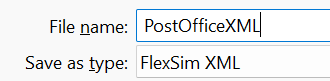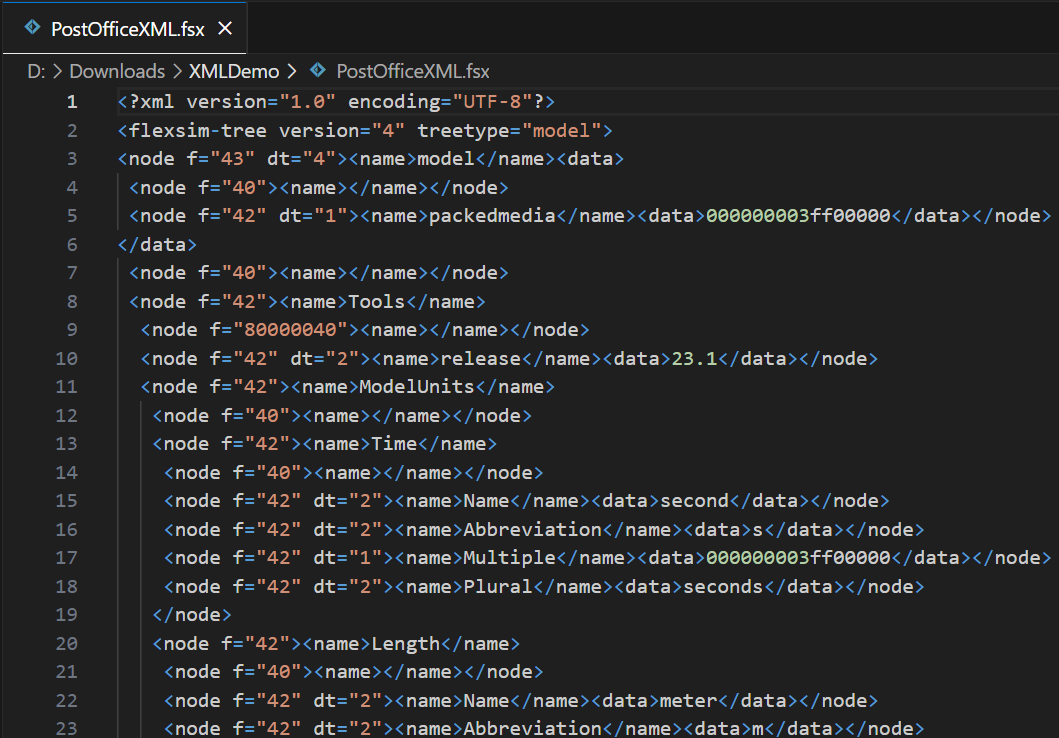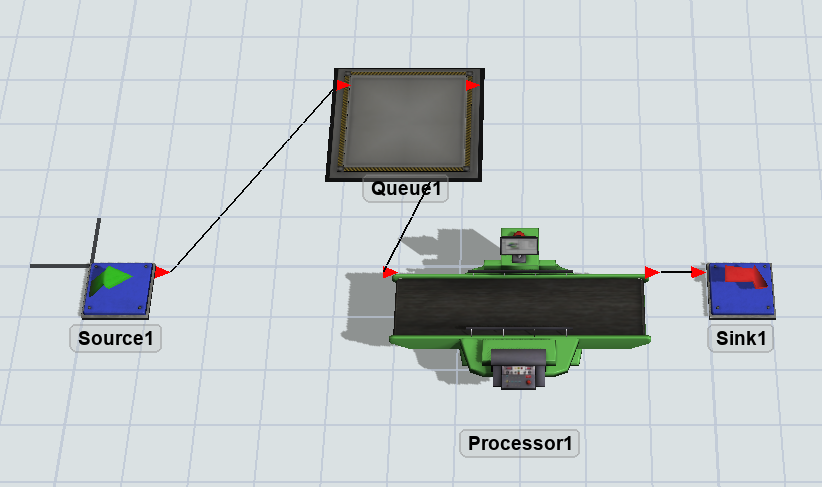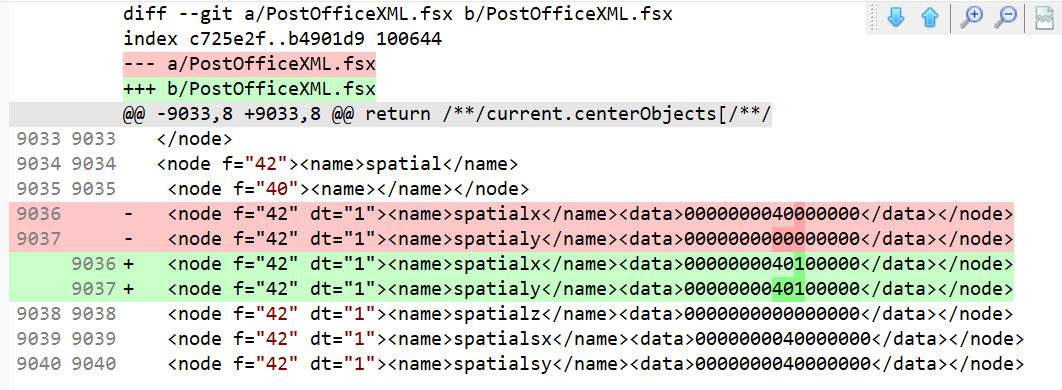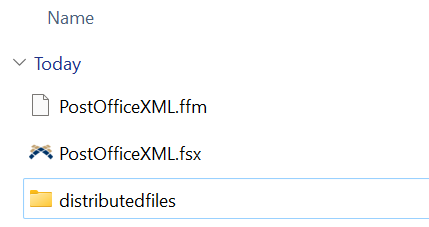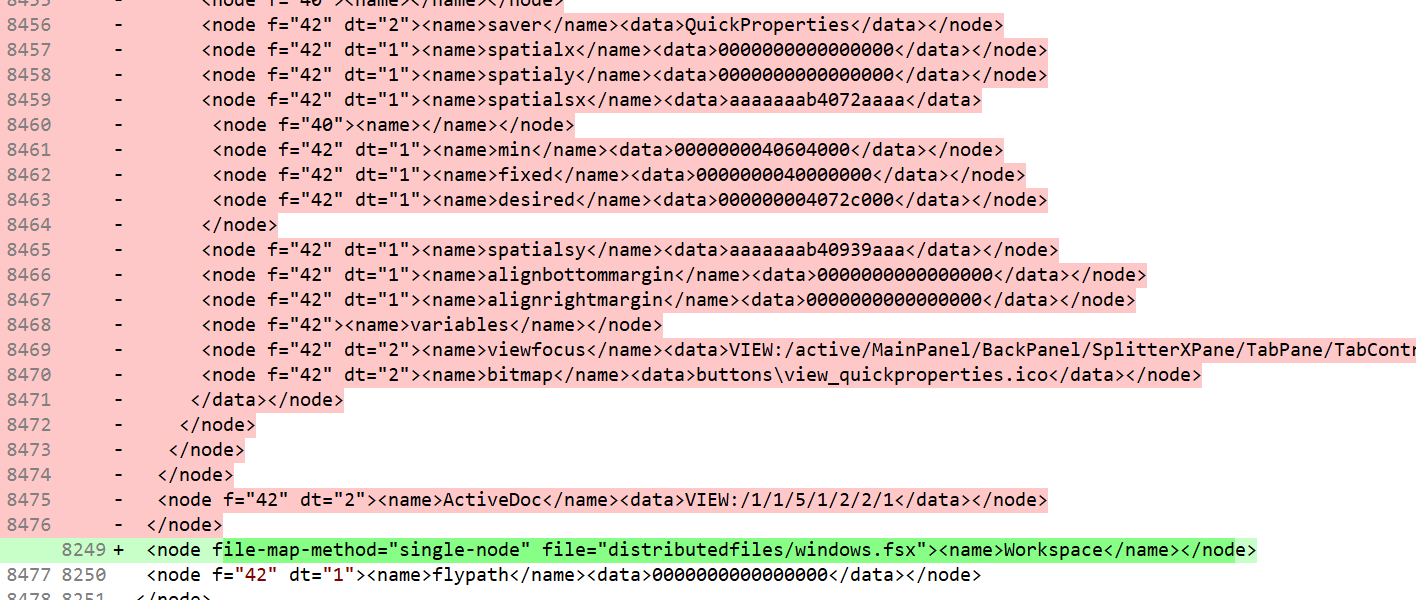This article is an updated version of a previous article by @Paul Toone. Thanks to Paul for the original, which you can read here:
https://answers.flexsim.com/articles/23118/flexsim-xml-18.html
In FlexSim, you can save any tree (including models and libraries) in XML format. There are many advantages to using this capability in your model development, including:
- Since XML is an ascii/text based format, it increases the utility of using content management and versioning software such as Subversion, CVS, Microsoft Visual SourceSafe, git, etc. to manage the development of a model. These systems automatically track a history of changes to a model or project, and for ascii/text based files, they allow you to see line-by-line change logs for the files, as well as revert line-item changes if needed.
- With the added benefit of versioning systems comes the ability to develop a model concurrently by different modellers using a much more stream-lined method. No more saving off individual t files from one modeller's changes to a model and loading them manually into the master model. When saving to XML format, if one modeller is working on one portion of the model, only that portion of the model file changes when saved, so when the modeller checks his changes into the versioning system's repository, another modeller can automatically merge those changes into his copy. If there are conflicts, where two modellers change the same part of the model, then the versioning system has tools that allow modellers to easily see in the XML file where the conflicts occur and quickly perform the manual conflict resolution.
- FlexSim also has the added ability to distribute a single model across multiple XML files. This increases your control over how to manage the model development in your versioning system, and makes conflict resolution even easier.
- The distributed save mechanism also opens the door for much more automated control of FlexSim. By saving small pieces of your model off into separate XML files, you can auto-regenerate one or more of those XML files outside of FlexSim, consequently changing the configuration of the model for the purpose of running different scenarios.
Tutorial
This tutorial will take you through saving a model as XML, and how you can configure the distributed save.
Build a Simple Model
First build a simple example model containing a Source, Queue, Processor and Sink.
Save in XML Format
Save the model, and in the save dialog, choose "FlexSim XML" from the drop-down at the bottom. Save the model as "PostOfficeXML".
Now you've saved the file in FlexSim's XML format. You can view the file in a regular text editor like Visual Studio Code, Notepad++, etc.
It's not necessary to know all the details of the file format. In simple terms, the primary tag in FlexSim XML is the <node> tag, representing a node in FlexSim. The node's name is described in the <name> tag, and the node's data, if applicable, is described in the <data> tag. If you plan on doing automated changes, and need a more detailed definition of the xml format, you can refer to FlexSim's xml schema (see the FlexSim install directory/help/MiscellaneousConcepts/FlexSimXML.xsd for more information).
Version Management with Git
At FlexSim, the development team uses Git to manage collaboration between developers. Part of development includes updating the MAIN and VIEW trees. In a similar way, you can use Git to collaboratively update the MODEL tree.
The standard way to use Git is as follows:
- Set up a remote repository for the project. There are many online services for this, including GitHub, BitBucket, and many others. Each one has different pricing and terms of use. It is also possible that your company already runs a Git hosting service where you could create your remote repository on a company server.
- Once you have a remove repository, each user "clones" that repository to their local computer. Everyone "pulls" the latest changes from that repository and "pushes" their changes to that repository.
- To manage pushing and pulling, you can use Git on the command line. However, most users interact with Git through a client. One free one is called Git Extenstions: http://gitextensions.github.io/
By itself, version management is a deep topic. You might consider reading some tutorials to become more familiar with Git concepts:
- https://git-scm.com/docs/gittutorial
- https://github.com/git-guides
- https://github.com/skills/introduction-to-github
- https://www.atlassian.com/git/tutorials/learn-git-with-bitbucket-cloud
Managing Changes with Git
Let's assume you have a repository with the model file already in it. Let's make a change by moving the queue and saving the model:
Once you save the model, Git can show you the changes you've made. In this case, you can see the spatialx and spatialy in your Git client:
At this point, you could commit and push your changes. Others could then pull the changes into the model.
Notice that git looks at changes in terms of lines being added and removed. In this case, we removed two old lines and added two new lines.
Distributed Save
As models get bigger and more complex, it can be helpful to split a single model file into multiple XML files. To do this you create a "FlexSim File Map" file. This is an xml file with the .ffm extension. It must be placed in the same directory as the model's .fsx file, and, except for the extension, must be given the same name as the .fsx file. So, let's create that file. Let's also create a subdirectory to put the distributed files into.
Now edit PostOfficeXML.ffm in a text editor. The first thing we'll do is put the node MODEL:/Tools/ Workspace into a different file. This is something you'll probably want to do always if you're using version management. The node MODEL:/Tools/Workspace stores all of the windows open in the model, so if you're editing a model and change or reposition the windows that are open, that will change the model file. For version management this is often just static that doesn't need to be tracked, so we'll have the node saved off to a different file, and then we can just never (or at least rarely) check that file into the version management system. Specify the following code:
- <?xml version="1.0" encoding="UTF-8"?> <flexsim-file-map version="1"> <map-node path="/Tools/Workspace" file="distributedfiles/windows.fsx" file-map-method="single-node"/> </flexsim-file-map>
Save the file map, then go back into FlexSim. Save the post office model again under the same name "PostOfficeXML.fsx". Now look in the distributedfiles directory. You'll see that it contains a new xml file named windows.fsx. This xml holds the definition of the node MODEL:/Tools/Workspace. All interaction with the model remains the same, i.e. from FlexSim you just load and save the main xml model file, but now the model is distributed across multiple files.
If you look a the change to PostOfficeXML.fsx in your git client, you'll see that many lines have been replaced with a single line specifying the other file:
This shows how much of the content of PostOfficeXML.fsx has been moved to distributedfiles/windows.fsx.
In the file map, the main document element is the <flexsim-file-map> tag. Inside the main document element should be any number of <map-node> elements. Each <map-node> element should have a path attribute, a file attribute, and a file-map-method attribute. The path attribute should specify the path, from the main saved node, to the node that is going to be saved into the distributed file. The file attribute specifies the path, relative to the saved model file, to the distributed file that you want to save. The file-map-method should either have a value of "single-node" or "split-points". In this case "single-node" means you want to save all of the active node into windows.fsx.
Now let's do an example of the "split-points" method. Let's say we want to save the Tools folder in one file, the Source and Queue into another file, and the Processor and Sink in a third file. To do this, add another <map-node> element to the file map:
- <?xml version="1.0" encoding="UTF-8"?> <flexsim-file-map version="1"> <map-node path="/Tools/active" file="distributedfiles/windows.fsx" file-map-method="single-node"/> <map-node path="" file="distributedfiles/Tools.fsx" file-map-method="split-points"> <split-point name="Source1" file="distributedfiles/Source_Queue.fsx"/> <split-point name="Processor3" file="distributedfiles/Processor_Sink.fsx"/> </map-node> </flexsim-file-map>
Now save the file, save your FlexSim model, and again you'll see new files created in the distributedfiles directory.
If a element uses the "split-points" method, then it can have sub-elements. Each split-point should have a name, defining the name of a node inside the map-node's defined node, and a file attribute defining the file to save to. The map-node has a path="" attribute. This means that it applies to the root node, or the model itself. The map-node's file attribute defines the first file to use. This configuration tells FlexSim to save all sub-nodes in the model up to but not including the node named "Source1" to the file "distributedfiles/Tools.fsx", save everything from Source1 up to but not including the node named "Processor3" in "distributedfiles/Source_Queue.fsx", and save everything from Processor3 to the end in "distributedfiles/Processor_Sink.fsx".
Why Distribute?
The main reason you would want to distribute your model across multiple files is for version management. It allows you to easily see what you've changed in your model by seeing what files, and consequently which parts of the tree, have changed. If you inadvertently changed one piece of the model, you can easily see that and then revert that change if needed. When multiple modellers are developing the model, one modeller can essentially confine himself to one part of the model tree, and by associating that part of the tree with a specific file, it makes it much easier to merge changes from different developers, it reduces the chance of conflicts in the merge, and makes it easier to do a manual merge if needed.
Note on connections: FlexSim's XML save mechanism does have one catch regarding input/output/center port connections, as well as any other mechanism that uses FlexSim's coupling data. If you change connections in one portion of your model, it will actually change the serialized values of all connections/coupling data that occur after those connections in the tree, even if those connections were not changed. This can very easily cause merge issues if multiple modellers are changing connection data. However, if you distribute the model across multiple files, connection changes where both connection end-points are within the same file will only affect that file, and will not change other files. So if you can localize large "connection sets" into individual files, you can minimize the effect of changes and subsequently minimize merge conflicts.