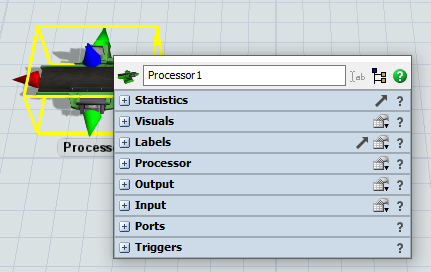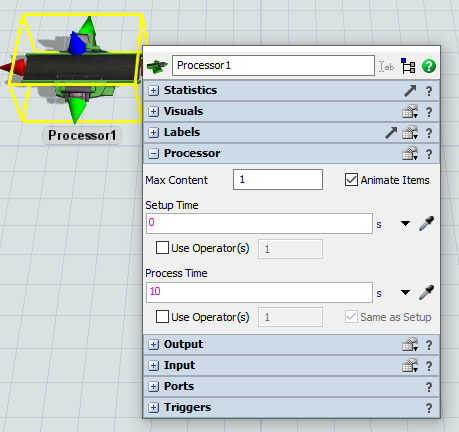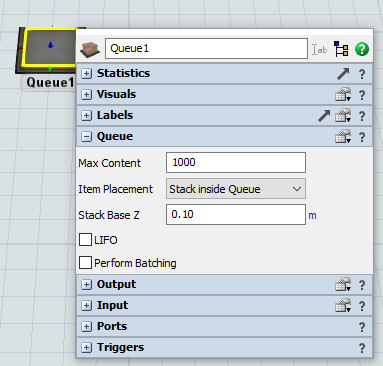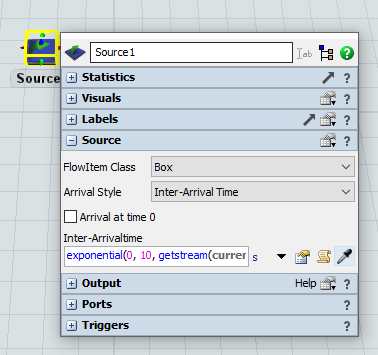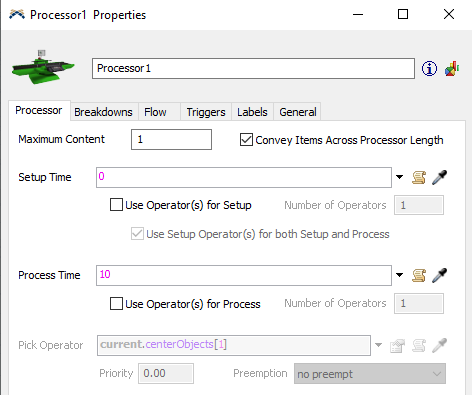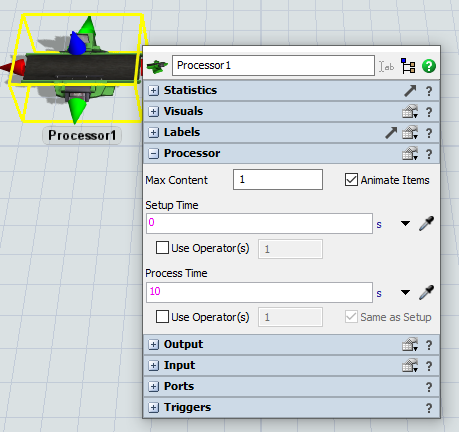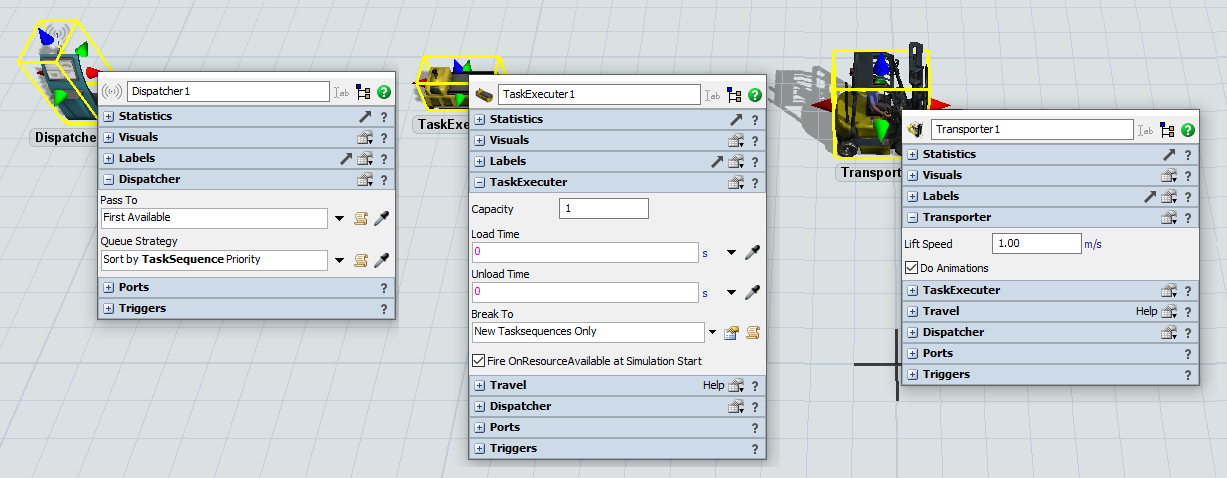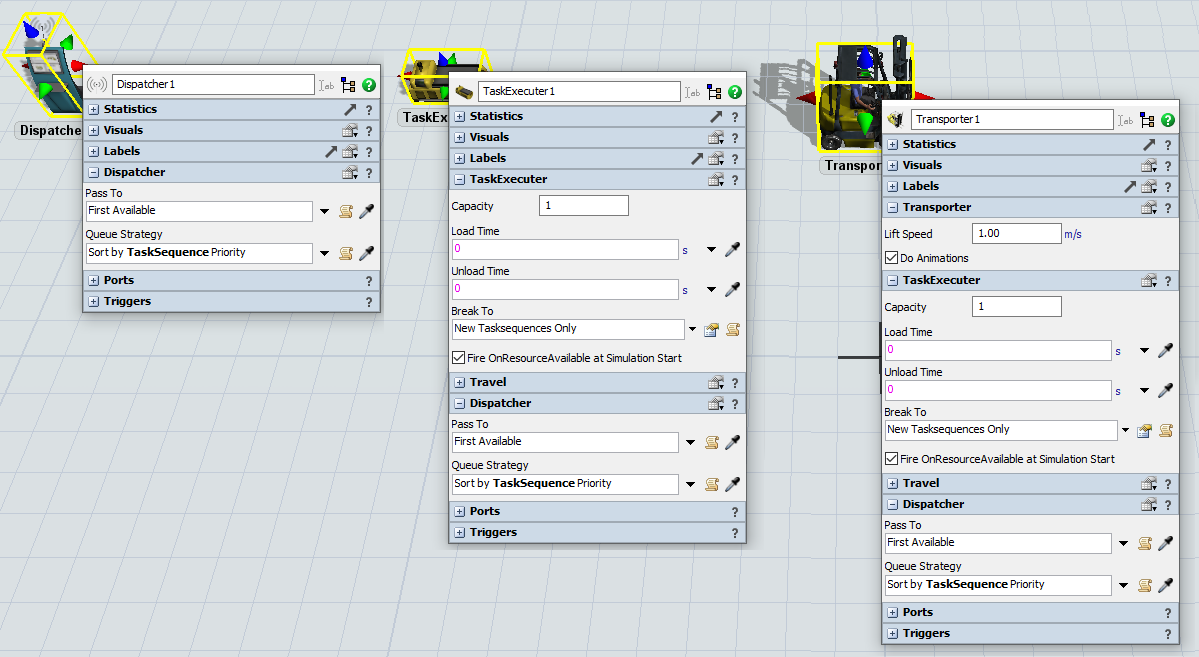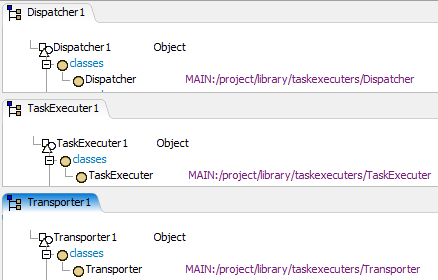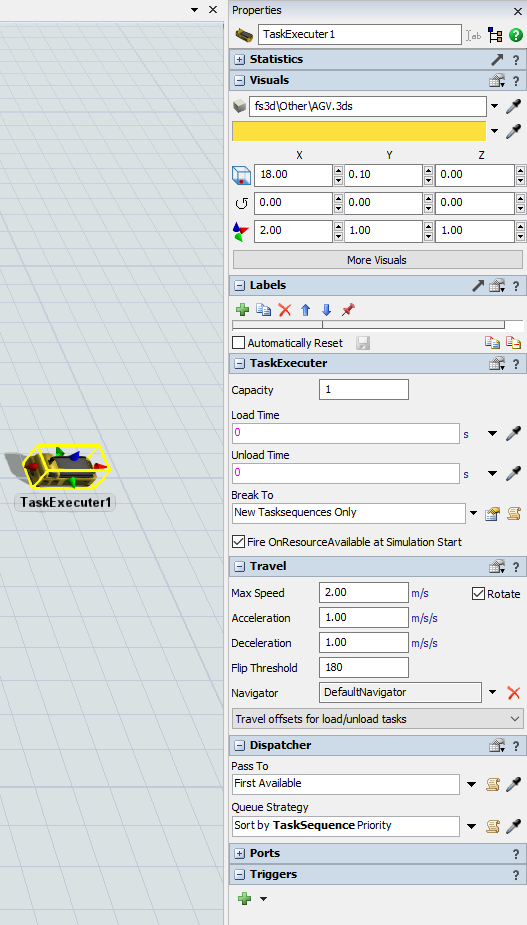In FlexSim 2020 Update 2, developpers have added a new Quick Properties window that appears next to your cursor when double clicking an object:
Here is an idea that I shared with @jordan.johnson:
Expand by default the section showing the parameters of this object's class.
Please find below examples of this idea for some objects:
Processor
Queue
Source
I think that this would help beginners to quickly find the most important settings when double clicking an object.
I also think that this would help users migrate from 20.1 to 20.2. Since in most cases the default expanded section in 20.2 would actually show the same parameters as the 1st tab of the 20.1 properties window.
For example in 20.1 the 1st tab of a Processor properties was showing the setup & process times:
So in 20.2 the Processor section could be expanded by default to quickly show the setup & process times:
You can vote for this idea if you think this would be an improvement, or also comment below.