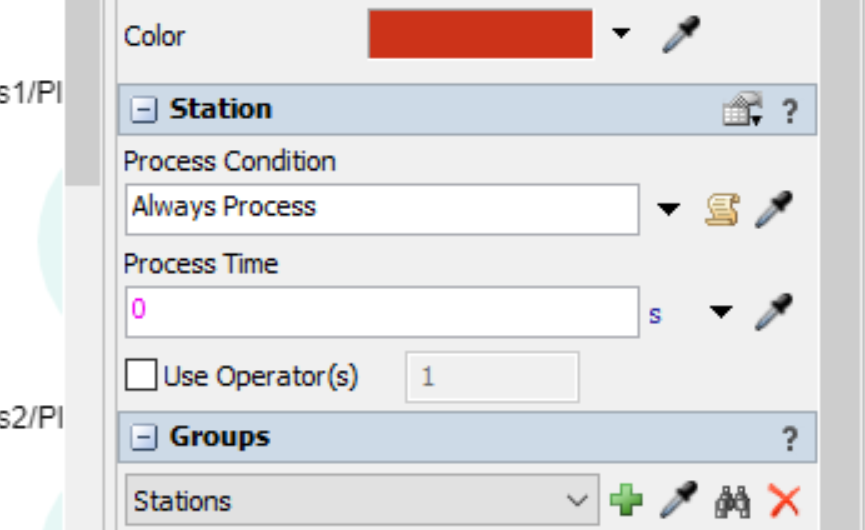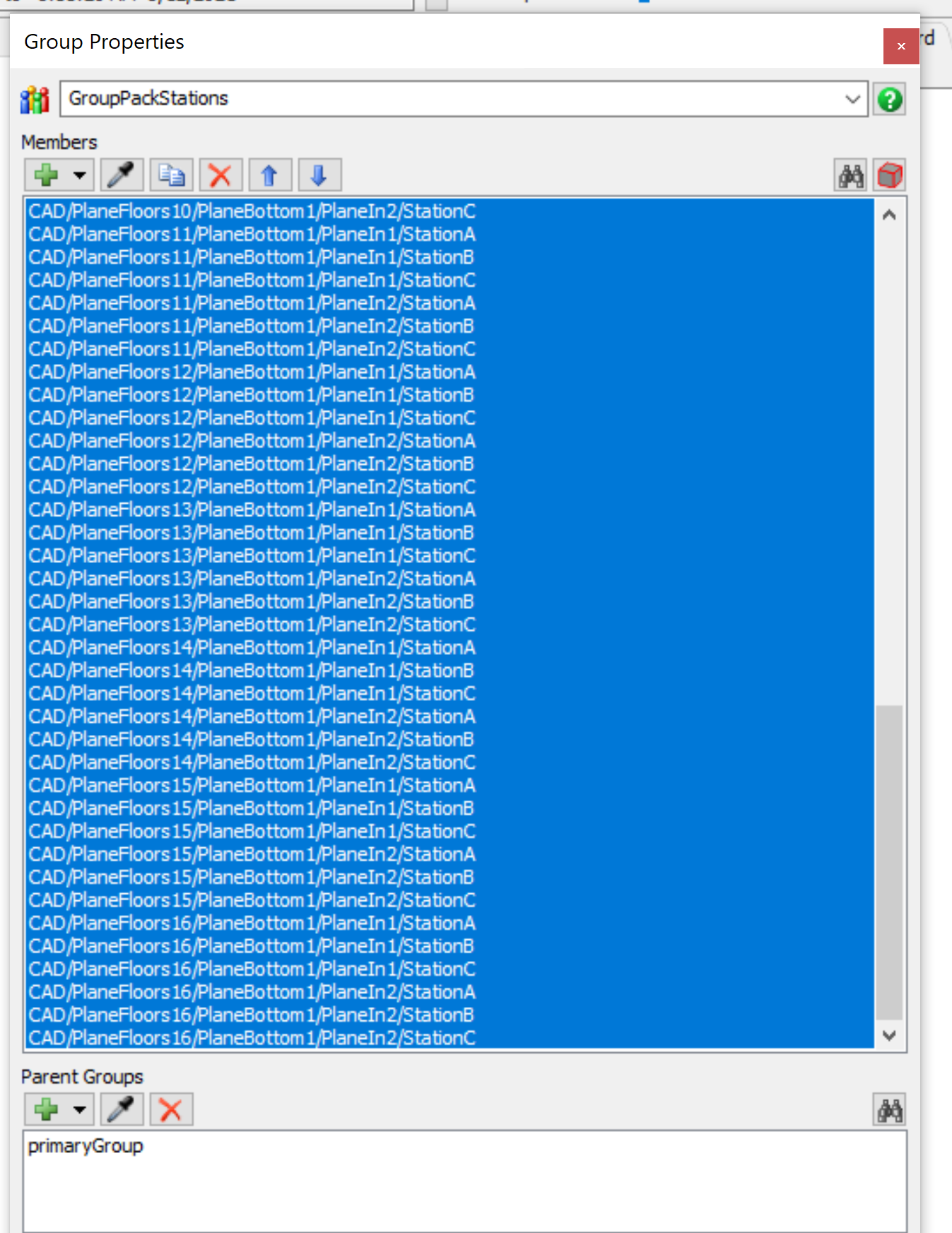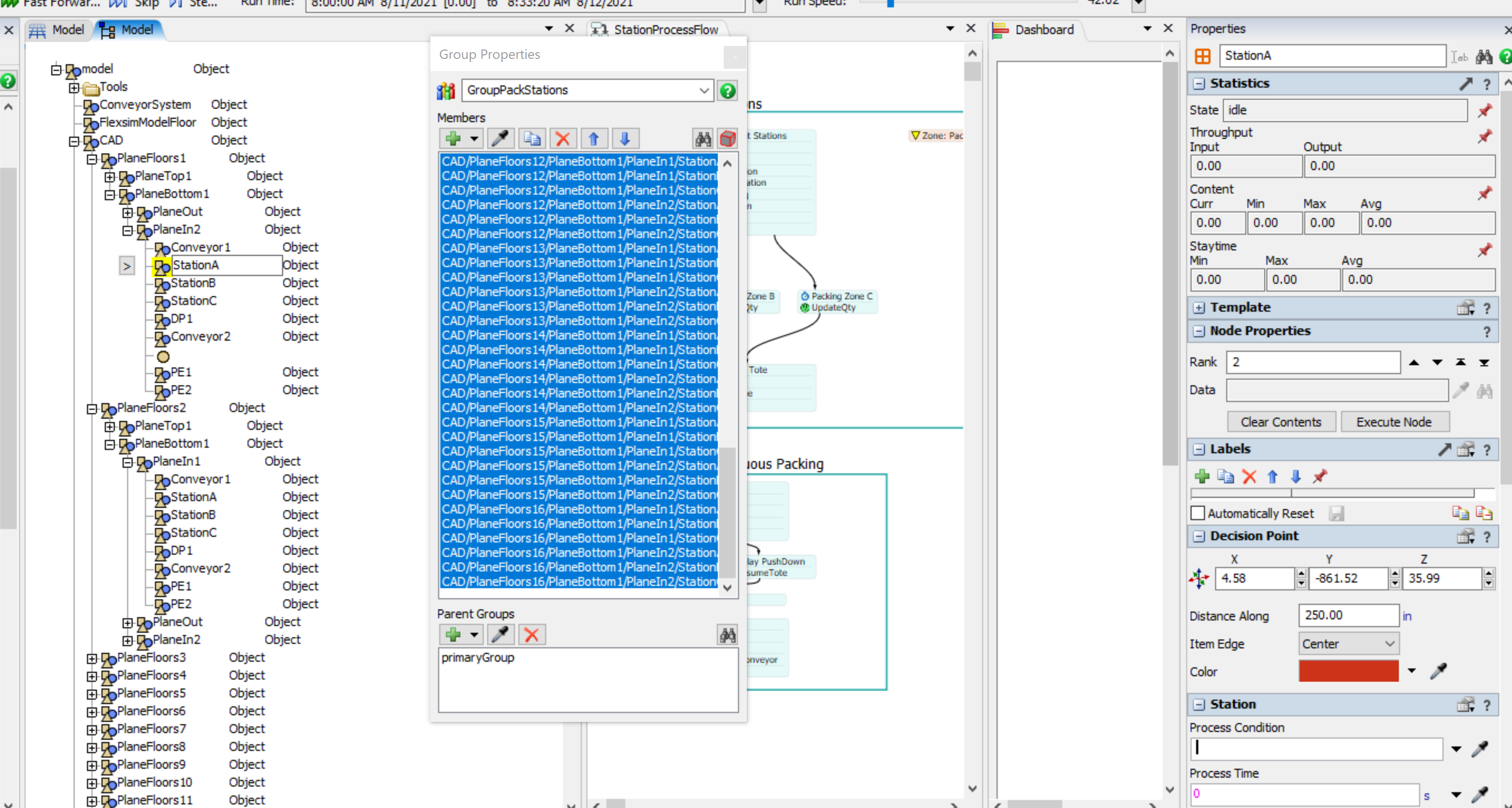I want to make all the process conditions as blank on for all the stations I have in the model. I can write a for loop to change station's state but what is the variable to update the "process condition" of stations? My actual issue is that I am not able to change the station state from process flow if this "process condition" is marked as "always process". I have already created 63 stations like this so I cannot go back into each and change it individually.