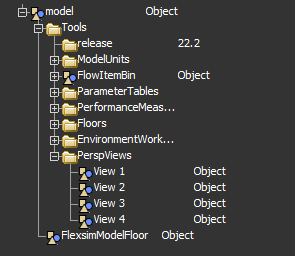I have many views in my model:
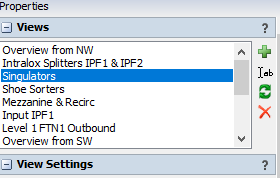
I would like to have them shown in a logical order so that it's easier for me and my customer to find what I need to look at, but there are no sort arrows (like there are in a group, for example).
I tried to go into the tree to sort them, and that seemed to work, but the next time I opened the model they reverted to the order in which I created them.
Is there any way to sort them? If not, please add this to your list of future updates.
Thanks