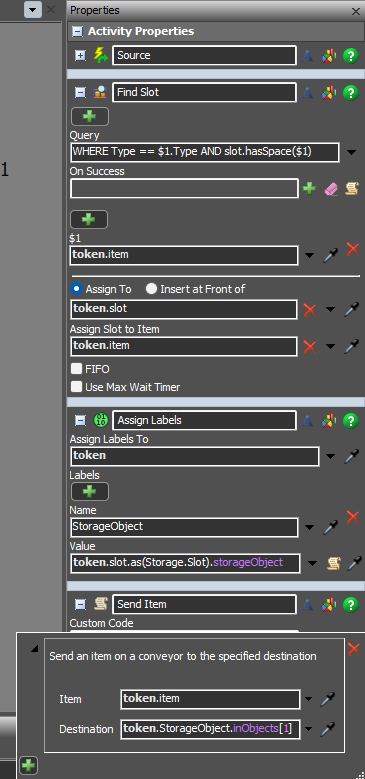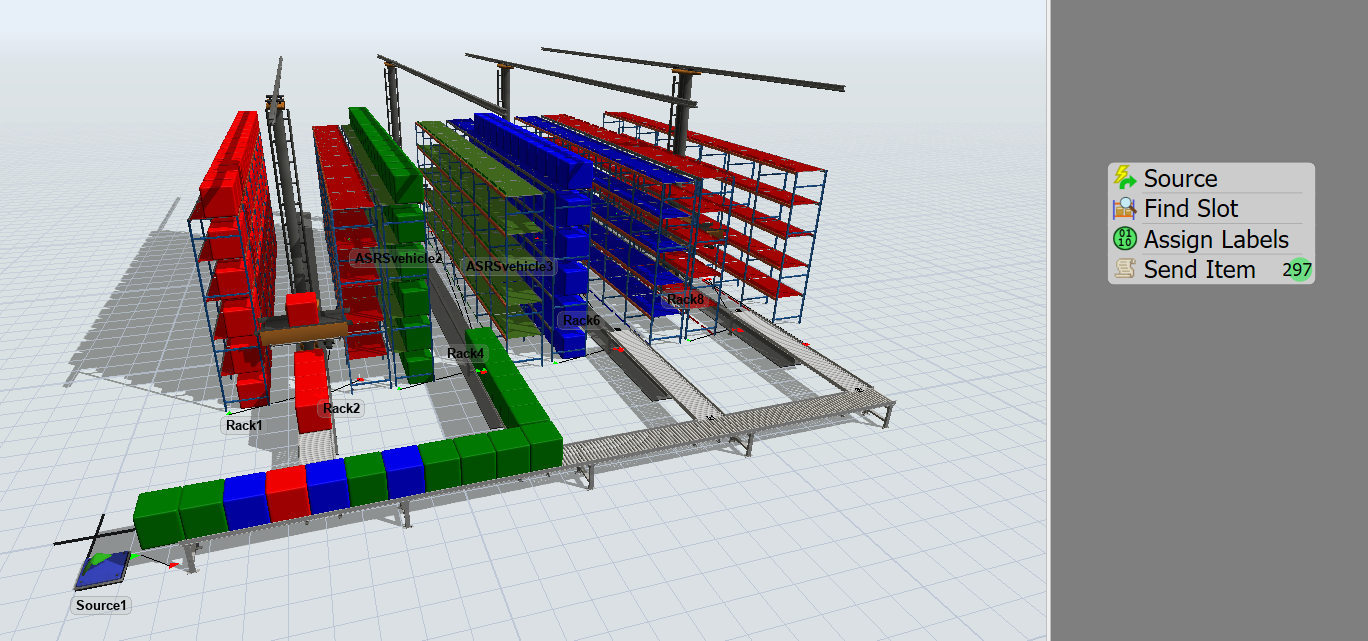Hi,
I am trying to build an automated warehouse equipped with conveyors and ASRS vehicles as the attached model indicates auto-asrs- sys.fsm,
my system is made of a source with trigger "set label and color" (value from 1 to 3) on creation, and I want the arrived products to be stored according to the colors indicated in the racks.
please help me build this warehouse or progress this task with any way.