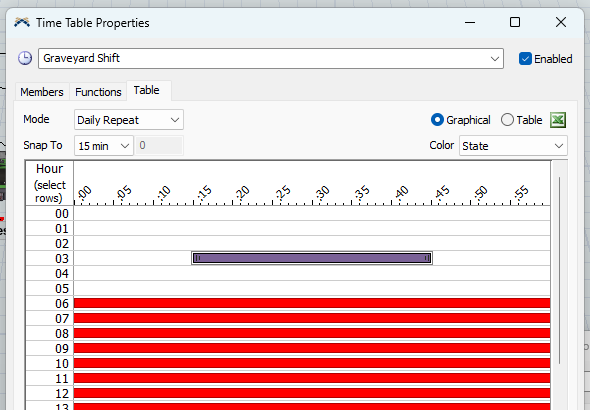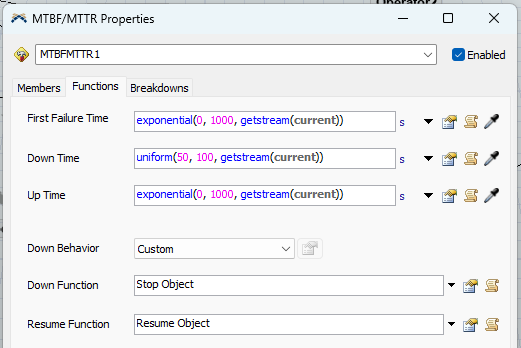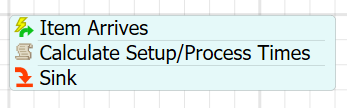Hello,
I'm trying to model a small workshop that operates 4 shifts per day. Each shift operates for 6 hours. For simplicity, let's assume that we have 3 machines always working in series (M1->M2->M3). Each machine has a queue. Each machine has a setup time and a processing time. I want to add the following:
1- Add (74%, 90%, and 85%) uptime, respectively, for the three machines.
2- Each machine has one operator, and he changed after 6 hours with a new operator. I want to run the simulation for 1 week (5 working days).
3- Each operator is responsible for one machine, and he takes an 1/2-hour lunch break.
4- Assuming we are using two forklifts or two operators to transport parts (who also take a 1/2 hour lunch break), setup time is 1/10 of the processing time.
I want to learn these things one-by-one. Please use FlexSim 2022.
Thank you,