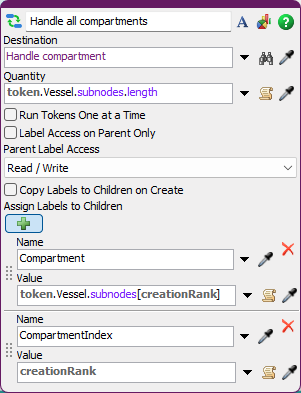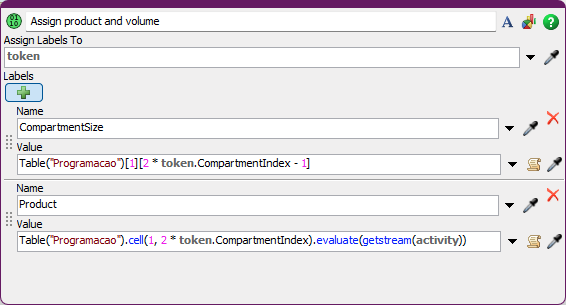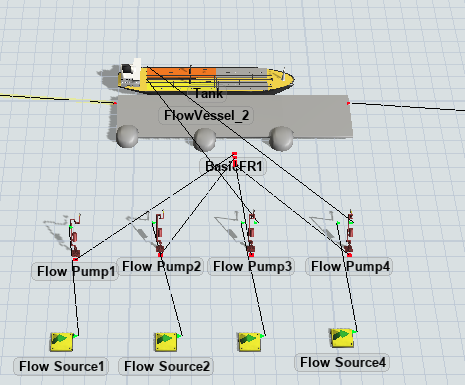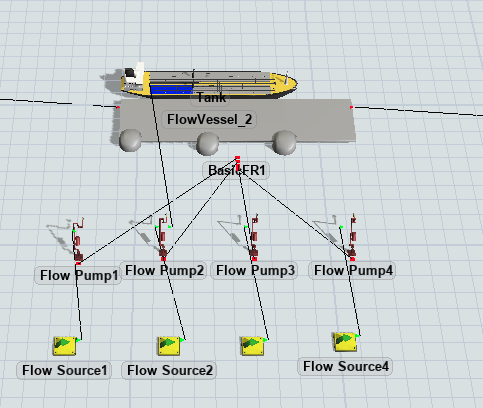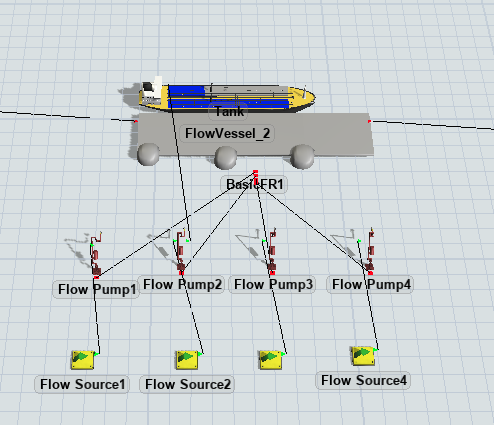Guys, I have a barge that has 2 compartments and the product to be loaded by compartment comes from a global table. How can I make the loading arm be activated according to the product drawn in the global table and, in case of different products, the loading be carried out simultaneously?
question
Floworks: How do I select the loading arm according to the product?
Have you looked at tutorial 3.2, linked here? This covers multi-compartment loading and it may answer your question.
Thanks for the answer!
Yes, I saw that tutorial, but from what I understand, every time I have a different product in the compartment, I have to insert a new multi-compartment loading and create a label for the berth to control. In the model I'm working on, several programming of different compartments can happen and, in my opinion, it makes the use of the example from tutorial 3.2 unfeasible. So I would like to use the Basic berth, so that the loading arms are activated according to the product that I am going to load in that compartment.
1 Answer
Hi @Kelvin Barbosa ,
I see that you have used a Basic FR with the Berth Process Flow template to model the situation. This would actually be my recommended approach as it gives you the most flexibility in the logic for the (un)loading process.
In this case, what I would do is the following:
1. Instead of loading all compartments sequentially, let them load in parallel by disabling "Run Tokens One at a Time" in the Run Subflow:
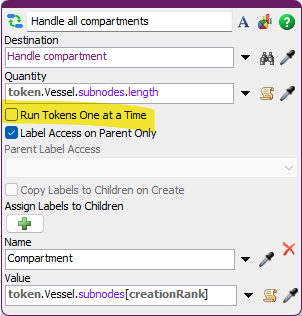 This will allow all compartments to start at the same time, if you have loading arms available.
This will allow all compartments to start at the same time, if you have loading arms available.
2. Read the data from the table, in the attached demo model I did a quick-and-dirty assign labels in the subflow to sample this. Of course you can also do this in another part of the Process Flow.
Note I changed the Programacao table to return a valid product name, so "Product 1" instead of "1" -- this is easier.
3. When acquiring a loading arm, make sure to get a loading arm with the right product.
I saw you had the products set on your flow sources, so I added a field to the resource:
and updated the acquire resource (note that Puller is spelled with a capital P here)
And when running the model you see that the first vessel that arrives has two different compartments that get loaded simultaneously:
and the second one has two compartments of the same type that have to share a loading arm:
Here is the updated model: teste-2-compartimentos MS.fsm
question details
17 People are following this question.