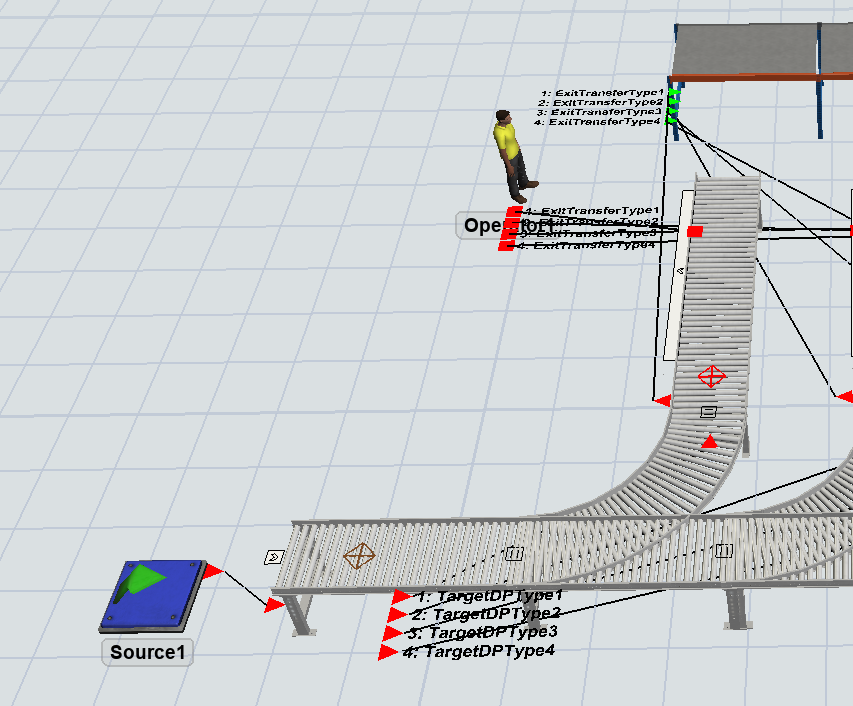
The model is ver. 2021.0. and it is transfered as the core training course.
What is the way of ON/OFF to display the connected port information like captured?
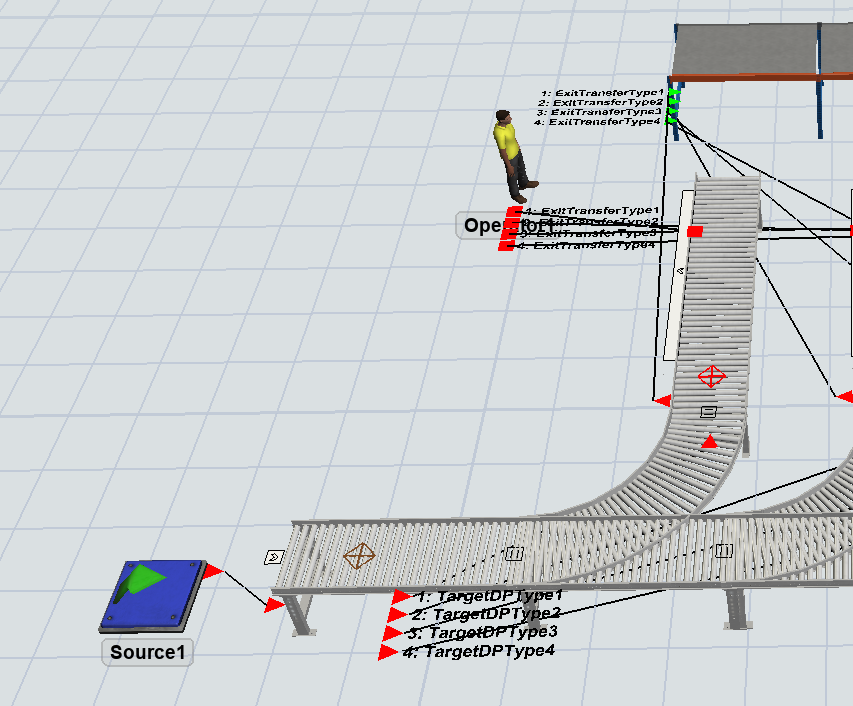
The model is ver. 2021.0. and it is transfered as the core training course.
What is the way of ON/OFF to display the connected port information like captured?
Hi @David Seo, was one of Regan Blackett's or Patrick Zweekhorst's answers helpful? If so, please click the "Accept" button at the bottom of the one that best answers your question. Or if you still have questions, add a comment and we'll continue the conversation.
If we haven't heard back from you within 3 business days we'll auto-accept an answer, but you can always comment back to reopen your question.
You can toggle on/off the port connections information with the keyboard + mouse short cut of holding 'v' + left click on an Object to display input/output port information and holding 'c' + left click for center port connections.
I originally said this may not be working as intended, but that is not correct. The design of the V and C keys in FlexSim is that you can hold down the keys and then click around to different objects to temporarily see each object's connection names.
If you want the names to persist, you need to hold down both the V key (or C key for center connection) and the mouse button together (not just click the mouse), then release the V key, then release the mouse button.
Hi @David Seo ,
You can toggle this on by using the following code:
drawflags(object).value = drawflags(object).value | DRAW_FLAG_CENTER_PORT_NAMES;
Or toggle it off by:
drawflags(object).value = drawflags(object).value & ~DRAW_FLAG_CENTER_PORT_NAMES;
If you don't want the center objects but the inobjects you can use the flag DRAW_FLAG_INOUT_PORT_NAMES
12 People are following this question.
FlexSim can help you understand and improve any system or process. Transform your existing data into accurate predictions.
FlexSim is a fully 3D simulation software environment. FlexSim can be used to simulate any process in any industry.
FlexSim®, FlexSim Healthcare™, Problem Solved.®, the FlexSim logo, the FlexSim X-mark, and the FlexSim Healthcare logo with stylized Caduceus mark are trademarks of FlexSim Software Products, Inc. All rights reserved.
Privacy | Do not sell or share my personal information | Cookie preferences | Report noncompliance | Terms of use | Legal | © Autodesk Inc. All rights reserved