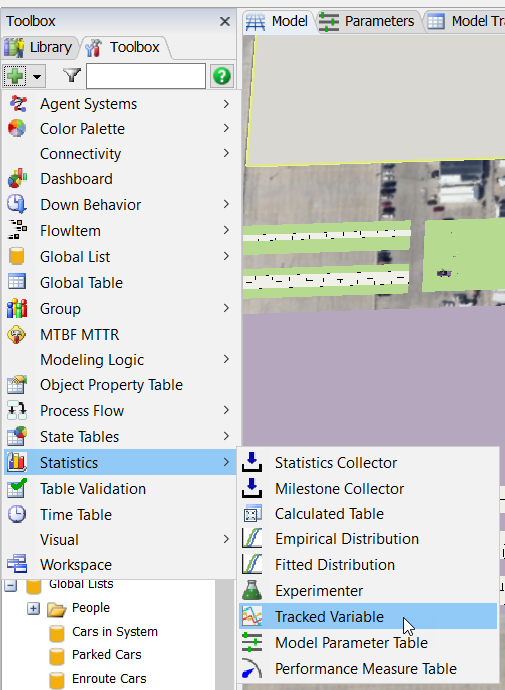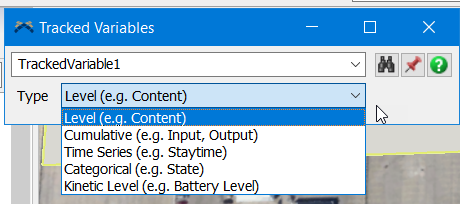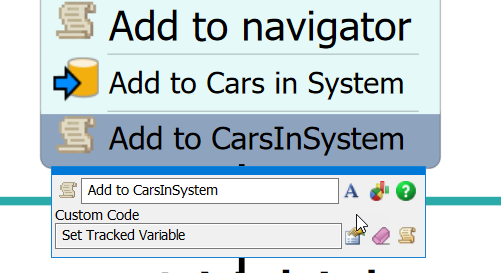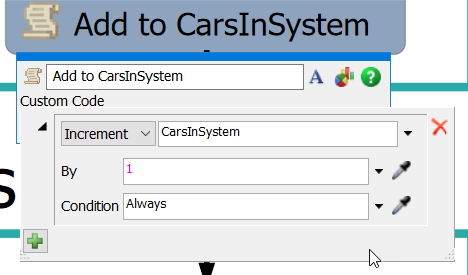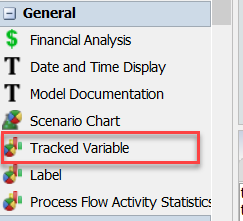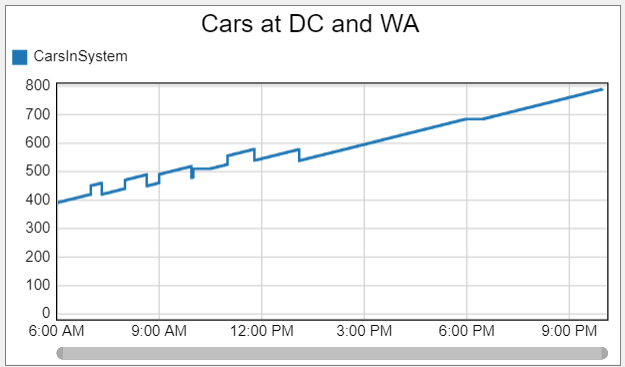Hello,
I have a simulation with a queue, followed by a processor, another queue and more processors processing entities in batches of 5 before sending them to the sink. During my simulation run I am able to track the maximum number of entities in the entire system by either using WIP by type on a dashboard with queue as entrance point and sink as exit point, or using the statistics collector to add 1 on queue entry and subtract 1 on sink exit. Both of those solutions seem to work and produce a number of entities in the simulation live during the simulation run. If there is an easier way to track this I'd be happy to hear your suggestions. I can't seem to figure out a way to produce the maximum number of entities in the simulation run into a global table or a similar solution. I would like to use the experimenter to run several replications of my simulation and have the maximum number produced and stored for each replication. Any help and suggestions are appreciated. Thank you!
Kevin