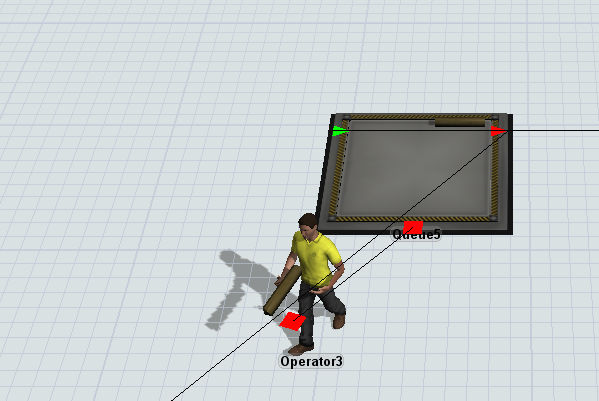question
How to make the operator carry the flowitem with another orientation?
It depends on how the flowitem should be oriented throughout the model. But there are two ways of doing this.
First, (bottom example in model) is to set the orientation (size) of the flowitem in Source13 to be how you want the flowitem to look in the model. And that would be the only change necessary for this option.
Second, (top example in model) is to make code changes in the OnLoad and OnUnload of Operator7. Take a look at the model and the code in Operator7 and see if this is what you were wanting to do.
Here is the model: flowitemorientation-fs1.fsm
That worked. I used you second option because it fits better with my production line. Thanks!
Try to set the rotation of the item in the Queue's OnExit-Trigger to the desired orientation. Set the orientation back to the old values in the OnUnload-Trigger of the Taskexecuter.
It works, but it seems the product is "flying" above the operator's hands.
you can set the location, too. There is another approach, you can set the size, location and rotation of the shape in relation to the yellow object frame: Flow item bin go to the properties of the flow item (e.g. double click) > General tab > Shape Factors > Edit .
question details
4 People are following this question.